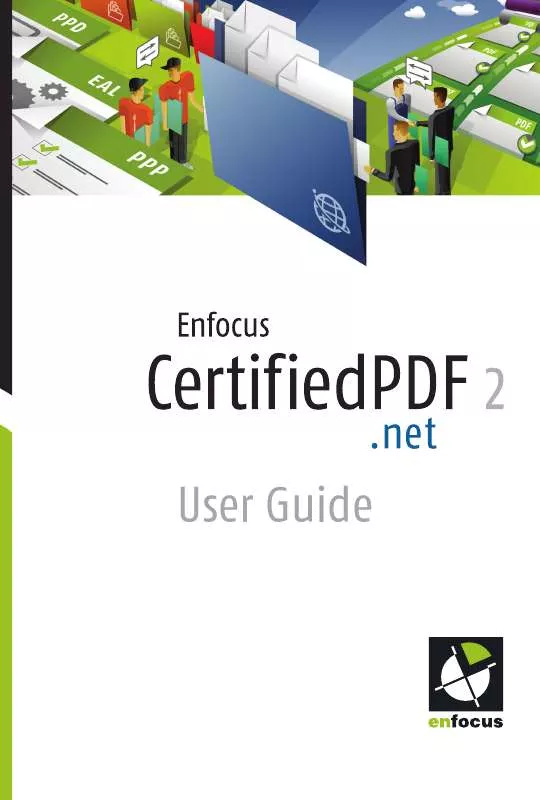User manual ENFOCUS SOFTWARE CERTIFIEDPDF.NET 2
Lastmanuals offers a socially driven service of sharing, storing and searching manuals related to use of hardware and software : user guide, owner's manual, quick start guide, technical datasheets... DON'T FORGET : ALWAYS READ THE USER GUIDE BEFORE BUYING !!!
If this document matches the user guide, instructions manual or user manual, feature sets, schematics you are looking for, download it now. Lastmanuals provides you a fast and easy access to the user manual ENFOCUS SOFTWARE CERTIFIEDPDF.NET 2. We hope that this ENFOCUS SOFTWARE CERTIFIEDPDF.NET 2 user guide will be useful to you.
Lastmanuals help download the user guide ENFOCUS SOFTWARE CERTIFIEDPDF.NET 2.
Manual abstract: user guide ENFOCUS SOFTWARE CERTIFIEDPDF.NET 2
Detailed instructions for use are in the User's Guide.
[. . . ] User Guide
© 2004 Enfocus Software n. v. CertifiedPDF. net 3. 0 User Guide.
Copyright Notice Certified PDF is a registered trademark of Enfocus Software; patent pending. Enfocus PitStop Professional, Enfocus PitStop Server, Enfocus Instant PDF and Enfocus StatusCheck are product names of Enfocus Software. To help protect our - and our customer's - investment in that respect, we applied for a U. S. [. . . ] Simply click the name of your company or organization and then the Show Contributor Details button. This is how you will be presented to your fellow contributors and subscribers.
Enfocus CertifiedPDF. net User Guide 45
Adding a Specification to CertifiedPDF. net
Create a Specification and Upload Its Components Adding specifications to CertifiedPDF. net means that you: · Create the components of the specification, for example a PDF Queue, a PDF Profile, one or more Action Lists Create a new specification on CertifiedPDF. net Provide specification data Upload the component and documentation files to CertifiedPDF. net 5 Type a name in the text box for the new specification which you want to add. You may wish to base your new specification on an existing one. If so, select a specification from the list.
6
· · ·
See also: · "Components of a PDF Specification" on page 9
If you base your new specification on an existing one, all the component and documentation files of the existing specification will be included in the new one. You may wish to do this to create similar versions of specifications which only differ slightly, for example specifications which include the same PDF Profile but different Action Lists. 7 Click Submit.
To add a specification to CertifiedPDF. net: 1 Make sure that you are logged on to CertifiedPDF. net.
You now see the specification detail page, which consists of the sections: · · · Specification data Components Documentation
You can see this at the top of each page on CertifiedPDF. net.
2
Go to Setup > My specifications > Personal specifications. If necessary, scroll down to the bottom of the page. Click the Add new specification button.
3 4
46 Chapter 3: Using CertifiedPDF. net As a Contributor
8
Fill in the Specification data and click the Save specification data button. It is important that you: - Click the Save specification data button before you move on the next step. If you fail to do so, the data you just entered will be lost. - Provide as much specific information about your specification as possible. You, your fellow contributors and (potential) subscribers will then be able to use this information as search criteria to quickly find the required specifications. - Select a Group to which your specification belongs. You can create specification groups in Setup > My specifications > Grouping & Sorting.
Your new specification will be listed in the Personal specifications section. Its status reads unpublished, meaning that you have to publish your specification to make it publicly available. See also: · "Publishing or Unpublishing a Specification" on page 47
9
Add component and documentation files to your specification. Click the Add file or the Add documentation button and browse for the file(s) which you wish to add. Select the File type and, if necessary, type a short description of the file, and then click Save. Click the Back to my specifications button at the bottom of the specification details page.
10
Enfocus CertifiedPDF. net User Guide 47
Publishing or Unpublishing a Specification
Publishing a Specification: Making Your Specification Publicly Available Once you have added your specification to CertifiedPDF. net, you can publish it to make it publicly available. PDF document creators can then subscribe to your specification and use it to deliver output-ready Certified PDF documents. To publish a specification on CertifiedPDF. net: 1 Make sure that you are logged on to CertifiedPDF. net. 4 · Do one or both of the following: Type a Publication message in the text box. [. . . ] You upload external files, for example JavaScripts, style sheets and/or images, which are referenced in your HTML code. On your corporate Web site, you include one or more reference to the integrated CertifiedPDF. net pages. You use the URLs which were generated in step 4. ·
3 4 5
3
4
You now see two text boxes labeled HTML before auto content and HTML after auto content. [. . . ]
DISCLAIMER TO DOWNLOAD THE USER GUIDE ENFOCUS SOFTWARE CERTIFIEDPDF.NET 2 Lastmanuals offers a socially driven service of sharing, storing and searching manuals related to use of hardware and software : user guide, owner's manual, quick start guide, technical datasheets...manual ENFOCUS SOFTWARE CERTIFIEDPDF.NET 2