Detailed instructions for use are in the User's Guide.
[. . . ] Setup Guide
Provides you with information on assembling the printer and installing the printer software.
Reference Guide (this manual)
Provides you with detailed information on the printer's functions, optional products, maintenance, troubleshooting, and technical specifications.
Administrator Guide
Provides network administrators with information on both the printer driver and network settings.
i
ii
Color Laser Printer
All rights reserved. No part of this publication may be reproduced, stored in a retrieval system, or transmitted in any form or by any means, mechanical, photocopying, recording, or otherwise, without the prior written permission of SEIKO EPSON CORPORATION. No patent liability is assumed with respect to the use of the information contained herein. Neither is any liability assumed for damages resulting from the use of the information contained herein. [. . . ] Enter your four-digit password by using the corresponding buttons, as shown below.
1 2
6 6 6 6 6 6 6 6 6
4
3
Note: Passwords are always four digits. Passwords consist of numbers from 1 through 4.
6 6 6
Functions of the Control Panel
171
If no print jobs have been saved with the password you entered, Password Error appears briefly on the LCD panel then the printer exits the control panel menus. Use the d Down or u Up button to scroll to the appropriate job name, then press the Enter button. To specify the number of copies you want to print, press the Enter button, then use the d Down and u Up buttons to select the number of copies. To delete the print job, press the d Down button to display Delete on the LCD panel. Enter button to start printing or to delete the
Control Panel Menus
For a summary of the control panel menus, see the table below. For details on the items and settings on the menus, see the descriptions for each menu later in this section.
Control panel menu summary
The following table shows the order in which control panel menus and menu items appear on the LCD panel. Press the u Up and d Down buttons to scroll through the menus. The menus and menu items appear in the order shown below.
172
Functions of the Control Panel
Note: Some menus and items in the following table appear only when a corresponding optional device is installed or an appropriate setting has been done.
Menu Information Menu Items Status Sheet, Reserve Job List, Form Overlay List, NetworkStatus Sheet, AUX Status Sheet, PS3 Status Sheet, PS3 Font Sample, LJ4 Font Sample, ESCP2 Font Sample, FX Font Sample, I239X Font Sample, C Toner, M Toner, Y Toner, K Toner, Photocondctr, Total Pages, Color Pages, B/W Pages MP Tray Size, LC1 Size, LC2 Size, LC3 Size, MP Type, LC1 Type, LC2 Type, LC3 Type Parallel, USB Page Size, Wide A4, Orientation, Resolution, RITech, Toner Save, Image Optimum, Top Offset, LeftOffset, T Offset B, L Offset B Lang, Time Out, Paper Source, Out Bin, MP Mode, Manual Feed, Copies, Duplex, Binding, Start Page, Paper Type, Page Side, Skip Blank Page, Auto Eject Page, Size Ignore, Auto Cont, Page Protect, LCD Contrast User, Job, Copies, Delete
6 6 6 6 6 6 6 6 6 6 6 6
Tray Menu
Emulation Menu Printing Menu
Setup Menu
Quick Print Job Menu ConfidentialJobMe nu Reset Menu Parallel Menu USB Menu LJ4 Menu
User, Enter Password, Job, Copies, Delete
Clear Warning, Reset, Reset All, SelecType Init Parallel I/F, Speed, Bi-D, Buffer Size USB I/F, Buffer Size FontSource, Font Number, Pitch, Height, Symset, Form, Source SymSet, Dest Symset, CR Function, LF Function, Tray Assign GL Mode, Scale, Origin, Pen, End, Join, Pen0, Pen1, Pen2, Pen3, Pen4, Pen5, Pen6 Error Sheet, Coloration, Image Protect
GL2 Menu
PS3 Menu
Functions of the Control Panel
173
Menu ESCP2 Menu
Items Font, Pitch, Condensed, T. Margin, Text, CG Table, Country, Auto CR, Auto LF, Bit Image, ZeroChar Font, Pitch, Condensed, T. Margin, Text, CG Table, Country, Auto CR, Auto LF, Bit Image, ZeroChar Font, Pitch, Code Page, T. Margin, Text, Auto CR, Auto LF, Alt. Graphics, Bit Image, ZeroChar, CharacterSet
FX Menu
I239X Menu
Information Menu
From this menu you can check the toner level and the remaining service life of consumable products. You can also print status and sample sheets showing the printer's current settings, available fonts, and a brief summary of available features.
174
Functions of the Control Panel
Press the d Down or u Up button to select an item. Press the Enter button to print a sheet or font sample.
Item Status Sheet Reserve Job List Form Overlay List Network Status Sheet AUX Status Sheet* PS3 Status Sheet** PS3 Font Sample** LJ4 font Sample ESCP2 Font Sample FX Font Sample I239X Font Sample C Toner M Toner Y Toner K Toner Photoconductr Total Pages Color Pages B/W Pages Settings (Displayed when Reserve Job List is registered. ) (Displayed when Form Overlay List is registered. ) E****F, E*** F, E** F, E* F, E F E****F, E*** F, E** F, E* F, E F E****F, E*** F, E** F, E* F, E F E****F, E*** F, E** F, E* F, E F E****F, E*** F, E** F, E* F, E F 0 to 99999999 0 to 99999999 0 to 99999999
6 6 6 6 6 6 6 6 6 6 6 6
* Available only when an optional interface card is installed. ** Available only when the optional Adobe PostScript 3 ROM module is installed.
Functions of the Control Panel
175
Status Sheet, Network Status Sheet, AUX Status Sheet, PS3 Status Sheet
Prints a sheet according to the current printer settings and installed options. These sheets can be useful to confirm whether options have been installed correctly.
Reserve Job List
Prints a list of reserved print jobs stored in the optional Hard Disk Drive.
Form Overlay List
Prints a list of the form overlays stored in the optional Hard Disk Drive.
PS3 Font Sample, LJ4 Font Sample, ESCP2 Font Sample, FX Font Sample, I239X Font Sample
Prints a sample of the fonts available for your selected printer emulation.
C Toner/M Toner/Y Toner/K Toner/Photoconductr
Displays the amount of toner left in the toner cartridges, and the remaining service life of the photoconductor unit, as shown below:
E****F E*** F E** F E* E F F
(100 to 76%) (75 to 51%) (50 to 26%) (25 to 1%) (0%)
176
Functions of the Control Panel
Total Pages
Displays the total number of pages printed by the printer.
6 6 6 6 6 6 6 6 6 6 6 6
Color Pages
Displays the total number of pages printed in color by the printer.
B/W Pages
Displays the total number of pages printed in black-white by the printer.
Tray Menu
This menu allows you to specify the size and type of paper loaded in the MP tray. Accessing this menu also lets you check the size of the paper currently loaded in the lower cassettes.
Functions of the Control Panel
177
The paper type settings in this menu can also be made from your printer driver. Settings you make in your printer driver override these settings, so use your printer driver whenever you can.
Item MP Tray Size Settings (default in bold) A4, A3, A5, B4, B5, LT, HLT, LGL, GLT, GLG, B, EXE, F4, MON, C10, DL, C6, C5, IB5, A3W A4, A3, B4, LT, LGL, B, EXE, A3W A4, A3, B4, LT, LGL, B, EXE A4, A3, B4, LT, LGL, B, EXE Plain, Letterhead, Recycled, Color, Trnsprncy, Labels Plain, Letterhead, Recycled, Color Plain, Letterhead, Recycled, Color Plain, Letterhead, Recycled, Color
LC1 Size LC2 Size* LC3 Size* MP Type
LC1 Type LC2 Type* LC3 Type*
* Displayed only when the optional Large Capacity Paper Unit is installed.
MP Tray Size
Select your paper size from this menu.
LC1 Size, LC2 Size, LC3 Size
Displays the paper size loaded in the standard or optional lower cassettes. You cannot change the paper size from this menu.
MP Type
Lets you set the paper type loaded in the MP tray.
LC1 Type, LC2 Type, LC3 Type
Lets you select the paper type loaded in the standard or optional lower cassettes.
178
Functions of the Control Panel
Emulation Menu
Use this menu to select the printer emulation mode. You can specify different emulations for each interface; in other words, for each computer you connect the printer to. Since each emulation mode has its own specific options, make settings in the LJ4, ESCP2, FX, GL2, or I239X menu, as necessary. The settings you can choose from are the same for every interface.
Item Parallel USB Settings (default in bold) Auto, LJ4, ESCP2, FX, I239X, PS3*, GL2 Auto, LJ4, ESCP2, FX, I239X, PS3*, GL2
6 6 6 6 6 6 6 6 6 6 6 6
* Available only when the optional Adobe PostScript 3 ROM module is installed.
Printing Menu
This menu allows you to make standard print settings, such as Page Size and Orientation, when printing from an application or operating system that does not support your printer driver. Be sure to use the printer driver to make these settings whenever you can, since settings made on your computer always override these settings.
Item Page Size
Settings (default in bold) A4, A3, A5, B4, B5, LT, HLT, LGL, GLT, GLG, B, EXE, F4, MON, C10, DL, C6, C5, IB5, CTM, A3W Off, On Port, Land 600, 300 On, Off
Wide A4 Orientation Resolution RITech
Functions of the Control Panel
179
Toner Save Image Optimum Top Offset Left Offset T Offset B L Offset B
Off, On Auto, Off, On -150. 0 to 0. 0 to 150. 0 mm in 0. 5 increments -150. 0 to 0. 0 to 150. 0 mm in 0. 5 increments -150. 0 to 0. 0 to 150. 0 mm in 0. 5 increments -150. 0 to 0. 0 to 150. 0 mm in 0. 5 increments
Page Size
Specifies the paper size.
Wide A4
Selecting On increases the left and right margins from 3. 4 mm to 4 mm.
Orientation
Specifies whether the page is printed in portrait or landscape orientation.
Resolution
Specifies the printing resolution.
RITech
Turning RITech on produces smoother and crisper lines, text, and graphics.
Toner Save
When this setting is selected, the printer saves toner by substituting a gray shade for the black inside of characters. The characters are outlined in full black on the right and lower edges.
180
Functions of the Control Panel
Image Optimum
When this mode is on, the quality of graphics is reduced. [. . . ] Thus the uppercase M receives the same amount of space as the letter l.
font
A set of characters and symbols that share a common typographic design and style.
font family
The collection of all sizes and styles of a font.
halftone
A grayscale image that is composed of small dots. The dots can be close together to create black or more widely spaced to create gray or white areas in the image. Newspaper photographs are common examples of halftones.
initialization
The act of returning the printer to its defaults (fixed set of conditions).
interface
The connection between the printer and the computer. A parallel interface transmits data one character or code at a time, while a serial interface transmits data one bit at a time.
landscape
Printing that is oriented sideways on the page. [. . . ]

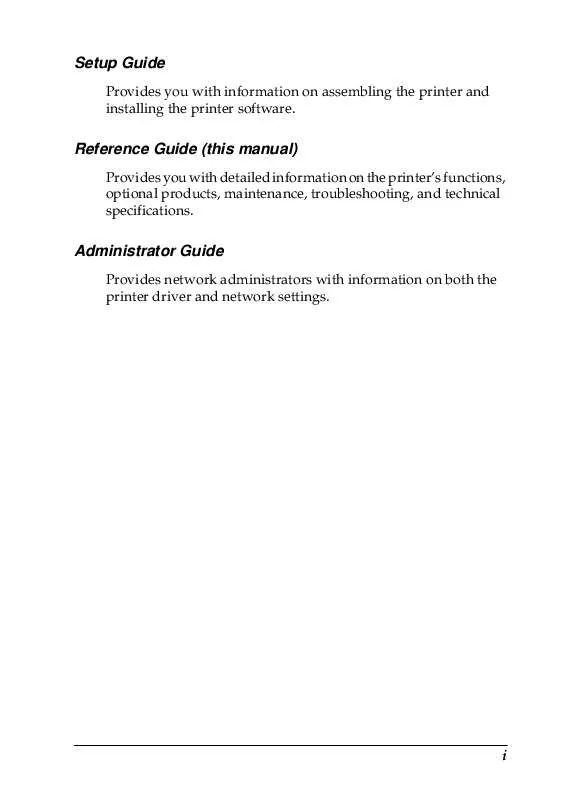
 EPSON ACULASER C8600 (655 ko)
EPSON ACULASER C8600 (655 ko)
 EPSON ACULASER C8600 SETUP GUIDE (496 ko)
EPSON ACULASER C8600 SETUP GUIDE (496 ko)
 EPSON ACULASER C8600 UNPACKING SHEET (768 ko)
EPSON ACULASER C8600 UNPACKING SHEET (768 ko)
 EPSON ACULASER C8600 QUICK REFERENCE GUIDE (498 ko)
EPSON ACULASER C8600 QUICK REFERENCE GUIDE (498 ko)
 EPSON ACULASER C8600 NETWORK ADMINISTRATOR'S GUIDE (4201 ko)
EPSON ACULASER C8600 NETWORK ADMINISTRATOR'S GUIDE (4201 ko)
