Detailed instructions for use are in the User's Guide.
[. . . ] When the software license agreement screen appears, read the statement and then click Accept. When installation is complete, click OK. EPSON BarCode Fonts are now installed on your computer.
Printing with EPSON BarCode Fonts
Follow the steps below to create and print bar codes using EPSON BarCode Fonts. The application featured in these instructions is Microsoft WordPad. [. . . ] For best results, use only the font sizes recommended in "BarCode Font specifications" on page 7 for the EPSON BarCode Font you are using. Bar codes in other sizes may not be readable with all bar code readers.
Note: Depending on the print density, or on the quality or color of the paper, bar codes may not be readable with all bar code readers. Print a sample and make sure the bar code can be read before printing large quantities.
BarCode Font specifications
This section contains details on the character input specifications for each EPSON BarCode Font.
EPSON EAN-8
EAN-8 is an eight-digit abbreviated version of the EAN bar code standard. Because the check digit is added automatically, only 7 characters can be input.
Character type Number of characters Font size Numbers (0 to 9) 7 characters 52 pt to 130 pt (up to 96 pt in Windows XP/2000/Server 2003). Recommended sizes are 52 pt, 65 pt (standard), 97. 5 pt, and 130 pt.
The following codes are inserted automatically and need not be input by hand: Left/Right margin Left/Right guard bar Center bar Check digit OCR-B
7
Font Guide
Print sample
EPSON EAN-8
EPSON EAN-13
EAN-13 is the standard 13-digit EAN bar code. Because the check digit is added automatically, only 12 characters can be input.
Character type Number of characters Font size Numbers (0 to 9) 12 characters 60 pt to 150 pt (up to 96 pt in Windows XP/2000/Server 2003). Recommended sizes are 60 pt, 75 pt (standard), 112. 5 pt, and 150 pt.
The following codes are inserted automatically and need not be input by hand: Left/Right margin Left/Right guard bar Center bar Check digit OCR-B Print sample
EPSON EAN-13
8
Font Guide
EPSON UPC-A
UPC-A is the standard bar code specified by the American Universal Product Code (UPC Symbol Specification Manual). Supplementary codes are not supported.
Character type Number of characters Font size Numbers (0 to 9) 11 characters 60 pt to 150 pt (up to 96 pt in Windows XP/2000/Server 2003). Recommended sizes are 60 pt, 75 pt (standard), 112. 5 pt and 150 pt.
The following codes are inserted automatically and need not be input by hand: Left/Right margin Left/Right guard bar Center bar Check digit OCR-B Print sample
EPSON UPC-A
EPSON UPC-E
UPC-E is the UPC-A zero-suppression (deletes extra zeros) bar code specified by the American Universal Product Code (UPC Symbol Specification Manual).
Character type Number of characters Font size Numbers (0 to 9) 6 characters 60 pt to 150 pt (up to 96 pt in Windows XP/2000/Server 2003). Recommended sizes are 60 pt, 75 pt (standard), 112. 5 pt, and 150 pt.
9
Font Guide
The following codes are inserted automatically and need not be input by hand: Left/Right margin Left/Right guard bar Check digit OCR-B The numeral "0" Print sample
EPSON UPC-E
EPSON Code39
Four Code39 fonts are available, allowing you to enable and disable the automatic insertion of check digits and OCR-B. The height of the bar code is automatically adjusted to 15% or more of its total length, in conformance to the Code39 standard. When OCR-B is used: 36 pt or more (up to 96 pt in Windows XP/2000/Server 2003). Bar codes containing spaces may not be correctly printed from applications that automatically delete spaces from the ends of lines or change multiple spaces into tabs. When printing two or more bar codes on one line, separate the bar codes with a tab, or select a font other than a BarCode Font and input the space. If a space is input while EAN128 is selected, the bar code will not be correct.
Character type Alphanumeric characters (A to Z, 0 to 9) Parenthesis are only for identification of the Application Identifier (AI) Only the capital letters are supported by the small letter key input. Number of characters It changes with the Application Identifier (AI). 01: 4 characters "(01)" and 13 numbers 17: 4 characters "(17)" and 6 numbers 10: 4 characters "(10)" and maximum of 20 alphanumeric characters 30: 4 characters "(30)" and maximum of 8 numbers Font size 36 pt or more Recommended sizes are 36 pt, 72 pt
The following codes are inserted automatically and need not be input by hand: Left/Right quiet zone Start/Stop character FNC1 character It inserts for discernment from Code128 and for a pause of the variable length application identifier. Check digit Change code set character Print sample
EPSON EAN128
15
Font Guide
Available fonts
The following table lists the fonts that are installed in your printer. The names of all the fonts appear in your application software's font list if you are using the driver provided with the printer. If you are using a different driver, all of these fonts may not be available. The fonts provided with the printer are shown below, according to the emulation mode.
New :Print font samples need to be insert a cross-reference.
PCL5 mode
Font Name Courier ITC Zapf Dingbats CG Times CG Omega Coronet Clarendon Condensed Univers Univers Condensed Antique Olive Garamond Marigold Albertus Ryadh Malka Dorit Naamit Arial Times New Helvetica Family Medium, Bold, Italic, Bold Italic Medium, Bold, Italic, Bold Italic Medium, Bold, Italic, Bold Italic Medium, Bold, Medium Italic, Bold Italic Medium, Bold, Medium Italic, Bold Italic Medium, Bold, Italic Antiqua, Halbfett, Kursiv, Kursiv Halbfett Medium, Extra Bold Medium, Bold Medium, Bold, Italic Medium, Bold Medium, Bold Medium, Bold, Italic, Bold Italic Medium, Bold, Italic, Bold Italic Medium, Bold, Oblique, Bold Oblique HP Equivalent Courier ITC Zapf Dingbats CG Times CG Omega Coronet Clarendon Condensed Univers Univers Condensed Antique Olive Garamond Marigold Albertus Ryadh Miryam David Narkis Arial Times New Helvetica
16
Font Guide
Helvetica Narrow Palatino ITC Avant Garde ITC Bookman New Century Schoolbook Times ITC Zapf Chancery Italic Symbol SymbolPS Wingdings Letter Gothic Naskh Koufi CourierPS Line Printer OCR A OCR B Code39 EAN/UPC
Medium, Bold, Oblique, Bold Oblique Roman, Bold, Italic, Bold Italic Book, Demi, Book Oblique, Demi Oblique Light, Demi, Light Italic, Demi Italic Roman, Bold, Italic, Bold Italic Roman, Bold, Italic, Bold Italic Medium, Bold, Italic Medium, Bold Medium, Bold Medium, Bold, Oblique, Bold Oblique 9. 37cpi, 4. 68cpi Medium, Bold
Helvetica Narrow Palatino ITC Avant Garde Gothic ITC Bookman New Century Schoolbook Times ITC Zapf Chancery Medium Italic Symbol SymbolPS Wingdings Letter Gothic Naskh Koufi CourierPS Line Printer -
When selecting fonts in your application software, choose the font name listed in the HP Equivalent column.
Note: Depending on the print density, or on the quality or color of the paper, OCR A, OCR B, Code39, and EAN/UPC fonts may not be readable. Print a sample and make sure the fonts can be read before printing large quantities.
17
Font Guide
ESC/P 2 and FX modes
Font Name Courier EPSON Prestige EPSON Roman EPSON Sans serif Arial Letter Gothic Times New Roman EPSON Script OCR A OCR B Family Medium, Bold Medium, Bold Medium, Bold Medium, Bold -
* Available only in ESC/P2 mode.
Note: Depending on the print density, or on the quality or color of the paper, OCR A and OCR B fonts may not be readable. [. . . ] Insert the printer software CD-ROM in the CD-ROM drive.
Note: If the language selection window appears, select your country. If the EPSON Installation Program screen does not appear automatically, double-click the My Computer icon, right-click the CD-ROM icon, click OPEN in the menu that appears, then double-click Epsetup. exe.
3. When the EPSON Installation Program screen appears, click Custom Install. When installation is complete, click Finish. [. . . ]

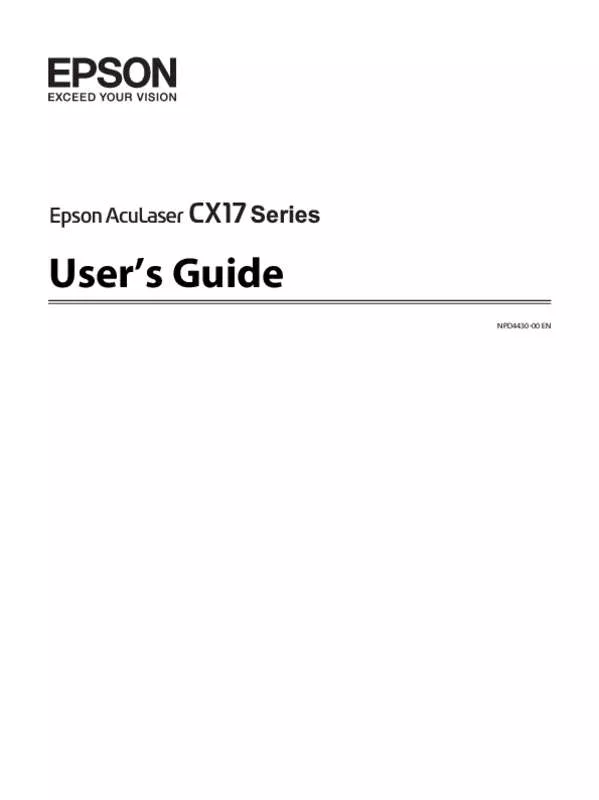
 EPSON ACULASER CX17NF-WF SETUP GUIDE (1338 ko)
EPSON ACULASER CX17NF-WF SETUP GUIDE (1338 ko)
 EPSON ACULASER CX17NF-WF SAFETY GUIDE (7521 ko)
EPSON ACULASER CX17NF-WF SAFETY GUIDE (7521 ko)
