Detailed instructions for use are in the User's Guide.
[. . . ] Font Guide
NPD4186-00 EN
Epson
Font Guide
Contents
Copyright and Trademarks
Chapter 1 Working with Fonts EPSON BarCode Fonts (Windows Only). 28
Chapter 2 Symbol Sets Introduction to symbol sets. 34 Characters available with the ESC (^ command. 35
Index
Contents
2
Epson
Font Guide
Copyright and Trademarks
No part of this publication may be reproduced, stored in a retrieval system, or transmitted in any form or by any means, mechanical, photocopying, recording, or otherwise, without the prior written permission of Seiko Epson Corporation. [. . . ] The characters you selected appear as bar code characters similar to those shown below.
5. Select Print from the File menu, select your Epson printer, then click Properties. Make the following printer driver settings. Your printer is a Black-and-White printer. See the Black-and-White Printer Driver section in the table below.
Black-and-white Printer Driver Color Printer Driver Host Based Black-and-white Printer Driver (not available) Text & Image* Not selected Not selected (not available) Host Based Color Printer Driver Black Text & Image* Not selected Not selected (not available)
Color Print Quality Toner Save Zoom Options Graphic mode (in the Extended Settings dialog box accessed through the Optional Settings tab) Printing Mode (in the Extended Settings dialog box accessed through the Optional Settings tab)
*
(not available) Text & Image* Not selected Not selected High Quality (Printer)
Black Text & Image* Not selected Not selected (not available)
(not available)
High Quality (Printer)
(not available)
(not available)
These settings are available when the Automatic check box is selected on the Basic Settings tab. Recommended sizes are 52 pt, 65 pt (standard), 97. 5 pt, and 130 pt.
The following codes are inserted automatically and need not be input by hand: Left/Right margin Left/Right guard bar Center bar Check digit OCR-B Print sample
EPSON EAN-8
EPSON EAN-13
EAN-13 is the standard 13-digit EAN bar code. Because the check digit is added automatically, only 12 characters can be input.
Character type Number of characters Font size Numbers (0 to 9) 12 characters 60 pt to 150 pt (up to 96 pt in Windows Vista/XP/2000/Server 2008/Server 2003). Recommended sizes are 60 pt, 75 pt (standard), 112. 5 pt, and 150 pt.
The following codes are inserted automatically and need not be input by hand: Left/Right margin Left/Right guard bar
Working with Fonts
11
Epson
Font Guide
Center bar Check digit OCR-B Print sample
EPSON EAN-13
EPSON UPC-A
UPC-A is the standard bar code specified by the American Universal Product Code (UPC Symbol Specification Manual). Supplementary codes are not supported.
Character type Number of characters Font size Numbers (0 to 9) 11 characters 60 pt to 150 pt (up to 96 pt in Windows Vista/XP/2000/Server 2008/Server 2003). Recommended sizes are 60 pt, 75 pt (standard), 112. 5 pt and 150 pt.
The following codes are inserted automatically and need not be input by hand: Left/Right margin Left/Right guard bar Center bar Check digit OCR-B Print sample
Working with Fonts
12
Epson
Font Guide
EPSON UPC-A
EPSON UPC-E
UPC-E is the UPC-A zero-suppression (deletes extra zeros) bar code specified by the American Universal Product Code (UPC Symbol Specification Manual).
Character type Number of characters Font size Numbers (0 to 9) 6 characters 60 pt to 150 pt (up to 96 pt in Windows Vista/XP/2000/Server 2008/Server 2003). Recommended sizes are 60 pt, 75 pt (standard), 112. 5 pt, and 150 pt.
The following codes are inserted automatically and need not be input by hand: Left/Right margin Left/Right guard bar Check digit OCR-B The numeral "0" Print sample
EPSON UPC-E
Working with Fonts
13
Epson
Font Guide
EPSON Code39
Four Code39 fonts are available, allowing you to enable and disable the automatic insertion of check digits and OCR-B. The height of the bar code is automatically adjusted to 15% or more of its total length, in conformance to the Code39 standard. For this reason, it is important to keep at least one space between the bar code and the surrounding text to prevent overlapping. Spaces in Code39 bar codes should be input as "_" underbars. When printing two or more bar codes on one line, separate the bar codes with a tab, or select a font other than a BarCode Font and input the space. If a space is input while a Code39 font is selected, the bar code will not be correct.
Character type Number of characters Font size Alphanumeric characters (A to Z, 0 to 9) Symbols (- . space $ / + %) No limit When OCR-B is not used: 26 pt or more (up to 96 pt in Windows Vista/XP/2000/Server 2008/Server 2003). Recommended sizes are 26 pt, 52 pt, 78 pt, and 104 pt. When OCR-B is used: 36 pt or more (up to 96 pt in Windows Vista/XP/2000/Server 2008/ Server 2003). Recommended sizes are 36 pt, 72 pt, 108 pt, and 144 pt.
The following codes are inserted automatically and need not be input by hand: Left/Right quiet zone Check digit Start/Stop character Print sample
EPSON Code39 EPSON Code39 CD
Working with Fonts
14
Epson
Font Guide
EPSON Code39 Num
EPSON Code39 CD Num
EPSON Code128
Code128 fonts support code sets A, B, and C. When the code set of a line of characters is changed in the middle of the line, a conversion code is automatically inserted. The height of the bar code is automatically adjusted to 15% or more of its total length, in conformance to the Code128 standard. [. . . ] Print a sample and make sure the font can be read before printing large quantities.
Working with Fonts
22
Epson
Font Guide
PS 3 mode
Seventeen scalable fonts. The fonts include: Courier, Courier Oblique, Courier Bold, Courier Bold Oblique, Helvetica, Helvetica Oblique, Helvetica Bold, Helvetica Bold Oblique, Helvetica Narrow, Helvetica Narrow Oblique, Helvetica Narrow Bold, Helvetica Narrow Bold Oblique, Times Roman, Times Italic, Times Bold, Times Bold Italic, and Symbol.
PCL6 mode
For symbol set, see "In the PCL6 Mode" on page 35.
Scalable Font
Font Name FixedPitch 810 FixedPitch 810 Bold FixedPitch 810 Italic FixedPitch 810 Bold Italic FixedPitch 850 Regular FixedPitch 850 Bold FixedPitch 850 Italic FixedPitch 810 Dark FixedPitch 810 Dark Bold FixedPitch 810 Dark Italic FixedPitch 810 Dark Bold Italic Dutch 801 Dutch 801 Bold Dutch 801 Italic Dutch 801 Bold Italic Zapf Humanist 601 Zapf Humanist 601 Bold Symbol Set *1 *1 *1 *1 *1 *1 *1 *3 *3 *3 *3 *2 *2 *2 *2 *3 *3
Working with Fonts
23
Epson
Font Guide
Font Name Zapf Humanist 601 Italic Zapf Humanist 601 Bold Italic Ribbon 131 Clarendon 701 Swiss 742 Swiss 742 Bold Swiss 742 Italic Swiss 742 Bold Italic Swiss 742 Condensed Swiss 742 Condensed Bold Swiss 742 Condensed Italic Swiss 742 Condensed Bold Italic Incised 901 Incised 901 Bold Incised 901 Italic Aldine 430 Aldine 430 Bold Aldine 430 Italic Aldine 430 Bold Italic Calligraphic 401 Flareserif 821 Medium Flareserif 821ExtraBold Swiss 721 SWM Swiss 721 SWM Bold Swiss 721 SWM Italic Swiss 721 SWM Bold Italic
Symbol Set *3 *3 *3 *3 *2 *2 *2 *2 *3 *3 *3 *3 *3 *3 *3 *3 *3 *3 *3 *3 *3 *3 *3 *3 *3 *3
Working with Fonts
24
Epson
Font Guide
Font Name Dutch 801 SWM Dutch 801 SWM Bold Dutch 801 SWM Italic Dutch 801 SWM Bold Italic Swiss 721 SWA Swiss 721 SWA Bold Swiss 721 SWA Oblique Swiss 721 SWA Bold Oblique Swiss 721 Narrow SWA Swiss 721 Narrow SWA Bold Swiss 721 Narrow SWA Oblique Swiss 721 Narrow SWA Bold Oblique Zapf Calligraphic 801 SWA Zapf Calligraphic 801 SWA Bold Zapf Calligraphic 801 SWA Italic Zapf Calligraphic 801 SWA Bold Italic Geometric 711 SWA Geometric 711 SWA Bold Geometric 711 SWA Oblique Geometric 711 SWA Bold Italic Revival 711 Light SWA Revival 711 Demi SWA Bold Revival 711 Light SWA Italic Revival 711 Demi SWA Bold Italic Century 702 SWA Century 702 SWA Bold
Symbol Set *3 *3 *3 *3 *3 *3 *3 *3 *3 *3 *3 *3 *3 *3 *3 *3 *3 *3 *3 *3 *3 *3 *3 *3 *3 *3
Working with Fonts
25
Epson
Font Guide
Font Name Century 702 SWA Italic Century 702 SWA Bold Italic Dutch 801 SWA Dutch 801 SWA Bold Dutch 801 SWA Italic Dutch 801 SWA Bold Italic Chancery 801 Medium SWA Italic Symbol SWM More WingBats SWM Ding Dings SWA Symbol SWA David BT David BT Bold Narkis Tam BT Narkis Tam BT Bold Miryam BT Miryam BT Bold Miryam BT Italic Koufi BT Koufi BT Bold Naskh BT Naskh BT Bold Ryadh BT Ryadh BT Bold
Symbol Set *3 *3 *3 *3 *3 *3 *3 *4 *5 *6 *4 *7 *7 *7 *7 *7 *7 *7 *8 *8 *8 *8 *8 *8
Working with Fonts
26
Epson
Font Guide
Bitmap Font
Font Name Line Printer Symbol Set *9
Printing font samples
If your printer has a control panel, you can print samples of the fonts available in each mode by using the control panel's Information Menu. Follow these steps to print font samples. Make sure the LCD panel displays Ready or Standby, then press the r Right button. [. . . ]

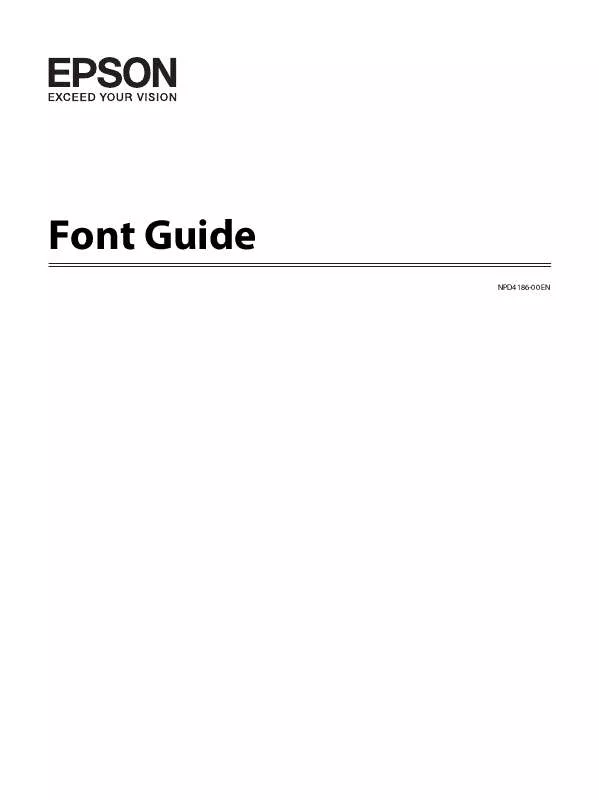
 EPSON ACULASER M2000DN BROCHURE (4327 ko)
EPSON ACULASER M2000DN BROCHURE (4327 ko)
 EPSON ACULASER M2000DN SETUP GUIDE (1431 ko)
EPSON ACULASER M2000DN SETUP GUIDE (1431 ko)
 EPSON ACULASER M2000DN NETWORK GUIDE (3312 ko)
EPSON ACULASER M2000DN NETWORK GUIDE (3312 ko)
