User manual EPSON ACULASER MX20DNF
Lastmanuals offers a socially driven service of sharing, storing and searching manuals related to use of hardware and software : user guide, owner's manual, quick start guide, technical datasheets... DON'T FORGET : ALWAYS READ THE USER GUIDE BEFORE BUYING !!!
If this document matches the user guide, instructions manual or user manual, feature sets, schematics you are looking for, download it now. Lastmanuals provides you a fast and easy access to the user manual EPSON ACULASER MX20DNF. We hope that this EPSON ACULASER MX20DNF user guide will be useful to you.
Lastmanuals help download the user guide EPSON ACULASER MX20DNF.
You may also download the following manuals related to this product:
Manual abstract: user guide EPSON ACULASER MX20DNF
Detailed instructions for use are in the User's Guide.
[. . . ] Seiko Epson Corporation and its affiliates shall not be liable against any damages or problems arising from the use of any options or any consumable products other than those designated as Original Epson Products or Epson Approved Products by Seiko Epson Corporation. NEST Office Kit Copyright © 1996, Novell, Inc. A part of the ICC Profile contained within this product was created by Gretag Macbeth ProfileMaker. Gretag Macbeth is the registered trademark of Gretag Macbeth Holding AG Logo. [. . . ] Click Auto Setup to select the PostScript Printer Description (PPD) file. When a PPD file is selected, the selected printer name will be displayed under the printer icon. If the printer name is incorrect, click Change, then select the correct PPD file. After the USB printer and PPD file have been selected, click Create. A warning message suggesting to save changes to desktop printer appears. The USB printer icon will be displayed on the desktop.
Selecting a printer in a network environment
If the printer is connected through the Ethernet interface or an optional network card.
For Mac OS X users
Follow the steps below to select the printer. Note: You cannot use FireWire for printer connection in the PostScript 3 mode. Although EPSON FireWire appears in the interface pop-up list, it cannot be used with the PostScript 3 printer driver. You need to make the settings for your installed options manually when the printer is connected using USB, IP printing, or Rendezvous. When the printer is connected using AppleTalk, the printer software automatically makes the settings. Make sure to specify ASCII as the data format in the application. Click the AdobePS icon and select the network to be used in the AppleTalk Zone box. Your printer appears in the Select a PostScript Printer box. Note: By default, the six-digit MAC address is displayed after the printer name if the printer is connected through an optional network card. Refer to your network card manual for details.
210
Using the PostScript Printer Driver
4. Note: If your computer is connected to more than one AppleTalk zone, click the AppleTalk zone your printer is connected to in the AppleTalk Zones list. Click Create.
6 6 6 6 6 6 6 6 6 6 6 6
Accessing the PostScript printer driver
To control your printer and change its settings, use the printer driver. The printer driver allows you to easily make all the print settings, including paper source, paper size, and orientation.
For Mac OS X users
To access the PostScript printer driver, register your printer in Printer Setup Utility (for Mac OS X 10. 3) or Print Center (for Mac OS X 10. 2), click Print on the file menu of any application, then select your printer.
For Mac OS 9 users
To access the PostScript printer driver, select Chooser from the Apple menu, then click the AdobePS icon. Select Print on the file menu of any application.
Making changes to PostScript printer settings
You can change the PostScript printer settings in the PostScript printer driver. Balloon help is available to help you with the printer driver settings.
Using the PostScript Printer Driver
211
Using Balloon Help
Follow the steps below to use Balloon Help. Click the Help menu, then select Show Balloons. Place your cursor over the item that you need help with. [. . . ] Most font packages include an installer for this purpose. See your computer documentation for instructions on installing fonts.
452
Information about Fonts
Selecting Fonts
Whenever possible select fonts in your application. See your software documentation for instructions. If you are sending unformatted text to the printer directly from DOS or if you are using a simple software package that does not include font selection, you can select fonts using the printer's control panel menus when in the ESC/P 2, FX, or I239X emulation mode.
C C C C C C C C C
eo N :h w n oh cit rlf i/ fe tc m p sO a n o u fs Iw s , n y r d te W (l ) y r m i
Downloading Fonts
Fonts that reside on your computer's hard disk can be downloaded, or transferred, to the printer so they can be printed. [. . . ]
DISCLAIMER TO DOWNLOAD THE USER GUIDE EPSON ACULASER MX20DNF Lastmanuals offers a socially driven service of sharing, storing and searching manuals related to use of hardware and software : user guide, owner's manual, quick start guide, technical datasheets...manual EPSON ACULASER MX20DNF

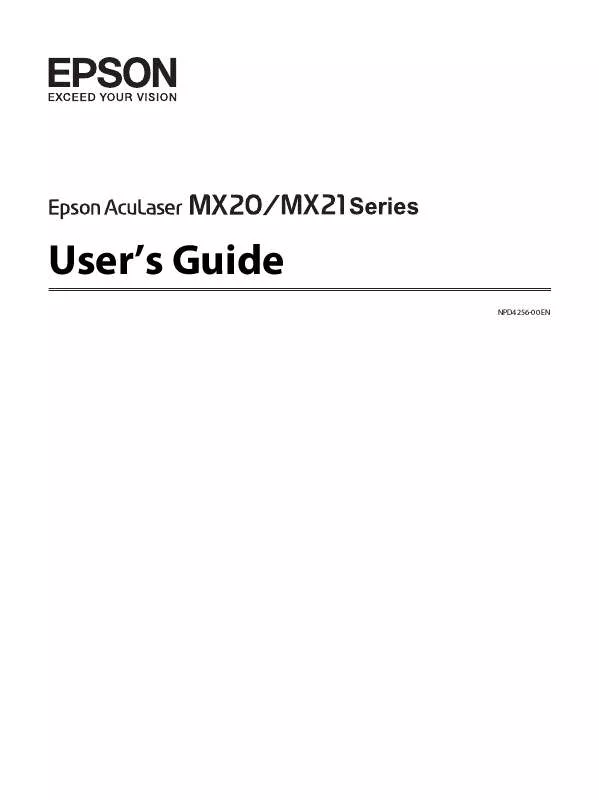
 EPSON ACULASER MX20DNF FONT GUIDE (541 ko)
EPSON ACULASER MX20DNF FONT GUIDE (541 ko)
 EPSON ACULASER MX20DNF SETUP GUIDE (1726 ko)
EPSON ACULASER MX20DNF SETUP GUIDE (1726 ko)
 EPSON ACULASER MX20DNF NETWORK GUIDE (1039 ko)
EPSON ACULASER MX20DNF NETWORK GUIDE (1039 ko)
