Detailed instructions for use are in the User's Guide.
[. . . ] ®
Laser Printer
User's Guide
All rights reserved. No part of this publication may be reproduced, stored in a retrieval system, or transmitted in any form or by any means, electronic, mechanical, photocopying, recording, or otherwise, without the prior written permission of Seiko Epson Corporation. No patent liability is assumed with respect to the use of the information contained herein. Neither is any liability assumed for damages resulting from the use of the information contained herein. [. . . ] This changes back all default settings for all the printer's emulation modes and interfaces. It has the same effect as turning the printer off and then back on again.
Note: Resetting clears all pending print jobs, so if you're connected to a network, be careful not to disrupt another person's print job. Form Feed Press this button when the Form Feed light is flashing. The printer prints any data remaining in its memory. On Line Press this button to switch the printer betwen On Line and Off Line status.
3-4
Using the Control Panel
Using OneTouch Modes
The OneTouch modes give you a quick and easy way to change the most common settings. There are two OneTouch modes, each with four settings shown on the top two lines of the control panel. The settings are described in the table on page 3-6.
mode 1 settings
mode 2 settings
Follow these steps to change a setting using OneTouch modes: 1. Make sure the printer is turned on and the On Line light is on. To change a mode 1 setting, press the SelecType button until the light next to the Paper Source setting comes on. To change a mode 2 setting, press SelecType until the light next to the RITech setting comes on. The current values for all four settings appear in the control panel display above the setting labels. Press the button beneath the setting you want to change until the value you want appears in the display. (To move backward through the options, hold down Alt and the button for the setting. ) 4. To save your changes and exit the OneTouch mode, press the On Line button. To save your changes and move to the other OneTouch mode, press the SelecType button; then make your changes and press On Line to exit.
Using the Control Panel
3-5
OneTouch Mode Settings
The table below lists the options available for each OneTouch mode setting. Default settings are shown in bold type.
OneTouch mode setting options
Setting Paper Source Options Auto MP (built-in tray) LC1 (lower cassette 1) LC2 (lower cassette 2) A4, A5, B5, LT, HLT, LGL, GLT, GLG, EXE, F4, MON, C10, DL, C5, C6, IB5, CTM * On Off Description Selects the tray to load paper from; Auto loads from the tray containing paper that matches the Page Size setting below Selects the page size of the image to be produced
Page Size
Manual Feed
Turns manual feed mode on or off for the built-in paper tray; see Chapter 1 for instructions Selects the print direction on the page Sets the RITech (Resolution Improvement Technology) setting for your print job; see Chapter 5 for details Selects the number of copies to print Selects the size of paper loaded in the built-in paper tray Sets the amount of toner used in your print job; for draft copies, set to On to use approximately 50% less toner for a lighter printout
Orientation RITech
Portrait Landscape Dark Medium Light Off 1 to 999 A4, A5, B5, LT, HLT, LGL, GLT, GLG, EXE, F4, MON, C10, DL, C5, C6, IB5, * On Off
Copies MP Tray Size
Toner Save
*
See Appendix A for details on paper sizes and specifications.
3-6
Using the Control Panel
Using SelecType
The SelecType button accesses a series of menus and options that are shown on the control panel display. Although you can set some of the SelecType options through your driver software, you need to use the printer's control panel to access functions like the following:
u u u u
Checking the amount of toner remaining Changing the memory buffer size Configuring interface channels Changing emulation modes
Changing SelecType Settings
You can look at your current SelecType settings by printing a status sheet. To do this, wait until the printer warms up (Ready appears on the control panel display and the On Line light is on); then press the Enter button twice. Note: Some application programs may send commands to your printer that override SelecType settings. If you do not get the results you expect from SelecType, check your application software settings to see if they affect your output.
Using the Control Panel
3-7
If you need to change SelecType settings, follow these steps: 1. Make sure the printer is turned on and the On Line light is on. Press the Menu button on the control panel.
menu button
You have now entered SelecType mode, which changes the functions of the control panel buttons as described in the table below.
Button Menu Item Value Enter Alt Function Selects a new SelecType menu Selects a new menu item Changes the setting of an item Saves the new setting of an item Used with Menu, Item, and Value to scroll through selections in reverse order Used with Continue to reset the printer On Line or SelecType Exits SelecType mode
3-8
Using the Control Panel
3. [. . . ] (This setting depends on your computer system. For details, see your computer manual. ) Click OK to save the settings.
2. 7.
8.
Serial Interface
The printer's resident serial interface can be set for either RS-232C or current loop operation. The data format settings can be changed using SelecType; see Chapter 3. [. . . ]

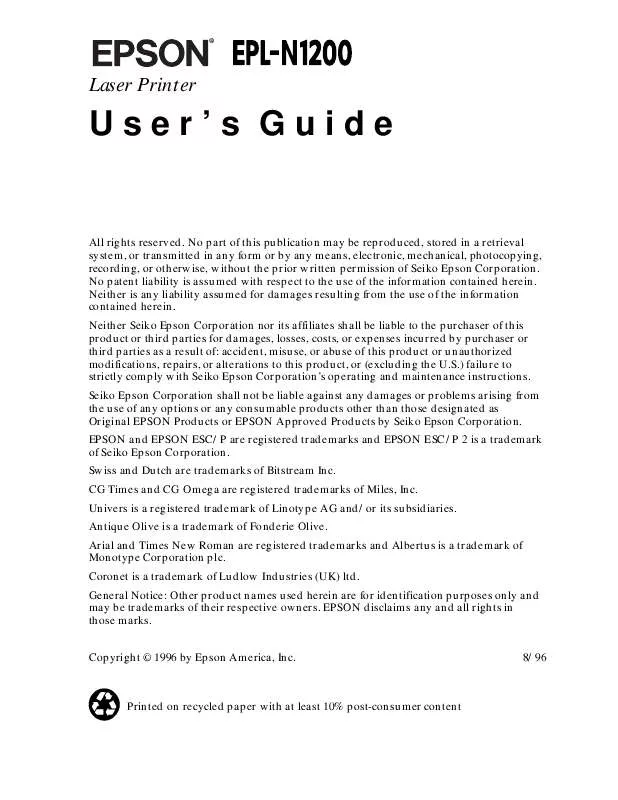
 EPSON EPL-N1200 REFERENCE GUIDE (1838 ko)
EPSON EPL-N1200 REFERENCE GUIDE (1838 ko)
 EPSON EPL-N1200 GETTING READY GUIDE (191 ko)
EPSON EPL-N1200 GETTING READY GUIDE (191 ko)
