Detailed instructions for use are in the User's Guide.
[. . . ] User's Manual
EPSON®
User's Manual
FCC COMPLIANCE STATEMENT FOR AMERICAN USERS
This equipment generates and uses radio frequency energy and if not installed and used properly, that is, in strict accordance with the manufacturer's instructions, may cause interference to radio and television reception. It has been type tested and found to comply with the limits for a Class B computing device in accordance with the specifications in Subpart J of part 15 of FCC Rules, which are designed to provide reasonable protection against such interference in a residential installation. However, there is no guarantee that interference will not occur in a particular installation. If this equipment does cause interference to radio or television reception, which can be determined by turning the equipment off and on, the user is encouraged to try to correct the interference by one or more of the following measures: - Reorient the receiving antenna - Relocate the printer with respect to the receiver - Plug the printer into a different outlet so that the printer and receiver are on different branch circuits. [. . . ] Then the usable rows are those shown in the figure below.
8 7 6
123456789
Second definition program
Once the character looks the way you want it to, you can enter, modify, . The program listed here creates the Mercury character, but you can use it for any characters you create if you make one or two changes, as explained after the program listing.
4-24
Using Software and Graphics
90 FOR P=58 TO 63: LPRINT CHR$(P);" "j: NEXT P 95 LPRINT 100 K=l: IF K)3 THEN A=58 ELSE A=60 110 LPRINT CHR$(27~:f'eCHR$(~)CHR$(~)CHR$(~); 120 LPRINT CHR$(27)"%"CHR$(l)CHR$(@); 130 LPRINT CHR$(27)"&"CHR$(~)CHR$(A)CHR$(A-l+K); 140 FOR Z=l TO K 15a LPRINT CHR$(128); 160 FOR X=1 TO 9 170 READ R 180 LPRINT CHR$(R);: NEXT X 190 LPRINT CHR$(@)CHR$(@); 200 NEXT Z
210 DATA 0, 80, 170, 0, 47, 0, 170, 80, 0
290 FOR P=58 TO 63: LPRINT CHR$(P);" "j: NEXT P
To use this program for your own character or characters, change the DATA numbers in line 210 by substituting the numbers generated by the first program when you created your own character. If you have created more than one character, put the DATA numbers for each character on a separate line as you see in the example below:
210 DATA 112, 8, ~, 138, 116, 138, 8, 8, 112 220 DATA 56, 68, 146, 40, 13jiY, 40, 130, 68, 56
Check your work by making sure that there are nine numbers in each line and that the numbers are separated by commas. Also make the change in line 100 explained below. This program is designed for defining up to 6 characters. Line 100 states K=l, but to define more than one character, use the total number of characters you are defining instead of the 1 in that line. You can actually define as many as 256 characters, but if you define more than six characters, you have to change a few lines in the program.
Using Software and Graphics
4-25
Running the program
When you run this second program, it prints six characters, then redefines some or all of them and prints them again, as in the example below. When printed by your own program, these two lines provide you with a key to the characters your FX can now print. When you press the key for one of the characters in the top row, the printer prints the corresponding character in the bottom row. In the example above, if you type < your FX prints B (although your screen continues to show the character < ). If you have designed a few characters and want to use them with your word processing program, for example, just run the second definition program before you start using your word processing program. Then use the two-line printout as your guide to tell you which keys to press for your new characters.
4-26
Using Software and Graphics
Chapter 5
Maintenance
Cleaning the Printer . 5-6
Maintenance
5-1
Cleaning the Printer
To keep your printer operating at its best, you should clean it thoroughly
several times a year. Follow these steps to clean the printer: 1. Remove the paper guide, tractor unit, and any installed options. Use a soft brush to carefully clear away all dust and dirt.
4. If the outer case or paper guide is dirty or dusty, clean it with a soft,
clean cloth dampened with mild detergent dissolved in water. Keep the printer cover in place to prevent water from getting inside the printer.
5-2
Maintenance
WARNING:
l
Never use alcohols or thinners to clean the printer; these chemicals can damage the components as well as the case. Be careful not to get water on the printer mechanism or electronic components. Do not spray the inside of the printer with lubricants; unsuitable oils can damage the mechanism. Contact your Epson dealer if you think lubrication is needed.
l
l
l
Replacing the Ribbon
When your printing becomes too faint you need to replace the ribbon. Use only the following Epson replacement ribbon cartridges: the #8750 ribbon cartridge for the FX-850 or the #8755 ribbon cartridge for the FX-1050. [. . . ] Any
decimal number between 0 and 255 can be expressed by a two-digit hex number.
binary is base 2 and uses only the digits 0 and 1. All information in computer systems is handled in binary form to represent electrical signals that are on or off. A binary digit is often called a bit; any decimal number between 0 and 255 can be expressed by an eight-bit binary number.
on line When the printer is on line, it can communicate with the computer connected to it,
paper-out sensor
A small switch behind the platen that sends a signal when it is not in contact with paper, causing the PAPER OUT light to go on.
paper tension unit
The part of the printer that fits on top of the platen to ensure proper paper feed tension.
parallel interface
See interface.
Glossary
GL-5
Parity is a method for a computer and printer to check the reliability of data transmission.
pitch
Indicates the number of characters per inch (cpi). The standard is 10 pitch.
platen
The black roller that provides a backing for the printing. [. . . ]

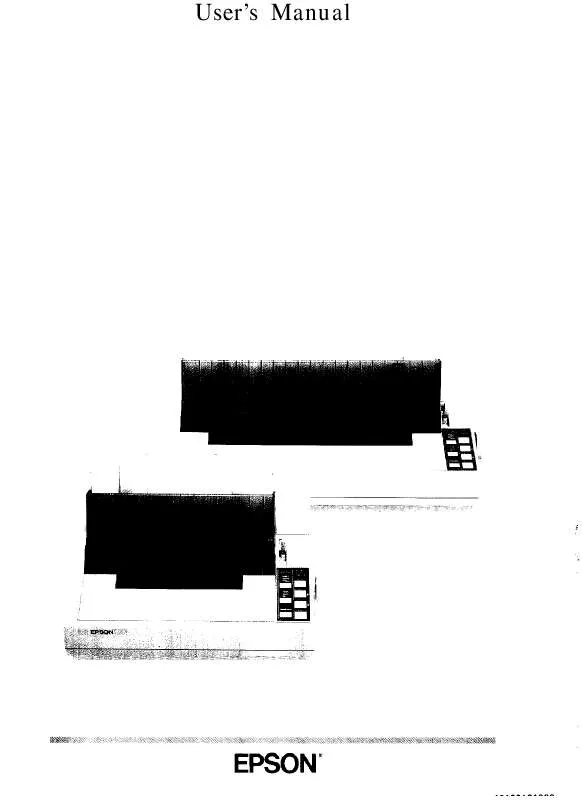
 EPSON FX-1050 ESCP MANUAL (5756 ko)
EPSON FX-1050 ESCP MANUAL (5756 ko)
 EPSON FX-1050 SUPPORT BULLETIN (55 ko)
EPSON FX-1050 SUPPORT BULLETIN (55 ko)
