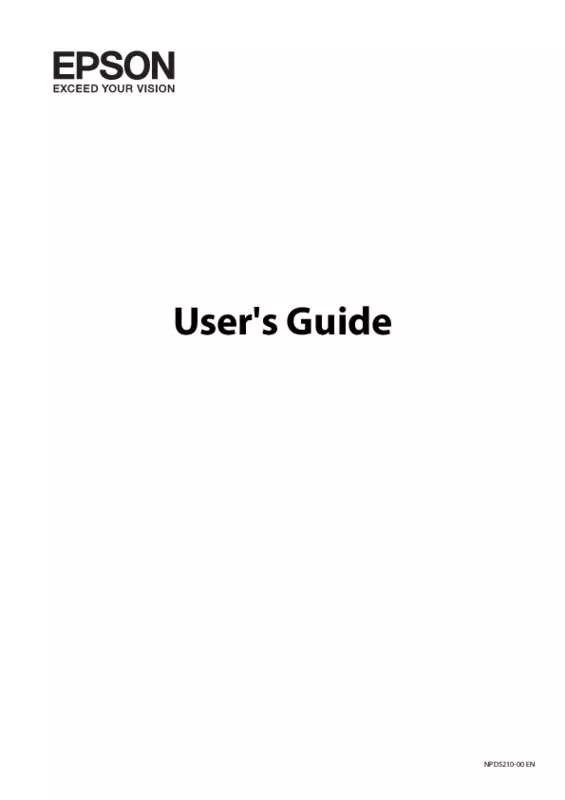Detailed instructions for use are in the User's Guide.
[. . . ] User's Guide
NPD5210-00 EN
User's Guide Copyright
Copyright
No part of this publication may be reproduced, stored in a retrieval system, or transmitted in any form or by any means, electronic, mechanical, photocopying, recording, or otherwise, without the prior written permission of Seiko Epson Corporation. No patent liability is assumed with respect to the use of the information contained herein. Neither is any liability assumed for damages resulting from the use of the information herein. The information contained herein is designed only for use with this Epson product. [. . . ] Hook the ink tank unit onto the printer.
12. Check the color that you refilled to the upper line, and then select it and follow the instructions on the LCD screen to reset the ink levels.
Note: You can reset the ink levels even if you did not fill the ink to the upper line. However, this printer cannot generate notifications and stop operations before ink levels drop below the lower line.
Related Information & “Ink Bottle Codes” on page 63 & “Ink Bottle Handling Precautions” on page 63
67
User's Guide Improving Print and Scan Quality
Improving Print and Scan Quality
Checking and Cleaning the Print Head
If the nozzles are clogged, the printouts become faint, there is visible banding, or unexpected colors appear. When print quality has declined, use the nozzle check feature and check if the nozzles are clogged. If the nozzles are clogged, clean the print head.
c Important: the scanner unit or turn off the printer during head cleaning. If the head cleaning is incomplete, you Do not open
may not be able to print. Note: ❏ Because print head cleaning uses some ink, clean the print head only if quality declines. ❏ When ink is low, you may not be able to clean the print head. ❏ If print quality has not improved after repeating nozzle check and head cleaning three times, wait for at least 12 hours without printing, and then run the nozzle check again and repeat the head cleaning if necessary. If print quality has still not improved, contact Epson support. ❏ To prevent the print head from drying out, do not unplug the printer while the power is on. ❏ To keep the print head operating at its best, we recommend printing a few pages on a regular basis.
Checking and Cleaning the Print Head - Control Panel
1. Load A4-size plain paper in the printer. Enter Setup from the home screen using the l or r button, and then press the OK button. Select Maintenance using the l or r button, and then press the OK button. Select Nozzle Check using the l or r button, and then press the OK button. Follow the on-screen instructions to print the nozzle check pattern. Compare the printed check pattern with the sample shown below. ❏ All lines are printed: The print head nozzles are not clogged. Select No using the u or d button and press the OK button.
68
User's Guide Improving Print and Scan Quality
❏ There are broken lines or missing segments: The print head nozzles may be clogged. Go to the next step.
Note: The test pattern may vary by model.
7. 9.
Select Yes using the d or u button, and then press the OK button. [. . . ] 1, Jingguo Rd. , North Dist. , Hsinchu City 300, Taiwan 3F. , No. 30, Dahe Rd. , West Dist. , Taichung City 40341, Taiwan No. 209, Xinxing Rd. , Wuri Dist. , Taichung City 414, Taiwan No. 463, Zhongxiao Rd. , East Dist. , Chiayi City 600, Taiwan No. 141, Gongyuan N. Rd. , North Dist. , Tainan City 704, Taiwan 1F. , No. 337, Minghua Rd. , Gushan Dist. , Kaohsiung City 804, Taiwan No. 51, Shandong St. , Sanmin Dist. , Kaohsiung City 807, Taiwan 1F. , No. 113, Shengli Rd. , Pingtung City, Pingtung County 900, Taiwan
02-32340688
02-32340699
039-605007
039-600969
038-312966 03-4393119
038-312977 03-4396589
03-5325077
03-5320092
04-23011502 04-2338-0879 05-2784222 06-2221666 07-5520918 07-3222445 08-7344771
04-23011503 04-2338-6639 05-2784555 06-2112555 07-5540926 07-3218085 08-7344802
Help for Users in New Zealand
Epson New Zealand wishes to provide you with a high level of customer service. In addition to your product documentation, we provide the following sources for obtaining information: Internet URL http://www. epson. co. nz Access the Epson New Zealand World Wide Web pages. Worth taking your modem here for the occasional surf! [. . . ]