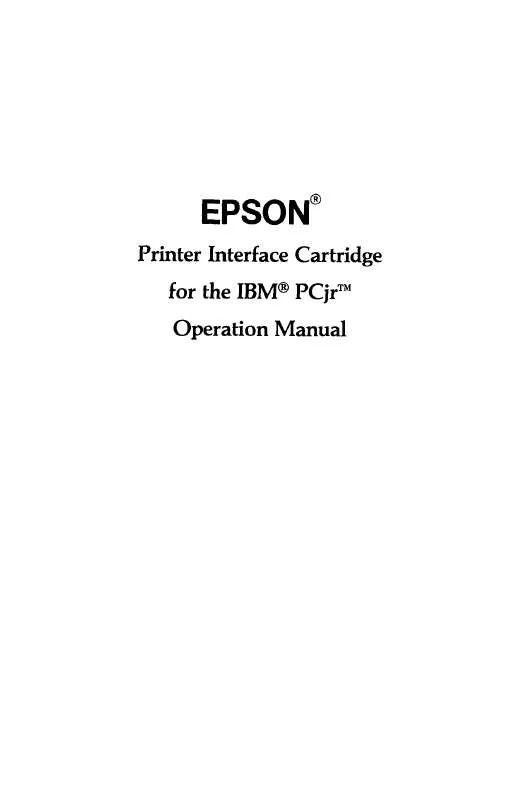Detailed instructions for use are in the User's Guide.
[. . . ] No part of this publication may be reproduced, stored in a retrieval system, or transmitted, in any form or by any means, mechanical, photocopying, recording or otherwise, without the prior written permission of Epson America, Inc. No patent liability is assumed with respect to the use of the information contained herein. While every precaution has been taken in the preparation of this book, Epson America, Inc. assumes no responsibility for errors or omissions. [. . . ] After the LX-90 receives this code, it interprets the next numbers as pin patterns and prints them on the paper. The LX-90 has several different graphics densities, but the first exercises keep things simple by using only one. The code for entering single-density graphics mode is ESCape "K" n1 n2. In BASIC the command is given in this format:
LPRINT CHR$(27)"K"CHR$(nl)CHR$(n2);
ESCape "K" specifies single-density graphics, and the next two numbers (n1 and n2) specify the number of columns reserved for graphics. 47
The graphics command requires more than one number to specify how many columns to reserve because as many as 1920 columns are possible in graphics printing. Since the LX-90 doesn't use decimal numbers larger than 255, the graphics mode command uses two numbers for reserving columns. To figure the number of columns reserved, multiply the second number by 256 and add it to the first number. Since the command is set up for two numbers, you must supply two even if you only need one. When you need less than 256 columns, just make n1 the number of columns you are reserving and make n2 a zero.
Pin Labels
Once you put the printer into graphics mode and reserve the number of columns you want, your next step is to tell the print head which pins to fire in each column. There are 256 possible combinations of eight pins, and you send only one number for each column. The numbering system that allows you to use a single number to specify which of the 256 possible patterns you want is shown in Figure 8-l. I
128 64 32 16 8 4 2 1
Figure 8-1. Pin labels To fire any one pin, you send its number. To fire more than one pin at the same time, add up the numbers of the pins and send the sum to the printer. With these labels for the pins, you fire the top pin by sending 128. To fire the bottom graphics pin, you send 1. If you want to fire only the top and bottom pins, you simply add 128 and 1, then send 129. By adding the appropriate label numbers together, you can fire any combination of pins. Figure 8-2 shows three examples of how to calculate the number that will fire a particular pattern of pins.
48
Figure 8-2. Calculating numbers for pin patterns
With this numbering system, any combination of the eight pins adds up to a decimal number between 0 and 255, and no numbers are duplicated. Now that you know the principles of Epson graphics, you're ready for two simple exercises, more densities, and then something more complex as a basis for writing your own programs.
First Graphics Program
Your first graphics exercise could be a program that prints a single column of dots, but it is difficult to see the pattern in a single column of dots, so your first graphics program prints the same pattern 40 times. The first line is the code for 40 columns of single-density graphics. [. . . ] See Printer Interface Cartridge Pica mode, 14-15, 19-22 Pins, numbering of, 48 Pitch comparison table, 22 See also Pica; Elite; Compressed Power light, 5 Preparation. See Set-up operations Print head, 13 and dot graphics, 46-47 Print mode combinations, 25-28 Print pitch summary table, 22 Printer Interface Cartridge (PIG), 3-4 Program listings, 6
R
Ready light, 5 Reset code, 20 with user-defined characters, 39 Resetting the printer, 20-21 Right margin. See Margins
F-4
S
SelecType feature, 7-12 cancelling functions with, E2-E3 troubleshooting, E2-E3 Self test. See Test pattern Set-up operations for printer, 3-6 Single-sheet printing, 31 Skip over perforation, 30 Spacing. [. . . ]