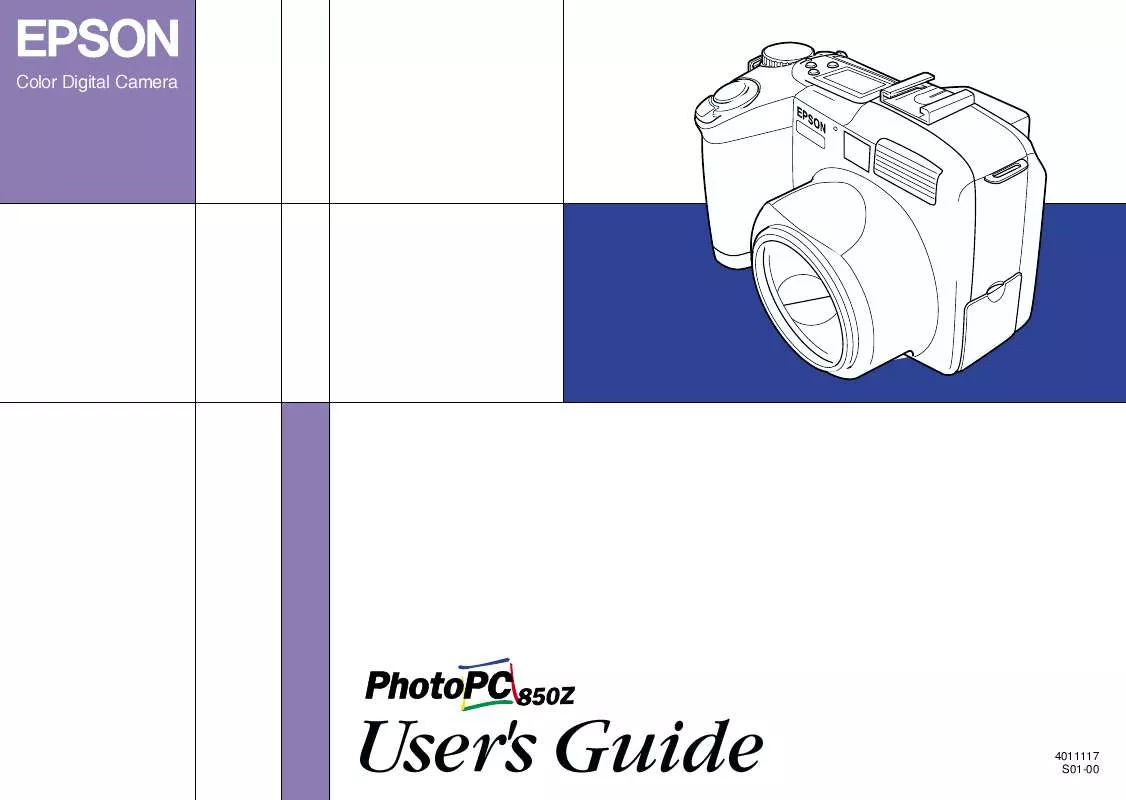Detailed instructions for use are in the User's Guide.
[. . . ] Color Digital Camera
User's Guide
4011117 S01-00
Where to Find Information
This User's Guide
Provides detailed information on using your EPSON PhotoPC 850Z, the Direct Print program, Print Mark program, and optional products; from setting up to troubleshooting.
EPSON Photo!3/EPSON Photo File Uploader3 User's Guide
Provides information on EPSON Photo!3 software which is necessary for using the photos on your computer, and uploading utilities including EPSON Photo File Uploader3.
Online Help
Provides detailed information and instructions for EPSON Photo!3 that controls your PhotoPC 850Z. Online help is installed automatically when you install EPSON Photo!3. See the EPSON Photo!3 User's Guide for information on accessing online help.
Color Guide (included in the CD-ROM in some locations)
Explains the basics of color imaging and shows you how to get the most from your PhotoPC 850Z and other EPSON products. See "Viewing the Color Guide" on page 2-34 of this User's Guide for information on accessing the Color Guide.
®
COLOR DIGITAL CAMERA
IMPORTANT NOTICE All rights reserved. [. . . ] To display one photo, press the ISO button.
Magnifying photos
You can view a magnified version of any image saved in your camera with the camera's LCD monitor. The image is magnified by four and is divided into nine parts. Turn the camera's dial switch to .
To magnify the currently displayed photo, press enlargement. A magnified view of the photo appears, and an icon in the top right corner of the screen indicates the portion of the image currently being displayed. Scroll the screen up and down with the + and - buttons, or right and left with the W. B. Note: When magnifying a panorama picture, the image is divided into three parts, and you can only scroll left and right.
4.
To exit the magnification screen, press BACK.
3-2
Viewing and Managing Your Photos
Viewing a slide show of your photos
The slide show feature automatically plays back photos on your camera's LCD monitor. Your PhotoPC 850Z's slide show includes navigation features and gives you full control of the photos in your slide show. To use the slide show, follow these steps. Note: To adjust the monitor brightness, see "Setting the LCD monitor's brightness" on page 2-31. Turn the camera's dial switch to .
To pause the slide show, press Pause. When paused, you can use Restart to restart the slide show, the ISO button for the previous photo, Exclude to exclude the photo from the slide show, or Quit to stop the slide show halfway. To stop the slide show halfway, press Quit at the bottom left of the LCD monitor.
3
Excluding or adding photos
All photos saved in the memory card in your camera are automatically included in the slide show. To exclude any of the photos from the slide show, or to add any excluded photos to the slide show, follow these steps. Turn the camera's dial switch to .
Press Menu Change, and then press SLIDE SHOW . Press Sound Play to turn on or off playpack of the recorded messages. Press the + button to select the slide show speed. You can have the photos change automatically every three, five, or ten seconds, or you can choose to change the photos manually. You can change photos by pressing the + or button during the manual slide show. Press the + button for the next photo or the - button for the previous photo.
Press Menu Change, and then press SLIDE SHOW. To make choosing photos easier, you can display either four or nine photos at a time by pressing the ISO button once or twice. A white frame appears around the selected photo.
5.
Press Start to begin the slide show.
Viewing and Managing Your Photos
3-3
Note: A number appears in each photo that is currently included in the slide show. To exclude a photo from the slide show, press the + or - button to move the white frame until it is around the photo, and then press Exclude. [. . . ] Display multiple photos View photo information
Choose sensitivity Standard, High, or Super High Choose white balance AUTO, FIX, or CUSTOM Choose Program camera mode setting Normal, Sports, Portrait, or Landscape
W. B.
C
Dial Position Settings
C-3
When using the Manual camera mode
Make advanced exposure adjustments Auto Exposure, Shutter Priority, Aperture Priority, or Manual Exposure +/Auto Exposure, Shutter Priority, and Aperture Priority: Choose exposure adjustment From -2. 0 to +2. 0 in increments of 0. 2 Manual Exposure: Choose shutter speed From 4 to 1/800 seconds Choose frame Normal, Macro, ×2 Digital Zoom +/-
Access basic playback functions Choose focus settings For Normal, Panorama frame, and digital zoom AF (auto focus), (about 0. 8 m), (about 2. 5 m), or () For Macro frame AF (auto focus), or MACRO1 (about 20 cm) to MACRO2 (about 50 cm) Choose metering system divided brightness metering system, or spot metering system ISO Choose sensitivity setting Standard, High, or Super High
Panorama, or
ISO Shutter Priority: W. B. Choose shutter speed From 4 to 1/800 seconds Aperture Priority and Manual Exposure: Choose aperture Wide: f2, f2. 8, f4, f5. 6, f8, or f11 Tele: f2. 8, f4, f5. 6, f8, or f11 Menu Change
W. B. Choose white balance AUTO, FIX, or CUSTOM
C-4
Dial Position Settings
Glossary
application
A software program that helps you carry out a particular task, such as word processing, image editing, or financial planning.
Image
Data representing a two-dimensional scene. A digital image is composed of pixels arranged in a rectangular array with a certain height and width. [. . . ]