Detailed instructions for use are in the User's Guide.
[. . . ] No part of this publication may be reproduced, stored in a retrieval system, or transmitted in any form or by any means, electronic, mechanical, photocopying, recording, or otherwise, without the prior written permission of SEIKO EPSON CORPORATION. The information contained herein is designed only for use with this EPSON printer. EPSON is not responsible for any use of this information as applied to other printers. Neither SEIKO EPSON CORPORATION nor its affiliates shall be liable to the purchaser of this product or third parties for damages, losses, costs, or expenses incurred by purchaser or third parties as a result of: accident, misuse, or abuse of this product or unauthorized modifications, repairs, or alterations to this product, or (excluding the U. S. ) failure to strictly comply with SEIKO EPSON CORPORATION's operating and maintenance instructions. [. . . ] Follow the instructions on the screen to clean the print head. Cleaning takes about 45 seconds, during which the printer makes noise and the green P power light and red H ink lights flash.
Caution: Never turn off the printer while the green P power light is flashing, unless the printer hasn't moved or made noise for more than 5 minutes.
4. When the green P power light and red H ink lights stop flashing, make sure paper is loaded in the printer and click Print nozzle check pattern. The nozzle check pattern prints (see the next section for details). If the nozzle check pattern has no gaps or lines (as shown on page 59), click
Finish.
If the pattern has white lines, click Clean to clean the print head again. If you don't see any improvement after cleaning three or four times, check the solutions beginning on page 78. You can also turn the printer off and wait overnight--this allows any dried ink to soften--and then try cleaning the print head again.
58
Maintaining Your Printer
Examining the Nozzle Check Pattern
Examine the nozzle check pattern you printed. Each staggered line should be solid, with no gaps, as shown.
If your printout looks okay, you're done. If you see any gaps (as shown), clean the print head again; see page 58 for instructions.
Replacing an Ink Cartridge
When a red H ink light flashes, the indicated ink cartridge is low on ink. When an H ink light stays on, you need to replace the indicated cartridge.
Red ink lights
When a cartridge is more than six months old, you may need to replace it if printouts don't look their best. If the quality doesn't improve after cleaning and aligning the print head, you can replace the cartridge even if all the red H ink lights are off. You can also swap the Photo Black ink cartridge for the optional Matte Black cartridge when you print on certain papers. Before and after swapping the cartridges, see page 63 for guidelines and additional instructions.
Maintaining Your Printer
59
Checking the Ink Supply
To check your ink supply, do the following:
Windows: Double-click the icon on the Windows taskbar. If a cartridge is low on ink, you'll see a window like this: Macintosh: OS 8. 6 to 9. x: Choose File > Print, then click the ink icon. OS X: Choose Applications > EPSON
Printer Utility > SP2200 > Status Monitor.
You see a window like this: Click a cartridge image to display information about the cartridge.
Purchasing Ink Cartridges
Use these EPSON ink cartridges within six months of installing them and before the expiration date on the package:
Ink cartridge Photo Black (Standard) Light Black (Gray) Cyan Light Cyan Magenta Light Magenta Yellow Matte Black (optional) Part number T0341 T0347 T0342 T0345 T0343 T0346 T0344 T0348
Caution: To ensure good results, use genuine EPSON ink cartridges and do not refill them. Other products may cause damage to your printer not covered by EPSON's warranty.
60
Maintaining Your Printer
When you need new ink cartridges, contact your dealer, or call the EPSON StoreSM at (800) 873-7766 or visit www. epsonstore. com (U. S. In Canada, please call (800) 463-7766 for dealer referral.
Ink Cartridge Precautions
Warning: Keep ink cartridges out of the reach of children. If ink gets on your hands, wash them thoroughly with soap and water. If ink gets in your eyes, flush them thoroughly with water. Caution: To avoid damaging the printer, never move the print head by hand. You cannot print if an ink cartridge is empty. Leave the empty cartridge installed in the printer until you have obtained a replacement. [. . . ] This warranty does not cover any color change or fading of prints or reimbursement of materials or services required for reprinting. This warranty does not cover damage to the EPSON product caused by parts or supplies not manufactured, distributed or certified by EPSON. This warranty does not cover ribbons, ink cartridges or third party parts, components, or peripheral devices added to the EPSON product after its shipment from EPSON, e. g. , dealer or user-added boards or components. EPSON is not responsible for warranty service should the EPSON label or logo or the rating label or serial number be removed or should the product fail to be properly maintained or fail to function properly as a result of misuse, abuse, improper installation, neglect, improper shipping, damage caused by disasters such as fire, flood, and lightning, improper electrical current, software problems, interaction with non-EPSON products, or service other than by an EPSON Authorized Servicer. [. . . ]

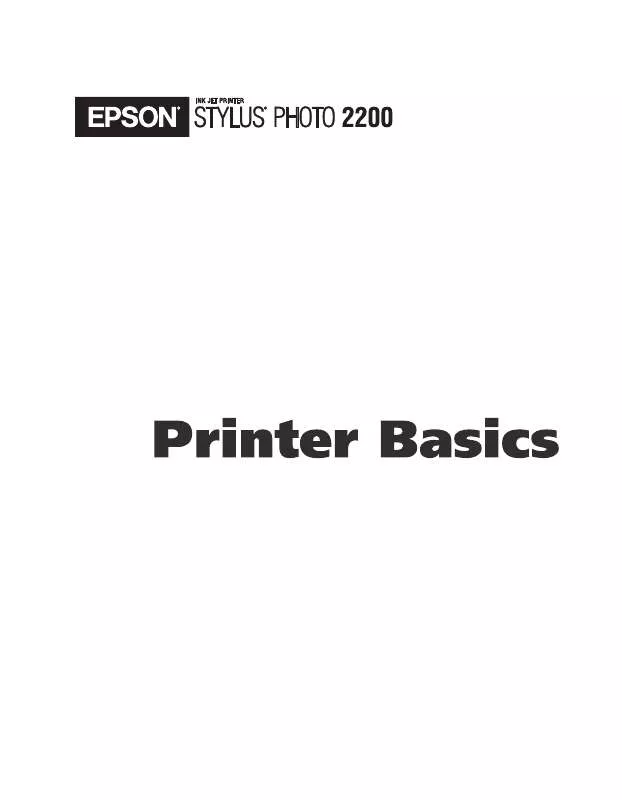
 EPSON STYLUS PHOTO 2200 QUICK START (2086 ko)
EPSON STYLUS PHOTO 2200 QUICK START (2086 ko)
 EPSON STYLUS PHOTO 2200 SUPPORT BULLETIN (241 ko)
EPSON STYLUS PHOTO 2200 SUPPORT BULLETIN (241 ko)
