User manual EPSON STYLUS PRO 10000
Lastmanuals offers a socially driven service of sharing, storing and searching manuals related to use of hardware and software : user guide, owner's manual, quick start guide, technical datasheets... DON'T FORGET : ALWAYS READ THE USER GUIDE BEFORE BUYING !!!
If this document matches the user guide, instructions manual or user manual, feature sets, schematics you are looking for, download it now. Lastmanuals provides you a fast and easy access to the user manual EPSON STYLUS PRO 10000. We hope that this EPSON STYLUS PRO 10000 user guide will be useful to you.
Lastmanuals help download the user guide EPSON STYLUS PRO 10000.
You may also download the following manuals related to this product:
Manual abstract: user guide EPSON STYLUS PRO 10000
Detailed instructions for use are in the User's Guide.
[. . . ] EPSON Stylus Pro 10000 Printer Guide
®
EPSON Stylus Pro 10000 Series
®
PRINTER GUIDE
®
Printed on recycled paper. Copyright © 2001 by Epson America, Inc. No part of this publication may be reproduced, stored in a retrieval system, or transmitted in any form or by any means, electronic, mechanical, photocopying, recording, or otherwise, without the prior written permission of SEIKO EPSON CORPORATION. The information contained herein is designed only for use with these EPSON printers. [. . . ] The EPSON driver offers automatic settings that optimize print quality and speed when you're using EPSON media. You can also choose advanced settings for more control over your printer and color management options, as described on page 4-7. Follow these steps to make basic settings: 1. Start an application, open a file, and choose Print from the File menu. Make sure your printer is selected, and then click the Properties button. (If you see a Setup, Printer, or Options button, click it instead. Then click Properties on the next dialog box. )
1
4-2 | Printing with EPSON Drivers for Windows
A dialog box like the following appears:
Note
If you need more information about print options, you can click the Help button on any dialog box.
This box shows you the current settings, but you can't change them from here.
3. Select a Media Type setting appropriate for the media you're printing on, as listed in the table on page 4-4 (Photographic Dye Ink model) or 4-5 (Archival Ink model). Set the Mode option as follows:
·
Click Automatic to have the printer driver analyze the contents of your image or file and make the appropriate printing adjustments. If a Quality/Speed slider appears in the Mode box, set it according to the priorities of your print job. (Depending on the Media Type setting, this slider may not appear. ) Click Custom, and then choose one of the print job types from the custom settings list, as described in the table below.
·
4-2
Printing with EPSON Drivers for Windows | 4-3
Note
Custom print job settings
Setting Text/Graph Usage Intensifies colors and lightens the midtones and highlights. Best for print jobs with non-photographic images. Adjusts colors based on your printer's ICC profile, using the Image Color Matching system (effective in Windows 98/Me/2000 only). If you're using an ICM-compatible monitor, adjusts printed colors to closely match screen colors. Adjusts colors using the small-gamut sRGB (standard red green blue) color space. Best for color matching with other sRGB devices, or for images designed for the Web.
You can also create your own settings and add them to this list. See page 4-9 for more information.
ICM
sRGB
6. Select one of the following from the pull-down menu:
·
Note
Photo-realistic if you are printing photographic images. This
setting produces sharper images and automatically corrects underor over-exposure of the original image.
· Vivid if you are printing non-photographic images. This setting
intensifies colors and lightens the midtones and highlights.
Do not turn off Photo Printing Accelerator unless you see poor image quality and want to test whether this setting has an effect.
7. For faster printing, make sure the Photo Printing Accelerator checkbox is selected. This setting speeds up data transfer between your computer and the printer. [. . . ] If you're using the USB port in Windows 98 or Me, click EPSON USB Printer Devices in the program list; then click the Add/Remove button. Then follow the instructions beginning on page 1-15 to reinstall your printer software.
7-13
7-14 | Resolving Problems
7-14
Appendix A: Specifications
Printing
Printing method Nozzle configuration On-demand ink jet Black: 180 nozzles Color: 180 nozzles for each color (cyan, magenta, yellow, light cyan, light magenta) 10 characters per inch, 437 columns 360 dpi: 15, 762 available dots 720 dpi: 31, 524 available dots 1440 dpi: 63, 048 available dots 231 ft2/hour 43. 78 inches on 44-inch paper 1440 dpi × 720 dpi Approximately 50 dB(A) based on ISO 7779 20, 000 B0 images, 30% coverage 28 billion dots per nozzle Waste ink system requires replacement approximately every 2 years based on 25% duty cycle Approximately 2, 000 B0+ sheets (EPSON media up to 4. 33 mil thick) Approximately 1, 000 B0+ film sheets Approximately 8 years Bidirectional ESC/P® Raster Friction 215 ± 10 milliseconds per 1/6-inch line Roll paper or cut sheets with manual insertion 1
Printable columns Character mode Raster graphics mode
Maximum print speed Maximum printable width Maximum resolution Acoustic Noise Level Engine reliability Total print volume Print head life Periodic maintenance
Cutter blade life
RTC backup battery Print direction Control code Paper feed method Paper feed speed Paper path
A-2 | Specifications
Line spacing RAM Character sets Character tables
1/6 inch or programmable in 1/720-inch increments 128MB (fixed) EPSON Courier 10 characters per inch PC 437 (US, Standard Europe) PC 850 (Multilingual)
Environmental
Operation Temperature 50 to 95 °F (10 to 35 °C) Storage 4 to 104 °F (20 to 40 °C) (1 month at 104 °F) 20 to 85% RH Transit (stored in shipping container) 4 to 140 °F (20 to 60 °C) (120 hours at 140 °F) 5 to 85% RH
20 to 80% RH Humidity (without condensation)
Mechanical
Height Width Depth Weight Paper feed method Paper path 48. 2 inches (1225 mm) 73. 4 inches (1865 mm) 26. 5 inches (673 mm) 291 lb (132 kg), with stand Friction Roll paper or cut sheets with manual insertion
A-2
Specifications | A-3
Electrical
120 V model Input voltage range Rated frequency range Input frequency range Rated current Power consumption 90 to 132 V 50 to 60 Hz 49 to 61 Hz 1. 4 A 220/240 V model 208 to 264 V 50 to 60 Hz 49 to 61 Hz 0. 7 A
Approx. 130. 5 W (ISO 10561 letter pattern) 29 W or less in standby mode
This product is also designed for IT power systems with phase to phase voltage 220240 V. Check the label on the back of the printer for voltage information.
Initialization
Hardware initialization at power on: The printer mechanism is set to its initial state. [. . . ]
DISCLAIMER TO DOWNLOAD THE USER GUIDE EPSON STYLUS PRO 10000 Lastmanuals offers a socially driven service of sharing, storing and searching manuals related to use of hardware and software : user guide, owner's manual, quick start guide, technical datasheets...manual EPSON STYLUS PRO 10000

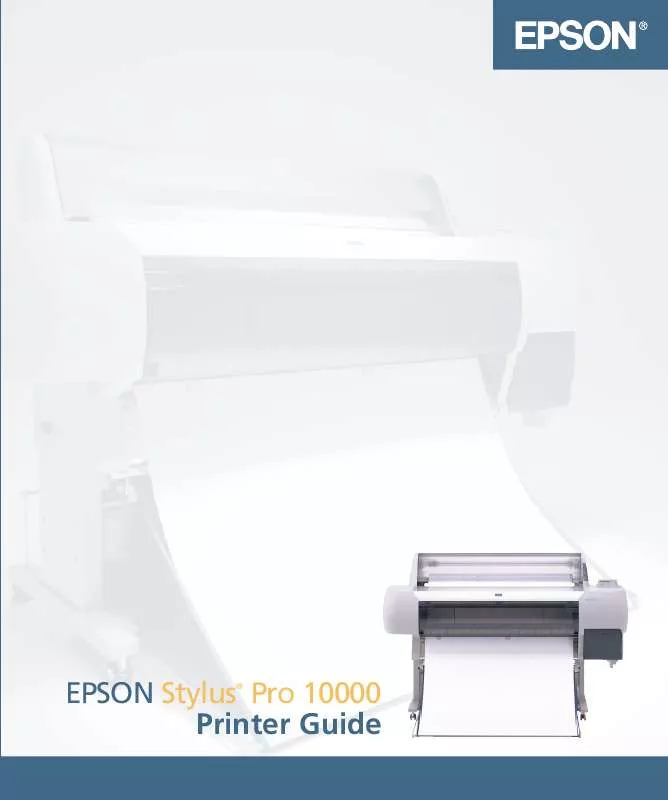
 EPSON STYLUS PRO 10000 STARTUP GUIDE (1328 ko)
EPSON STYLUS PRO 10000 STARTUP GUIDE (1328 ko)
 EPSON STYLUS PRO 10000 NETWORK CARD NOTICE (19 ko)
EPSON STYLUS PRO 10000 NETWORK CARD NOTICE (19 ko)
 EPSON STYLUS PRO 10000 SPINDLE UPDATE NOTICE (84 ko)
EPSON STYLUS PRO 10000 SPINDLE UPDATE NOTICE (84 ko)
 EPSON STYLUS PRO 10000 MANUAL CUTTER UNIT GUIDE (173 ko)
EPSON STYLUS PRO 10000 MANUAL CUTTER UNIT GUIDE (173 ko)
 EPSON STYLUS PRO 10000 IEEE 1394 I/F CARD NOTICE (39 ko)
EPSON STYLUS PRO 10000 IEEE 1394 I/F CARD NOTICE (39 ko)
 EPSON STYLUS PRO 10000 UNPACKING AND ASSEMBLY GUIDE (378 ko)
EPSON STYLUS PRO 10000 UNPACKING AND ASSEMBLY GUIDE (378 ko)
 EPSON STYLUS PRO 10000 AUTO TAKE-UP REEL UNIT USER'S (474 ko)
EPSON STYLUS PRO 10000 AUTO TAKE-UP REEL UNIT USER'S (474 ko)
 EPSON STYLUS PRO 10000 IEEE 1394 I/F CARD USER'S GUID (685 ko)
EPSON STYLUS PRO 10000 IEEE 1394 I/F CARD USER'S GUID (685 ko)
