User manual EPSON STYLUS PRO 5500
Lastmanuals offers a socially driven service of sharing, storing and searching manuals related to use of hardware and software : user guide, owner's manual, quick start guide, technical datasheets... DON'T FORGET : ALWAYS READ THE USER GUIDE BEFORE BUYING !!!
If this document matches the user guide, instructions manual or user manual, feature sets, schematics you are looking for, download it now. Lastmanuals provides you a fast and easy access to the user manual EPSON STYLUS PRO 5500. We hope that this EPSON STYLUS PRO 5500 user guide will be useful to you.
Lastmanuals help download the user guide EPSON STYLUS PRO 5500.
You may also download the following manuals related to this product:
Manual abstract: user guide EPSON STYLUS PRO 5500
Detailed instructions for use are in the User's Guide.
[. . . ] EPSON Stylus® Pro 5500
PRINTER GUIDE
printer cover
control panel
ink cartridge clamps
edge guide
ink cartridge compartment door
lower paper cassette (optional)
paper size levers
media type levers
edge guide
optional interface card slot power cable USB interface
rear manual feed slot
parallel interface paper path cover
1
EPSON Stylus Pro 5500
®
PRINTER GUIDE
ii |
Printed on recycled paper. Copyright © 2001 by Epson America, Inc. No part of this publication may be reproduced, stored in a retrieval system, or transmitted in any form or by any means, electronic, mechanical, photocopying, recording, or otherwise, without the prior written permission of SEIKO EPSON CORPORATION. The information contained herein is designed only for use with these EPSON printers. [. . . ] Click to check your ink levels.
For a description of the available settings, click the help button.
·
· ·
Click and then click the Preview button to see a preview of your printed image.
8. When you're finished choosing print options, click Print.
Selecting the Correct Media Type
The following table lists the settings designed to produce the best prints on EPSON media:
Note
Product name Archival Matte Paper Premium Glossy Photo Paper Check the EPSON web site (http://prographics. epson. com) or your authorized EPSON dealer for new papers and other media that may be available. Some media may not be available in your location. Professional Glossy Paper Watercolor Paper - Radiant White Premium Luster Photo Paper Plain paper Media Type setting Archival Matte Paper Premium Semigloss Photo Paper Professional Glossy Paper Watercolor Paper - Radiant White Premium Luster Photo Paper Plain Paper
If the paper or other material you're using is not listed in the table, check the instructions included with the paper. If you're using a non-EPSON printing material, choose the closest setting. You may have to experiment with different settings to determine which one is best for the media you're using.
3-4
Printing with EPSON Drivers for Macintosh | 3-5
Choosing Advanced Print Options
The advanced print options give you complete control over printing. Use these settings to experiment or to fine-tune a range of options to meet your individual needs. Follow these steps to print with advanced settings: 1. Follow steps 1 through 4 beginning on page 3-2. Click Custom, then click the Advanced button that appears on the screen. You see this dialog box:
each of these configurations gives you different options on the lower part of the screen
3. If necessary, you can change your Media Type and Ink settings. Choose one of the following Print Quality settings (these are limited by the Media Type setting):
· · · · · Economy
To save ink
Fine - 720dpi
For drafts and everyday printing
Superfine - 1440dpi
For high-quality charts and graphs
Photo - 1440dpi
For high-quality photos
Photo - 2880dpi
For the highest quality photos Choose lower quality for faster printing or Photo - 2880dpi for best quality. 3-5
3-6 | Printing with EPSON Drivers for Macintosh
5. Choose any of the following:
· MicroWeave
This setting eliminates unwanted banding effects and is automatically selected for all media types.
· High Speed
For fast, bidirectional printing. If vertical lines in your printout are misaligned when you use the High Speed setting, you may need to turn it off or align the print head (as described on page 6-7).
· · Flip Horizontal
For printing a mirror image of your file.
Finest Detail
This setting prints text, solid graphics, and line art with the sharpest edges. It is automatically selected for all media types except Plain Paper at the Fine - 720dpi or Economy Print Quality setting. Choose one of the following Color Management configurations:
Note
·
Color Controls
Color Controls are most effective with RGB files.
Lets you specify individual values for adjusting brightness, contrast, saturation, and CMY inks, or choose from the three Color Adjustment modes. You can also choose from three Gamma settings, which control image contrast by modifying the midtones and midlevel grays. For descriptions of the available settings, see the table on page 3-7.
· PhotoEnhance4
Lets you see a sample image that reflects the photographic tone and special effect settings you choose. See the table on page 3-7 for a description of the available settings.
· ColorSync
Lets you select from three Rendering Intent settings for mapping colors to your printer's Epson Standard profile, created specifically for your printer. [. . . ] · Make sure the correct Paper Source setting is selected in your printer software. See Chapter 3 (Macintosh) or Chapter 4 (Windows) for instructions.
7-6
Troubleshooting | 7-7
If this happens:
Try this:
Ejected paper is wrinkled.
· Make sure the paper isn't damp. Don't store paper in a damp or humid environment, and keep it in its original packaging. · Make sure the paper isn't too thin. [. . . ]
DISCLAIMER TO DOWNLOAD THE USER GUIDE EPSON STYLUS PRO 5500 Lastmanuals offers a socially driven service of sharing, storing and searching manuals related to use of hardware and software : user guide, owner's manual, quick start guide, technical datasheets...manual EPSON STYLUS PRO 5500

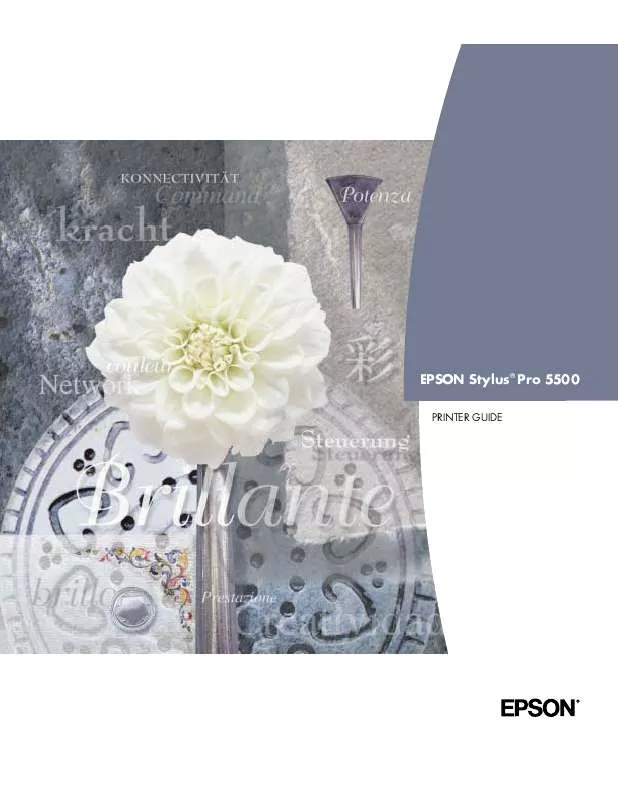
 EPSON STYLUS PRO 5500 WARRANTY (304 ko)
EPSON STYLUS PRO 5500 WARRANTY (304 ko)
 EPSON STYLUS PRO 5500 SETUP GUIDE (959 ko)
EPSON STYLUS PRO 5500 SETUP GUIDE (959 ko)
 EPSON STYLUS PRO 5500 REFERENCE GUIDE (1626 ko)
EPSON STYLUS PRO 5500 REFERENCE GUIDE (1626 ko)
 EPSON STYLUS PRO 5500 UNPACKING NOTICE (69 ko)
EPSON STYLUS PRO 5500 UNPACKING NOTICE (69 ko)
 EPSON STYLUS PRO 5500 SUPPORT BULLETIN (2873 ko)
EPSON STYLUS PRO 5500 SUPPORT BULLETIN (2873 ko)
 EPSON STYLUS PRO 5500 PRODUCT INFORMATION (1956 ko)
EPSON STYLUS PRO 5500 PRODUCT INFORMATION (1956 ko)
 EPSON STYLUS PRO 5500 SUPPLEMENTARY GUIDE (216 ko)
EPSON STYLUS PRO 5500 SUPPLEMENTARY GUIDE (216 ko)
