User manual EPSON STYLUS PHOTO R2000
Lastmanuals offers a socially driven service of sharing, storing and searching manuals related to use of hardware and software : user guide, owner's manual, quick start guide, technical datasheets... DON'T FORGET : ALWAYS READ THE USER GUIDE BEFORE BUYING !!!
If this document matches the user guide, instructions manual or user manual, feature sets, schematics you are looking for, download it now. Lastmanuals provides you a fast and easy access to the user manual EPSON STYLUS PHOTO R2000. We hope that this EPSON STYLUS PHOTO R2000 user guide will be useful to you.
Lastmanuals help download the user guide EPSON STYLUS PHOTO R2000.
You may also download the following manuals related to this product:
Manual abstract: user guide EPSON STYLUS PHOTO R2000
Detailed instructions for use are in the User's Guide.
[. . . ] User's Guide
NPD4378-00 EN
Epson Stylus Photo R2000
User's Guide Copyrights and Trademarks
Copyrights and Trademarks
No part of this publication may be reproduced, stored in a retrieval system, or transmitted in any form or by any means, electronic, mechanical, photocopying, recording, or otherwise, without the prior written permission of Seiko Epson Corporation. The information contained herein is designed only for use with this Epson printer. Epson is not responsible for any use of this information as applied to other printers.
Neither Seiko Epson Corporation nor its affiliates shall be liable to the purchaser of this product or third parties for damages, losses, costs, or expenses incurred by the purchaser or third parties as a result of accident, misuse, or abuse of this product or unauthorized modifications, repairs, or alterations to this product, or (excluding the U. S. ) failure to strictly comply with Seiko Epson Corporation’s operating and maintenance instructions.
Seiko Epson Corporation shall not be liable for any damages or problems arising from the use of any options or any consumable products other than those designated as Original Epson Products or Epson Approved Products by Seiko Epson Corporation.
Seiko Epson Corporation shall not be held liable for any damage resulting from electromagnetic interference that occurs from the use of any interface cables other than those designated as Epson Approved Products by Seiko Epson Corporation.
EPSON , EPSON STYLUS , and Epson UltraChrome are registered trademarks, and EPSON EXCEED YOUR VISION or EXCEED YOUR VISION is a trademark of Seiko Epson Corporation.
®
®
®
PRINT Image Matching All rights reserved.
™ and the PRINT Image Matching logo are trademarks of Seiko Epson Corporation. Copyright © 2001 Seiko Epson Corporation. [. . . ] To perform borderless printing, the data is expanded so that it extends slightly over the paper size. Enlarged areas that exceed the paper are not printed. Therefore, the image may misalign at the joins. To join the pages precisely, perform the following poster printing with margins.
Tip: ❏ You can set the Binding Edge and Binding Margin by clicking on Margins. Depending on the application, the specified binding margin and the actual print result may differ.
❏
Select Folded Booklet to print out as a booklet. In the example figure shown below, the pages that appear on the inside when the page is folded in two (pages 2, 3, 6, 7, 10, 11) are printed first.
❏ Poster printing with margins This automatically enlarges and divides the print data and prints with margins. You need to cut the margins and then join the output paper together to make a poster. Although the final size is slightly smaller since you have to cut off the margins, the image joins fit precisely.
C D
Check other settings and start printing.
When the odd pages have finished printing and the on-screen guide appears, reload the paper as instructed, and then click Resume.
59
Epson Stylus Photo R2000
User's Guide Printing Varieties
Setting Procedures for Printing
D
A B
Prepare the print data using applications. The printer driver automatically enlarges the image data when printing. When the printer driver's Page Layout screen is displayed, select the Multi-Page check box, select Poster, and then click Settings. U “Basic Printing Methods(Windows)” on page 27
Select borderless poster printing or poster printing with margins, and then select any pages that you do not want to print. When borderless is selected: Select Borderless Poster Print.
Tip: If Borderless Poster Print is grayed out, the selected paper or the size does not support borderless printing. U “Supported Media Sizes for Borderless Printing” on page 49 U “Supported Media” on page 99
When with margins is selected: Clear Borderless Poster Print.
C
In the Poster Settings screen, select the number of pages you want in the poster.
60
Epson Stylus Photo R2000
User's Guide Printing Varieties
Tip: Regarding the size after joining together: When Borderless Poster Print is cleared and printing with margins is selected, the Print Cutting Guides items are displayed. The finished size is the same whether or not Trim Lines is selected. However, if Overlapping Alignment Marks is selected, the finished size is smaller with an overlap.
Poster printing with margins When you select Overlapping Alignment Marks, the following marks are printed on the paper. See the procedures below to join the four printed pages together using the alignment marks.
E
Check other settings and start printing.
Joining the output paper together
The steps for joining the output paper together differ between borderless poster printing and poster printing with margins.
Borderless poster printing This section describes how to join four printed pages together. Check and match the printed pages, and join them in the order indicated below using an adhesive tape on the back of the sheets.
The following describes how to join four printed pages together.
A
Cut the upper left sheet along the alignment mark (vertical blue line).
Tip: The alignment marks are black for black-and-white printing.
61
Epson Stylus Photo R2000
User's Guide Printing Varieties
B
Lay the upper left sheet on top of upper right sheet. Lineup the X marks as shown in the illustration below, and temporarily fasten them using an adhesive tape on the back.
G
Lay the upper sheet on top of the lower sheet. Lineup the X marks as shown in the illustration below, and temporarily fasten them using an adhesive tape on the back.
C
While two pages are overlapping, cut them along the alignment mark (vertical red line).
H D
Join the left and right sheets together. Use an adhesive tape to stick the backs of the sheets together.
While two pages are overlapping, cut them along the alignment marks (horizontal red line).
I E F
Repeat steps 1 to 4 for the lower sheets.
Join the upper and lower sheets together. Use an adhesive tape to stick the backs of the sheets together.
Cut the bottom of the upper sheets along the alignment marks (horizontal blue line).
62
Epson Stylus Photo R2000
User's Guide Printing Varieties
J
After joining all of the sheets together, cut the margins along the outer guide lines.
User-defined Paper Sizes/ Custom Paper Sizes
You can also print on paper sizes that are not already available in the printer driver. User-defined paper sizes that have created and saved as described below can be selected using the application page setup option. [. . . ] Or you can purchase online at http://www. epsonstore. com (U. S. sales) or http://www. epson. ca (Canadian sales).
038-312966
038-312977
02-82273300
02-82278866
Help for Users in Europe
Check your Pan-European Warranty Document for information on how to contact Epson support.
108
Epson Stylus Photo R2000
User's Guide Where To Get Help
Telephone number 03-2810606
Fax number 03-2810707
Address
Internet URL http://www. epson. com. au
Access the Epson Australia World Wide Web pages. Worth taking your modem here for the occasional surf!The site provides a download area for drivers, Epson contact points, new product information and technical support (e-mail).
No. 413, Huannan Rd. , Pingzhen City, Taoyuan County 324, Taiwan 1F. , No. 9, Ln. [. . . ]
DISCLAIMER TO DOWNLOAD THE USER GUIDE EPSON STYLUS PHOTO R2000 Lastmanuals offers a socially driven service of sharing, storing and searching manuals related to use of hardware and software : user guide, owner's manual, quick start guide, technical datasheets...manual EPSON STYLUS PHOTO R2000

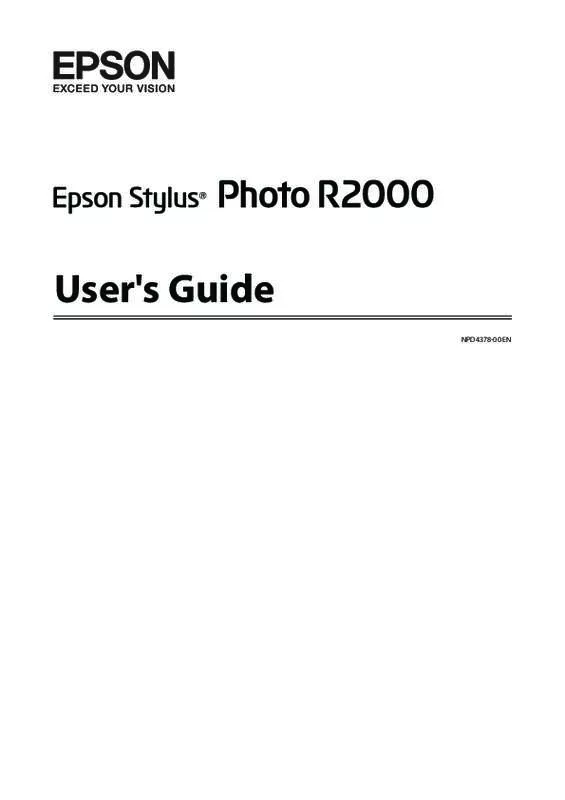
 EPSON STYLUS PHOTO R2000 STARTUP GUIDE (754 ko)
EPSON STYLUS PHOTO R2000 STARTUP GUIDE (754 ko)
 EPSON STYLUS PHOTO R2000 HOT PRESS BRIGHT (182 ko)
EPSON STYLUS PHOTO R2000 HOT PRESS BRIGHT (182 ko)
 EPSON STYLUS PHOTO R2000 HOT PRESS NATURAL (182 ko)
EPSON STYLUS PHOTO R2000 HOT PRESS NATURAL (182 ko)
 EPSON STYLUS PHOTO R2000 COLD PRESS BRIGHT (182 ko)
EPSON STYLUS PHOTO R2000 COLD PRESS BRIGHT (182 ko)
 EPSON STYLUS PHOTO R2000 COLD PRESS NATURAL (182 ko)
EPSON STYLUS PHOTO R2000 COLD PRESS NATURAL (182 ko)
 EPSON STYLUS PHOTO R2000 TRADITIONAL PHOTO PAPER (147 ko)
EPSON STYLUS PHOTO R2000 TRADITIONAL PHOTO PAPER (147 ko)
