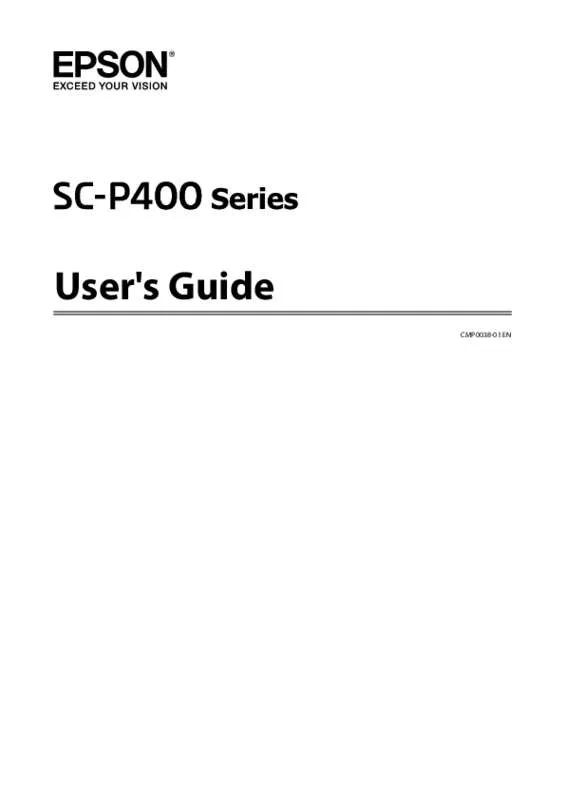User manual EPSON SURECOLOR SC-P400
Lastmanuals offers a socially driven service of sharing, storing and searching manuals related to use of hardware and software : user guide, owner's manual, quick start guide, technical datasheets... DON'T FORGET : ALWAYS READ THE USER GUIDE BEFORE BUYING !!!
If this document matches the user guide, instructions manual or user manual, feature sets, schematics you are looking for, download it now. Lastmanuals provides you a fast and easy access to the user manual EPSON SURECOLOR SC-P400. We hope that this EPSON SURECOLOR SC-P400 user guide will be useful to you.
Lastmanuals help download the user guide EPSON SURECOLOR SC-P400.
Manual abstract: user guide EPSON SURECOLOR SC-P400
Detailed instructions for use are in the User's Guide.
[. . . ] User's Guide
CMP0038-01 EN
SC-P400 Series
User's Guide Copyrights and Trademarks
Copyrights and Trademarks
No part of this publication may be reproduced, stored in a retrieval system, or transmitted in any form or by any means, electronic, mechanical, photocopying, recording, or otherwise, without the prior written permission of Seiko Epson Corporation. The information contained herein is designed only for use with this Epson printer. Epson is not responsible for any use of this information as applied to other printers.
Neither Seiko Epson Corporation nor its affiliates shall be liable to the purchaser of this product or third parties for damages, losses, costs, or expenses incurred by the purchaser or third parties as a result of accident, misuse, or abuse of this product or unauthorized modifications, repairs, or alterations to this product, or (excluding the U. S. ) failure to strictly comply with Seiko Epson Corporation's operating and maintenance instructions.
Seiko Epson Corporation shall not be liable for any damages or problems arising from the use of any options or any consumable products other than those designated as Original Epson Products or Epson Approved Products by Seiko Epson Corporation.
Seiko Epson Corporation shall not be held liable for any damage resulting from electromagnetic interference that occurs from the use of any interface cables other than those designated as Epson Approved Products by Seiko Epson Corporation.
EPSON, EPSON EXCEED YOUR VISION, EXCEED YOUR VISION, UltraChrome, and their logos are registered trademarks or trademarks of Seiko Epson Corporation.
PRINT Image Matching All rights reserved.
™ and the PRINT Image Matching logo are trademarks of Seiko Epson Corporation. Copyright © 2001 Seiko Epson Corporation. [. . . ] Enter a value directly or click the arrows to the right of the scale box to set the value.
53
SC-P400 Series
User's Guide Printing Varieties
Select the scale within a range of 10 to 650 %.
B
Enter the scale.
C D A
Check other settings and start printing.
Check other settings and start printing.
Making Settings for Mac OS X When the Print screen is displayed, select the size of the paper loaded in the printer from the Paper Size list.
If items on the Page Setup screen are not displayed on the Print screen due to the application being used, display the Page Setup screen and then make settings. U “Printing (Mac OS X)” on page 28
54
SC-P400 Series
User's Guide Printing Varieties
Multi-Page Printing
You can print multiple pages of your document on one sheet of paper. If you print continuous data prepared at A4 size, it is printed as shown below.
Making Settings in Windows When the printer driver's Page Layout screen is displayed, select the Multi-Page check box, select N-up, and then click Settings.
A
U “Printing (Windows)” on page 27
Note: ❏ In Windows, you cannot use the Multi-Page printing function when performing borderless printing. In Windows, you can use the reduce/enlarge function (Fit to Page) to print the data on different sizes of paper. U “Enlarged/Reduced Printing” on page 51
❏
B
In the Print Layout screen, specify the number of pages per sheet and the page order. If the Print page frames check box is selected, page frames are printed on each page.
C
Check other settings and start printing.
55
SC-P400 Series
User's Guide Printing Varieties
Making Settings for Mac OS X When the Print screen is displayed, select Layout from the list, and then specify the number of pages per sheet and so on.
A
U “Printing (Mac OS X)” on page 28
Manual Double-Sided Printing (Windows only)
You can easily print on both sides of the paper by printing out all even numbered pages and then flipping those pages over and reloading them manually to print the odd numbered pages.
Cautions when Performing Double-Sided Printing
When performing double-sided printing, note the following points.
Note: You can print frames around arranged pages using the Border function.
❏ Use paper that supports double-sided printing. ❏ Depending on the paper type and the print data, ink may seep through to the back side of the paper. ❏ Double-sided printing is supported with the auto sheet feeder only. ❏ Performing successive double-sided print jobs can soil the inside of the printer with ink. If the printed paper is soiled by ink on the roller, clean the printer.
Note: You can save even more paper by combining this printing method with printing multiple pages on a single page. U “Multi-Page Printing” on page 55
B
Check other settings and start printing.
Setting Procedures for Printing
A B
Load paper in the auto sheet feeder. U “Loading Paper into the Auto Sheet Feeder” on page 19 When the printer driver's Page Layout screen is displayed, select Double-Sided Printing. When Roll Paper is selected as the Source setting, you cannot select Double-Sided Printing. In this case, set the Source first from the Main screen.
56
SC-P400 Series
User's Guide Printing Varieties
U “Printing (Windows)” on page 27
Poster Printing (Enlarge to cover several sheets and print - Windows only)
The poster printing function automatically enlarges and divides the print data. You can join the printed sheets to create a large poster or calendar. Poster printing is available up to 16-fold (four sheets by four sheets) of normal printing size. ❏ Borderless poster printing This automatically enlarges and divides the print data and prints without margins. You can make a poster just by joining the output paper together. To perform borderless printing, the data is expanded so that it extends slightly over the paper size. Enlarged areas that exceed the paper are not printed. Therefore, the image may misalign at the joins. To join the pages precisely, perform the following poster printing with margins.
Note: ❏ You can set the Binding Edge and Binding Margin by clicking on Margins. [. . . ] If Epson support for your area is not listed below, contact the dealer where you purchased your product. Epson support will be able to help you much more quickly if you give them the following information: ❏ Product serial number (The serial number label is usually on the back of the product. ) ❏ Product model ❏ Product software version (Click About, Version Info, or similar button in the product software. ) ❏ Brand and model of your computer
❏ Product serial number ❏ Proof of purchase (such as a store receipt) and date of purchase ❏ Computer configuration ❏ Description of the problem
c Important:
For help using any other software on your system, see the documentation for that software for technical support information.
107
SC-P400 Series
User's Guide Where To Get Help
Purchase Supplies and Accessories
You can purchase genuine Epson ink cartridges, ribbon cartridges, paper, and accessories from an Epson authorized reseller. To find the nearest reseller, call 800-GO-EPSON (800-463-7766). Or you can purchase online at http://www. epsonstore. com (U. S. [. . . ]
DISCLAIMER TO DOWNLOAD THE USER GUIDE EPSON SURECOLOR SC-P400 Lastmanuals offers a socially driven service of sharing, storing and searching manuals related to use of hardware and software : user guide, owner's manual, quick start guide, technical datasheets...manual EPSON SURECOLOR SC-P400