Detailed instructions for use are in the User's Guide.
[. . . ] Epson is not responsible for any use of this information as applied to other products. Neither Seiko Epson Corporation nor its affiliates shall be liable to the purchaser of this product or third parties for damages, losses, costs, or expenses incurred by the purchaser or third parties as a result of accident, misuse, or abuse of this product or unauthorized modifications, repairs, or alterations to this product, or (excluding the U. S. ) failure to strictly comply with Seiko Epson Corporation’s operating and maintenance instructions. Seiko Epson Corporation and its affiliates shall not be liable for any damages or problems arising from the use of any options or any consumable products other than those designated as Original Epson Products or Epson Approved Products by Seiko Epson Corporation. Seiko Epson Corporation shall not be held liable for any damage resulting from electromagnetic interference that occurs from the use of any interface cables other than those designated as Epson Approved Products by Seiko Epson Corporation. [. . . ] Follow the steps below.
A
Access the Epson Printer Utility 4. & “Accessing the printer driver for Mac OS X” on page 27
44
User’s Guide Replacing Ink Cartridges
B
Click the EPSON Status Monitor icon. The EPSON Status Monitor appears.
Note: ❏ The graphic displays the ink cartridge status when EPSON Status Monitor was first opened. To update the ink cartridge status, click Update. ❏ The ink levels displayed are an approximate indication.
Temporarily Printing with Black Ink When Color Ink Cartridges are Expended
When color ink is expended and black ink still remains, you can continue printing for a short time using only black ink. However, you should replace the expended ink cartridge(s) as soon as possible. See the following section to continue printing temporarily with black ink.
Note: The actual amount of time will vary depending on the usage conditions, images printed, print settings, and frequency of use.
45
User’s Guide Replacing Ink Cartridges
For Windows
Note for Windows: This function is available only when EPSON Status Monitor 3 is enabled. To enable the status monitor, access the printer driver and click the Maintenance tab followed by the Extended Settings button. In the Extended Settings window, check the Enable EPSON Status Monitor 3 check box.
Follow the steps below to continue printing temporarily with black ink.
A
When EPSON Status Monitor 3 tells you to cancel your print job, click Cancel or Cancel Print to cancel your print job.
Note: If the error stating that a color ink cartridge is expended originates with another computer on the network, you may need to cancel the print job at the product.
B C
Load plain paper or envelope.
Access the printer settings. & “Accessing the printer driver for Windows” on page 26
46
User’s Guide Replacing Ink Cartridges
D E F G H I
Click the Main tab, and make suitable settings.
Select plain papers or Envelope as the Paper Type setting.
Select the Grayscale as the Color setting.
Click OK to close the printer settings window.
Print your file.
EPSON Status Monitor 3 is displayed on your computer screen again. Click Print in Black to print with black ink.
For Mac OS X
Follow the steps below to continue printing temporarily with black ink.
A
If printing can not be resumed, click the product icon in the Dock. The product will return to its previous status.
51
User’s Guide Maintaining Your Product and Software
Maintaining Your Product and Software
Checking the Print Head Nozzles
If you find that the printout is unexpectedly faint or that dots are missing, you may be able to identify the problem by checking the print head nozzles. You can check the print head nozzles from your computer by using the Nozzle Check utility or from the product by using the buttons.
Using the Nozzle Check utility for Windows
Follow the steps below to use the Nozzle Check utility.
A B C D
Make sure that no warnings or errors are indicated in the control panel.
Make sure that A4-size paper is loaded in the paper cassette.
Right-click the product icon on the taskbar, then select Nozzle Check. If the product icon does not appear, refer to the following section to add the icon. & “From the shortcut icon on the taskbar” on page 27 Follow the on-screen instructions.
Using the Nozzle Check utility for Mac OS X
Follow the steps below to use the Nozzle Check utility.
A B C D E
Make sure that no warnings or errors are indicated in the control panel.
Make sure that A4-size paper is loaded in the paper cassette.
Access the Epson Printer Utility 4. & “Accessing the printer driver for Mac OS X” on page 27 Click the Nozzle Check icon.
Follow the on-screen instructions.
52
User’s Guide Maintaining Your Product and Software
Using the product buttons
Follow the steps below to check the print head nozzles using the product buttons.
A B C D
Make sure that no warnings or errors are indicated in the control panel.
Turn off the product.
Make sure that A4-size paper is loaded in the paper cassette.
While holding down the I button, press the P button to turn on the product.
E
When the product turns on, release both the buttons. The product prints the nozzle check pattern. Below are two sample nozzle check patterns. Compare the quality of the printed check page with the sample shown below. If there are no print quality problems, such as gaps or missing segments in the test lines, the print head is fine.
If any segment of the printed lines is missing, as shown below, this could mean a clogged ink nozzle or a misaligned print head.
& “Cleaning the Print Head” on page 54 & “Aligning the Print Head” on page 55
53
User’s Guide Maintaining Your Product and Software
Cleaning the Print Head
If you find that the printout is unexpectedly faint or that dots are missing, you may be able to solve these problems by cleaning the print head, which ensures that the nozzles are delivering ink properly. You can clean the print head from your computer using the Head Cleaning utility in the printer driver or from the product by using the buttons.
Important: c Do not turn off the product during head cleaning. If the head cleaning is incomplete, you may not be able to print.
Note: ❏ Do not open the printer cover during head cleaning. [. . . ] To prevent radio interference to the licensed service, this device is intended to be operated indoors and away from windows to provide maximum shielding. Equipment (or its transmit antenna) that is installed outdoors is subject to licensing. European model:
92
User’s Guide Product Information
Low voltage directive 2006/95/ EC EMC directive 2004/108/EC
EN60950-1
EN55022 Class B EN61000-3-2 EN61000-3-3 EN55024 EN300 328 EN301 489-1 EN301 489-17 EN60950-1
R&TTE directive 1999/5/EC
For European users: We, Seiko Epson Corporation, hereby declare that the equipment Model B541A is in compliance with the essential requirements and other relevant provisions of Directive 1999/5/EC. For use only in Ireland, UK, Austria, Germany, Liechtenstein, Switzerland, France, Belgium, Luxemburg, Netherlands, Italy, Portugal, Spain, Denmark, Finland, Norway, Sweden, Iceland, Cyprus, Greece, Slovenia, Malta, Bulgaria, Czech, Estonia, Hungary, Latvia, Lithuania, Poland, Romania, and Slovakia. [. . . ]

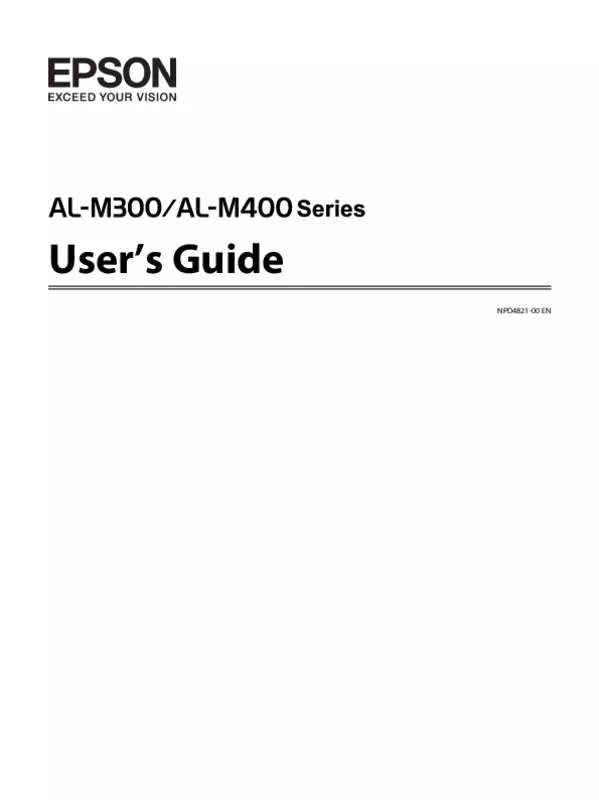
 EPSON WORKFORCE AL-M400DN GUIDE RÉSEAU (817 ko)
EPSON WORKFORCE AL-M400DN GUIDE RÉSEAU (817 ko)
 EPSON WORKFORCE AL-M400DN NETWORK GUIDE (789 ko)
EPSON WORKFORCE AL-M400DN NETWORK GUIDE (789 ko)
