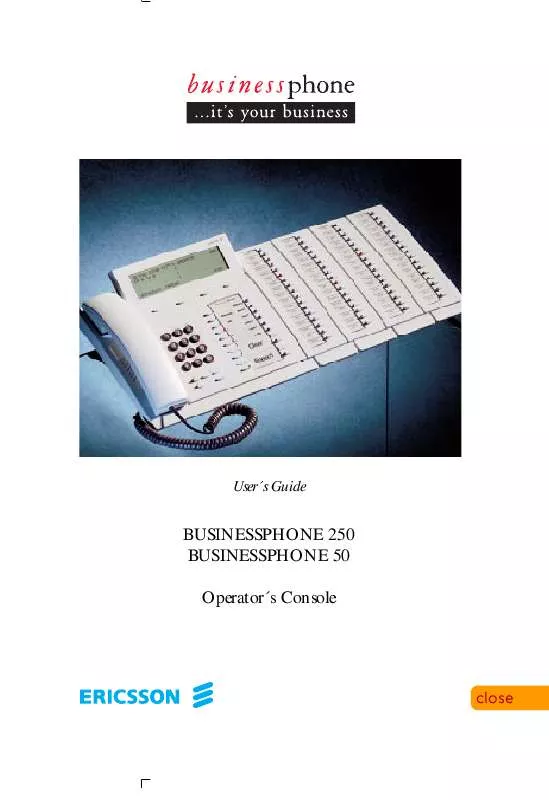User manual ERICSSON DIALOG 3214
Lastmanuals offers a socially driven service of sharing, storing and searching manuals related to use of hardware and software : user guide, owner's manual, quick start guide, technical datasheets... DON'T FORGET : ALWAYS READ THE USER GUIDE BEFORE BUYING !!!
If this document matches the user guide, instructions manual or user manual, feature sets, schematics you are looking for, download it now. Lastmanuals provides you a fast and easy access to the user manual ERICSSON DIALOG 3214. We hope that this ERICSSON DIALOG 3214 user guide will be useful to you.
Lastmanuals help download the user guide ERICSSON DIALOG 3214.
Manual abstract: user guide ERICSSON DIALOG 3214
Detailed instructions for use are in the User's Guide.
[. . . ] User´s Guide
BUSINESSPHONE 250 BUSINESSPHONE 50 Operator´s Console
FORVH
BUSINESSPHONE 250 / BUSINESSPHONE 50 OPERATOR´S CONSOLE, DIALOG 3214 USER'S GUIDE Copyright © 1998. This document contains proprietary information which is protected by copyright. No part of this document may be reproduced or transmitted in any form or by any means, electronic or mechanical, including photocopying, recording, or by any information storage and retrieval system, or translated into another language, without prior written consent of Ericsson Austria AG, Vienna, Austria. The information in this document is subject to alteration without prior notice. [. . . ] 4 lines with 50 characters per line are free for definition. For example, for the company address.
This field shows if the print out was initiated only to read out the counter or if the print out was caused because of a reset procedure. This field is prepared for future applications. Currently it always shows "Total system". Shows if the desired directory number(s) are related to the extension (caller) or trunk group. Shows the directory number of the desired extension or trunkline. When no directory number is entered then "ALL" will be shown in this field and you will see all the counters of the extensions and trunk lines on the display. Shows the directory number of the desired extension/trunk line. Shows the name of the extension or trunk line. Shows the accumulated pulses for the desired extension/trunk line since the last reset. Shows the accumulated cost for the desired extension/trunk line since the last reset. Shows the accumulated pulses and costs of all the extensions/trunk lines on the printout.
Division: Group: Directory number range:
Currency: Dir. No. : Name: Pulses: Cost: Cost/Pulse: Total:
48
BusinessPhone 250 - Operator´s Console BusinessPhone 50 - Operator´s Console
CALL METERING
INTEGRATED SYSTEM CHECK
To avoid a loss of the counter values during reconfigurations of the system, an integrated system check offers you the opportunity to read out all the counters which were not reset before the reconfiguration. To initiate the system check you need a special class of service (please ask your system administrator if this feature is available on your phone). Dial (Same procedure as used for reading out accumulated costs).
11 Nov 10:35 C= 0 I= 0
+15°^| | | | | | 1200 ATS return
OWN COSTS: other check
check
Press to initiate a system check (see display) When a fault is found the following information will be shown:
11 Nov 10:35 C= 0 I= 0
+15°^| | | | | | CALLER RECORD FAULTY display
return
display
Press to display the fault records (see display) The display shows the first fault record in the system. The display information includes the extension numbers which have been deleted during the reconfiguration and the related costs for these extensions.
(continued)
BusinessPhone 250 - Operator´s Console BusinessPhone 50 - Operator´s Console
49
CALL METERING
INTEGRATED SYSTEM CHECK (continued)
11 Nov 10:35 C= 0 I= 0 202 next
+15°^| | | | | | 5700. 00 reset COSTS return
ATS cost/pulse
next
Press to step through the faulty records (see display)
cost/pulse
Press to toggle between the indication in pulses or costs (see display)
reset
Press to reset the faulty record (see display) In this case no print out will be initiated to the connected printer.
return
Press to return to previous menu (see display)
50
BusinessPhone 250 - Operator´s Console BusinessPhone 50 - Operator´s Console
CALL METERING
OPERATOR SUPERVISED CALL
An extension can order an external call to be metered. The caller can remain on the line or hang up (off line) while you establish the call. Registration on the callers individual call meter: Set up the external line See section "Outgoing calls - External calls". External dialtone.
Option 1
11 Nov 10:35 +15°^| | C= 0 I= 0 | | > 701 SPEECH<| | 207 >123456 MET<| SMITH | save
FREE 1 meter
meter
Press (see display) Continue setting up the external call, see section "Call ordering".
Recall after the call is terminated: Press The display informs about call duration, number of pulses or costs (depending on the configuration). Note the information.
11 Nov 10:35 +15°^| | 207 C= 0 I= 0 | SMITH | 701 RECALL | DURATION | MET | PULSES |
00. 00. 50 3
(continued)
BusinessPhone 250 - Operator´s Console BusinessPhone 50 - Operator´s Console
51
CALL METERING
OPERATOR SUPERVISED CALL (continued) If you want to register the cost information: Press again The call is registered on the callers individual call meter.
Clear
Press to disconnect the call
Option 2
Registration on a specified account number: Account Press (pre-programmed)
Dial the account number Account Press again (pre-programmed) Continue setting up the external call.
52
BusinessPhone 250 - Operator´s Console BusinessPhone 50 - Operator´s Console
GROUP FACILITIES
GROUP FACILITIES GENERAL
When you are working together in a team the following group facilities can be very useful. You can page your colleagues, give them telephone attendance or pick up their incoming calls.
LOUDSPEAKER PAGING Paging Paging
You can page all extensions in a group and give a voice message. Press (pre-programmed) All extensions in a group are called. Press again and hold the key (pre-programmed) Give the voice message and then release the key. [. . . ] Use a non-slippery pad to protect your furniture from possible damage. · Do not place your telephone near sources of extreme heat, e. g. · Make sure that the line cable isn´t creased.
ADJUST TELEPHONE Tiltable display
Adjustable angle
Press to decrease angle
Pull to increase angle
CLEANING THE TELEPHONE
Use a slightly moistened (not wet) cleaning-rag or an antistatic rag and wipe off the telephone carefully. Do not use rough rags, solvents or aggressive cleaning fluids. [. . . ]
DISCLAIMER TO DOWNLOAD THE USER GUIDE ERICSSON DIALOG 3214 Lastmanuals offers a socially driven service of sharing, storing and searching manuals related to use of hardware and software : user guide, owner's manual, quick start guide, technical datasheets...manual ERICSSON DIALOG 3214