User manual ESET MOBILE ANTIVIRUS
Lastmanuals offers a socially driven service of sharing, storing and searching manuals related to use of hardware and software : user guide, owner's manual, quick start guide, technical datasheets... DON'T FORGET : ALWAYS READ THE USER GUIDE BEFORE BUYING !!!
If this document matches the user guide, instructions manual or user manual, feature sets, schematics you are looking for, download it now. Lastmanuals provides you a fast and easy access to the user manual ESET MOBILE ANTIVIRUS. We hope that this ESET MOBILE ANTIVIRUS user guide will be useful to you.
Lastmanuals help download the user guide ESET MOBILE ANTIVIRUS.
You may also download the following manuals related to this product:
Manual abstract: user guide ESET MOBILE ANTIVIRUS
Detailed instructions for use are in the User's Guide.
[. . . ] ESET Mobile Antivirus
Installation Manual
and User Guide
we protect your digital worlds
ESET Mobile Antivirus
Copyright © 2008 by ESET, spol. ESET Smart Security was developed by ESET, spol. For more information visit www. eset. com. No part of this documentation may be reproduced, stored in a retrieval system or transmitted in any form or by any means, electronic, mechanical, photocopying, recording, scanning, or otherwise without permission in writing from the author. [. . . ] To access the main ESET Mobile Antivirus window, tap Start > ESET Mobile Antivirus. The resident Onaccess scanner checks files that you interact with in real time. Files that are run, opened, or saved are checked for viruses automatically. Scanning takes place before any action is performed on the file, ensuring maximum protection. The Onaccess scanner is launched automatically at system startup.
2. 2
Testing On-access Scanning
To verify that realtime protection is working properly, first select the Display scan in action status check box in the Onaccess settings window. NOTE: Enabling the Display scan in action status option requires additional battery power, so we recommend leaving this option disabled (deselected) by default. Next, open a file or initiate an activity (like playing a music file with the media player or taking a picture) A "Scanning. . . " message should appear briefly in the bottom right corner, as shown in Figure 22.
2. 1
Settings
In the On-access settings window (Menu > Settings > On-access), you can add or remove program features and also disable automatic program startup. The top part of the Onaccess settings window shows the number of scanned, infected and deleted files. The bottom section of the window contains the following options: Enable On-access scan If selected, ESET Mobile Antivirus runs resident in the background. Heuristics Select this option to apply heuristic scanning techniques. Heuristics analyzes the code and searches for processes typical of virus behavior, in order to identify new malware that may not be detected by the virus signature database. Run after restart If selected, the Onaccess scanner will automatically initiate after restart. Display scan in action status Select this option to show information in the bottom right corner if scanning is in progress. Show Shell Icon Displays the ESET Mobile Antivirus icon on the main ESET Mobile window.
Figure 2-2 On-access Scanning
Figure 2-1 On-access scanner settings
8
3. On-demand scanner
You can use the Ondemand scanner to actively check your mobile device for the presence of infiltrations. By default, specific, predefined file types are scanned. To run the Ondemand scanner, tap Scan in the lower left corner of the main ESET mobile window.
3. 2
Scanning a folder
To scan a single folder on your device, tap Start > ESET Mobile Antivirus. From the lower left corner, tap Scan > Folder. Then, tap the folder you wish to scan and tap Select to begin scanning the chosen folder. If you enabled Memory Scan in Menu > Settings > General > Memory Scan, it is performed as well. NOTE: To abort a running scan, tap Menu > Stop Scan from the bottom right.
Figure 3-1 An On-demand scan in progress
3. 1
Running a Whole device scan
Figure 3-3 Scanning a folder
A Whole device scan checks memory, running processes, their dependent dynamic link libraries (DLL's), and files which are part of internal and removable storage. NOTE: The memory scan is not performed by default. [. . . ] Tap Menu > Update ESET Mobile Antivirus will check the update file. If the update file is not damaged, it will be installed.
Figure 5-6 Spam folder
5. 4
Deleting Spam Messages
To delete spam messages from your mobile device, follow the step bystep instructions below: 1. Tap Yes to confirm the deletion of all spam messages.
6. 1
Settings
To configure the virus signature update settings in ESET Mobile Antivirus, tap Menu > Settings > Update. The Internet update check box toggles automatic updates. [. . . ]
DISCLAIMER TO DOWNLOAD THE USER GUIDE ESET MOBILE ANTIVIRUS Lastmanuals offers a socially driven service of sharing, storing and searching manuals related to use of hardware and software : user guide, owner's manual, quick start guide, technical datasheets...manual ESET MOBILE ANTIVIRUS

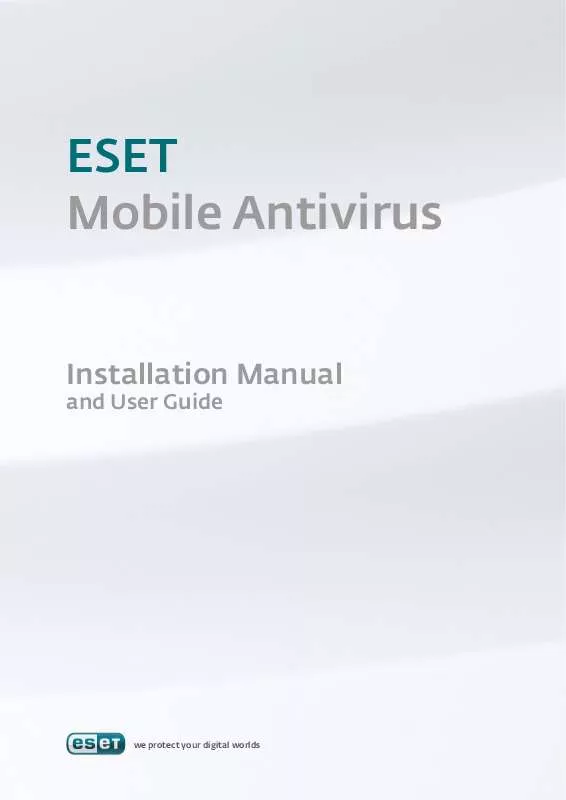
 ESET MOBILE ANTIVIRUS ANNEXE 480 (1018 ko)
ESET MOBILE ANTIVIRUS ANNEXE 480 (1018 ko)
 ESET MOBILE ANTIVIRUS FOR WINDOWS MOBILE DATASHEET (395 ko)
ESET MOBILE ANTIVIRUS FOR WINDOWS MOBILE DATASHEET (395 ko)
