User manual ESET NOD32 V 2.7
Lastmanuals offers a socially driven service of sharing, storing and searching manuals related to use of hardware and software : user guide, owner's manual, quick start guide, technical datasheets... DON'T FORGET : ALWAYS READ THE USER GUIDE BEFORE BUYING !!!
If this document matches the user guide, instructions manual or user manual, feature sets, schematics you are looking for, download it now. Lastmanuals provides you a fast and easy access to the user manual ESET NOD32 V 2.7. We hope that this ESET NOD32 V 2.7 user guide will be useful to you.
Lastmanuals help download the user guide ESET NOD32 V 2.7.
You may also download the following manuals related to this product:
Manual abstract: user guide ESET NOD32 V 2.7
Detailed instructions for use are in the User's Guide.
[. . . ] Installation Guide
Version 2. 7 Includes Windows Vista and 64-bit protection
NOD32
Proactive protection against Viruses, Spyware, Worms, Trojans, Rootkits, Adware and Phishing
Best Detection Fastest Performance Minimal Resource Utilization
NOD32 Installation Guide 2
Copyright © 1997 2007 ESET LLC. No part of this document may be reproduced or transmitted in any form or by any means electronic or mechanical, for any purpose without the express written permission of ESET LLC. Information in this document is subject to change without prior notice. Certain names of program products and company names used in this document might be registered trademarks or trademarks owned by other entities. [. . . ] Once the scan has been started, the `Scan' button changes to a `Pause' button. This might be useful in case you wanted your PC to perform a task in another application while the scan is running, with as little performance slow-down as possible. Once the scan has been started, the `Scan & Clean' button changes to a `Stop' button in case you wanted to terminate the scan before it finishes.
Scan & Clean button
This will also invoke scanning of your selected drives and directories, but will automatically perform the relevant action (Clean, Prompt for an action, No action, Rename, Delete, Replace, Copy to Quarantine) that you have chosen in the `Actions' tab.
NOD32 Installation Guide 39
Scanning
The Scanning Log window does not need to be watched in real time. . . . you can wait until it's finished to review the complete log entries. The scan can take a few seconds or several minutes, depending on what you have asked to be scanned and in how much depth. When finished, you can review the scanning log. Any suspicious files will be shown in red and the path will be shown of where they are residing on your machine. You can right-click on these red notes and choose `Clean' at this point.
In the screenshot above you will notice the items C:\pagefile. sys - error opening (Access denied) [4], C:\hiberfil. sys error opening (Access denied) [4], etc. This is perfectly normal and is nothing to worry about. The files are being exclusively used by your operating system and nobody, not even NOD32, has permission to look inside them. At the end of the scan, you will see a brief comment of explanation (see inset screenshot above).
At any time you can review previous system scans in the Logs section in the Control Centre. Equally, you can review details in the Threat Log if any infections have been found and the Event Log will give details of updates, connection errors, warnings, etc.
NOD32 Installation Guide 40
On-demand scanning
So, you've setup the scanning profiles to your liking, or maybe you've chosen to stick with the default settings, and run a scan of your PC. Now you can instigate a scan of a specific drive on your computer, or specific files, or a Floppy disk or CD, etc. using your pre-defined setups saved under the Profiles tab. In the Control Centre, under `Threat Protection Modules', click `NOD32' and in the right hand window click one of the 4 buttons that suits your requirements: · `Local' to instantly start a scan of all local drives · `Run NOD32' to open the setup tabs as previously mentioned in Profiles on page 32 · `Diskettes' to instantly start a scan of any floppy diskettes · `In-depth analysis' to instantly scan everything on your machine with more depth than a standard scan. This scan has it`s own prESET, indepth parameters, with everything set to maximum, so is not governed by the Profile(s) you have previously setup. This scan could therefore take much longer than a normal scan.
NOD32 Installation Guide 41
On-access scanning (AMON)
This is when you attempt to open a file and NOD32 will automatically check it for you first via AMON (the Access MONitor). By default, AMON will be the resident scanner on your machine, always vigilant, always in the background, always ready to warn you of an infiltration.
On-access scanning (DMON)
DMON is a plug-in for NOD32 that serves for scanning Microsoft Office documents and files downloaded automatically by Internet Explorer (e. g. DMON provides an additional level of protection to AMON.
Email scanning (EMON)
EMON (Email MONitor), a complementary resident module, scans emails incoming via MAPI interface. The MAPI interface exploits the different interfaces of Microsoft Outlook. MAPI interface is used also when receiving emails from the Microsoft Exchange Mail Server via the Exchange protocol.
Internet traffic scanning (IMON)
IMON will also continually work in the background on your machine, checking your incoming email and also any websites that you visit and download from.
For more information on AMON, DMON, EMON & IMON or the NOD32 scanner, please check the Help button in the NOD32 Control Centre (there is a 2nd button in the righthand window too for specific module help) and/or have a look through the Frequently Asked Questions (FAQ's) on the ESET website: http://www. ESET. com/support/faq. php On access scanners load into system memory, and intercept all the calls made by the operating system to the file system. In this way they ensure that a file has been scanned before it is passed to the system for opening, thus preventing a virus from infecting the sytem.
NOD32 Installation Guide 42
Updating
By default, NOD32 will check for Virus Signature Database updates automatically. These are the descriptions that our analysers have created, of the many viruses, worms and trojans. [. . . ] It does not provide for sending mail, which is assumed to be done via SMTP or some other method. IMAP and POP3 are the most common methods for email retrieval. A computer specifically designed to reduce the amount of bandwidth used, or to control access to the internet. A proxy will be either a "caching" meaning it stores a copy of the content downloaded through it for faster future access or "pass through" meaning it will simply provide a gateway to other services, for instance websites. [. . . ]
DISCLAIMER TO DOWNLOAD THE USER GUIDE ESET NOD32 V 2.7 Lastmanuals offers a socially driven service of sharing, storing and searching manuals related to use of hardware and software : user guide, owner's manual, quick start guide, technical datasheets...manual ESET NOD32 V 2.7

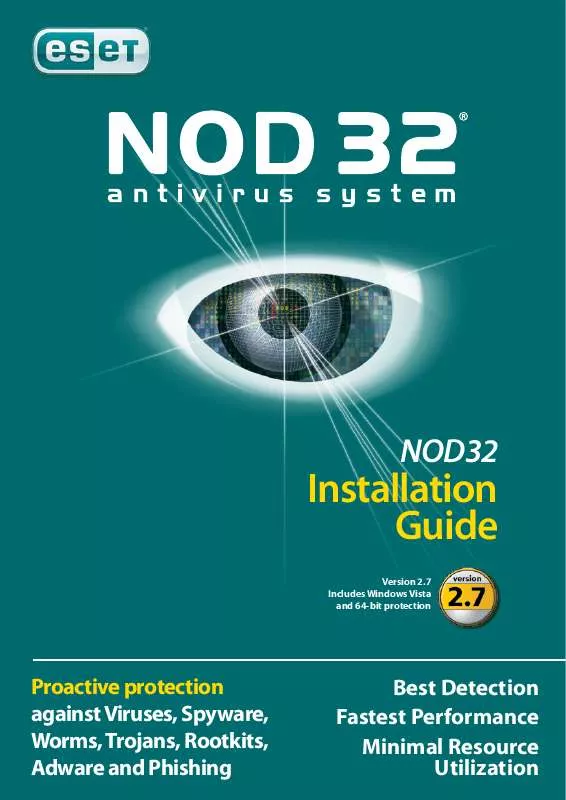
 ESET NOD32 V 2.7 INSTALLATION GUIDE (2197 ko)
ESET NOD32 V 2.7 INSTALLATION GUIDE (2197 ko)
