User manual FARONICS DEEP FREEZE SERVER ENTERPRISE
Lastmanuals offers a socially driven service of sharing, storing and searching manuals related to use of hardware and software : user guide, owner's manual, quick start guide, technical datasheets... DON'T FORGET : ALWAYS READ THE USER GUIDE BEFORE BUYING !!!
If this document matches the user guide, instructions manual or user manual, feature sets, schematics you are looking for, download it now. Lastmanuals provides you a fast and easy access to the user manual FARONICS DEEP FREEZE SERVER ENTERPRISE. We hope that this FARONICS DEEP FREEZE SERVER ENTERPRISE user guide will be useful to you.
Lastmanuals help download the user guide FARONICS DEEP FREEZE SERVER ENTERPRISE.
You may also download the following manuals related to this product:
Manual abstract: user guide FARONICS DEEP FREEZE SERVER ENTERPRISE
Detailed instructions for use are in the User's Guide.
[. . . ] |
1
Deep Freeze Server Enterprise User Guide
2
|
Last modified: March, 2010 © 1999 - 2010 Faronics Corporation. Faronics, Deep Freeze, Faronics Core Console, Anti-Executable, Faronics Device Filter, Faronics Power Save, Faronics Insight, Faronics System Profiler, and WINSelect are trademarks and/or registered trademarks of Faronics Corporation. All other company and product names are trademarks of their respective owners.
Deep Freeze Server Enterprise User Guide
|
Contents
3
Preface . 12 Deep Freeze Server Enterprise Files . [. . . ] Click OK to send or Cancel to close the dialog without sending the message.
Target Installing Deep Freeze
Complete the following steps to remotely install a Full Workstation Installation on any computer that has the Workstation Seed installed. Right-click on one or multiple computers and select Install. A dialog is displayed, asking if the installation should proceed. A dialog box appears to select the file to be installed on the remote computer. Select the installation file to use and click Open. The computer installs Deep Freeze and restarts. Once the installation is complete, the Enterprise Console reflects the change in the computer's status, and displays it as Frozen.
Updating a Deep Freeze Configuration File
Complete the following steps to update the configuration on one or many computer(s) with the settings of an existing . rdx file. (An . rdx file is a file containing the conditions specified in the Deep Freeze Configuration Administrator). Right-click on the computer(s) and select Update Configuration, as shown below. A message appears asking for an existing . rdx file to be located. A standard Open File dialog appears to select an . rdx file. Locate a file and click Open to update the configuration on the selected computer(s) with the settings in the . rdx file. Click Cancel to cancel the configuration update.
Deep Freeze Server Enterprise User Guide
Managing Deep Freeze with the Console
|
53
If the Network options in the new configuration have changed, the computer(s) may lose communication with the existing Enterprise Console. If communication with the computers is lost, check the Network settings on the updated computers to ensure that the port numbers and/or IP address of the Console have not been changed.
Changes to passwords take effect immediately. All other changes take effect after each computer is restarted. ThawSpace and/or Frozen Drives cannot be changed through updating the configuration file.
Dynamically Updating a Deep Freeze Configuration
Complete the following steps to dynamically update the configuration on a single or multiple computers. Right-click on the computer(s) and select Update Embedded Events from the contextual menu. Or, select the desired computer(s) and click the Update Embedded Events icon in the toolbar. A menu bar with six buttons appears at the bottom of the Workstations pane. Choose one of the following options: -- Click New to create a new sub-configuration set. -- Click Import to import the settings from an existing Deep Freeze Configuration file (. rdx) or Deep Freeze Workstation Installation File (. exe) into the sub-configuration window. In either case, a Configuration Screen, similar to the Configuration Administrator, appears containing the Embedded Events tab and Maintenance tab.
Deep Freeze Server Enterprise User Guide
54
|
Using Deep Freeze Server Enterprise Console
The two tabs on the Configuration Screen can be used to update the configuration on remote computers. [. . . ] In this scenario, we want the teacher to be able to restart machines, lock the keyboard and mouse on demand, and send messages to the students. However, we do not want the teacher to be able to boot the machines into a Thawed state, uninstall Deep Freeze, or perform other IT-exclusive tasks. The Console Customizer can be launched from Tools > Console Customizer.
We will leave Console functions > Activation selected. This will ensure that if the new Console is moved to a different computer, a One Time Password will need to be entered on the computer the new Console is moved to. [. . . ]
DISCLAIMER TO DOWNLOAD THE USER GUIDE FARONICS DEEP FREEZE SERVER ENTERPRISE Lastmanuals offers a socially driven service of sharing, storing and searching manuals related to use of hardware and software : user guide, owner's manual, quick start guide, technical datasheets...manual FARONICS DEEP FREEZE SERVER ENTERPRISE

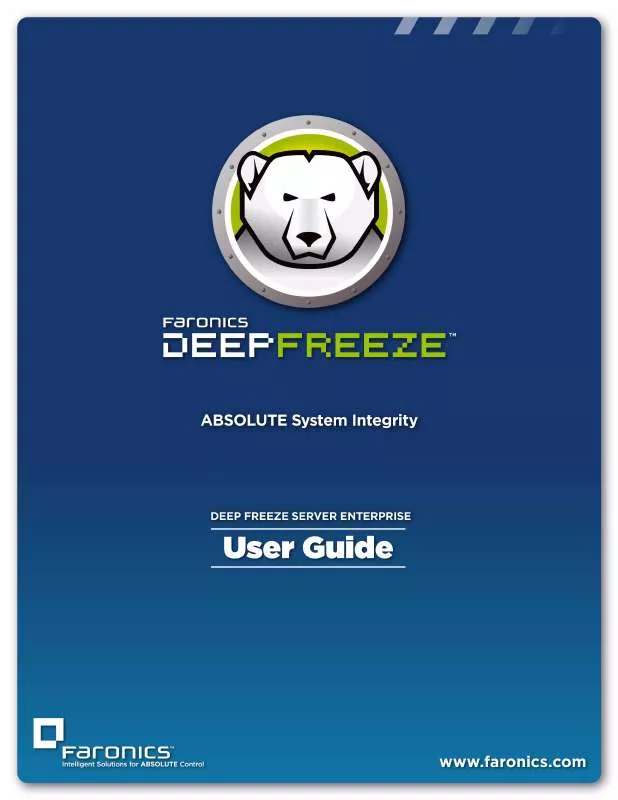
 FARONICS DEEP FREEZE SERVER ENTERPRISE UPDATE PROCEDURE 3-23-2010 (1230 ko)
FARONICS DEEP FREEZE SERVER ENTERPRISE UPDATE PROCEDURE 3-23-2010 (1230 ko)
