User manual FARONICS POWER SAVE
Lastmanuals offers a socially driven service of sharing, storing and searching manuals related to use of hardware and software : user guide, owner's manual, quick start guide, technical datasheets... DON'T FORGET : ALWAYS READ THE USER GUIDE BEFORE BUYING !!!
If this document matches the user guide, instructions manual or user manual, feature sets, schematics you are looking for, download it now. Lastmanuals provides you a fast and easy access to the user manual FARONICS POWER SAVE. We hope that this FARONICS POWER SAVE user guide will be useful to you.
Lastmanuals help download the user guide FARONICS POWER SAVE.
You may also download the following manuals related to this product:
Manual abstract: user guide FARONICS POWER SAVE
Detailed instructions for use are in the User's Guide.
[. . . ] |
1
Faronics Power Save User Guide
2
|
Last modified: February, 2010 © 1999 - 2010 Faronics Corporation. Faronics, Deep Freeze, Faronics Core Console, Faronics Anti-Executable, Faronics Data Igloo, Faronics Device Filter, Faronics Power Save, Faronics Insight, Faronics System Profiler, and WINSelect are trademarks and/or registered trademarks of Faronics Corporation. All other company and product names are trademarks of their respective owners.
Faronics Power Save User Guide
|
Contents
3
Preface . 17 Faronics Core User Interface Components . [. . . ] Click OK.
Faronics Power Save User Guide
40
|
Configuring Power Save
Editing a Power Plan
Complete the following steps to edit a Power Plan: 1. Right-click the Core Server in the Console Tree Pane and select Properties. The Core Server Properties dialog is displayed. The Power Plan Configuration dialog is displayed. Click the Power Plan to be edited.
4. The Edit Schedule Event dialog is displayed.
6. Edit the values for the following fields as required: · · · Start Time -- select the time when the selected Power Policy has to be applied. Days -- select the days to apply the Power Policy. Wake up client for this policy to take effect -- select the check box if you want Power Save to wake up the client to apply the power policy.
7. Click OK to add schedule event into the Power Plan. Repeat steps 3 to 6 to add more scheduled events to the Power Plan.
Faronics Power Save User Guide
Power Plan
|
41
8. Select a Power Policy to be edited and click Edit in the Policy List pane. The Edit Power Policy dialog is displayed.
9. Edit the required options for the following fields in the Inactivity Timeout Actions pane: When plugged in x minutes/ seconds When running on Batteries x minutes/ seconds
Option Turn off monitor after
Description Select the check box to turn off the monitor after the specified time interval.
Description Select the numeric value and specify if it is minutes or seconds when plugged in.
Description Select the numeric value and specify if it is minutes or seconds when the computer is running on batteries. Select the numeric value and specify if it is minutes or seconds when the computer is running on batteries.
Turn off hard disk after
Select the check box to turn off the hard disk after the specified time interval.
x minutes/ seconds
Select the numeric value and specify if it is minutes or seconds when plugged in.
x minutes/ seconds
Faronics Power Save User Guide
42
|
Configuring Power Save
Option Shutdown/ Standby/ Hibernate PC after
Description Select the check box to Shutdown/Standby /Hibernate the computer after the specified time interval.
When plugged in x minutes/ seconds
Description Select the numeric value and specify if it is minutes or seconds when plugged in.
When running on Batteries x minutes/ seconds
Description Select the numeric value and specify if it is minutes or seconds when the computer is running on batteries.
Shutdown if action is not supported
Select the check box to shutdown the computer if Standby or Hibernate actions are not supported. Select the check box to manage power only after the first keyboard or mouse activity.
Manage power only after first keyboard/ mouse activity
11. Edit the required options for the following fields in the Inactivity Definitions pane:
Option Disk activity is less than
Description Select the check box to manage power when the disk activity is less than the specified value.
When plugged in x percent
Description Select the value in percent.
When running on Batteries x percentage
Description Select the value in percent.
Sample every Select the duration for sampling the activity to check if it is less than the selected value.
For example, if the % is set to 50 and sample every is set to 10 seconds, the program will check for disk utilization every 10 seconds to determine if the utilization is below 50%.
Faronics Power Save User Guide
Power Plan
|
43
Option CPU activity is less than
Description Select the check box to manage power when the CPU activity is less than the specified value.
When plugged in x percent
Description Select the value in percent.
When running on Batteries x percentage
Description Select the value in percent.
Sample every Select the duration for sampling the activity to check if it is less than the selected value.
For example, if the % is set to 25 and sampling once every is set to 10 seconds, the program will check for CPU activity every 10 seconds to determine if the utilization is below 25%. Network activity is less than Select the check box to manage power when the network activity is less than the specified value. x percentage Select the value in percent. Select the duration for sampling the activity to check if it is less than the selected value.
For example, if the % is set to 25 and sampling once every is set to 10 seconds, the program will check for Network activity every 10 seconds to determine if the utilization is below 25%. Do not manage power if the following applications are running Continue to manage power only for monitors. Select the check box to stop managing power when the selected applications are running. [. . . ] Click on the report specified as Configuration Settings and the details are displayed in the main screen of the console.
Faronics Power Save User Guide
70
|
Power Save Reports
Exporting, Printing and Emailing Power Save Reports
Power Save Reports can be exported to various formats, printed or sent via e-mail.
Exporting
The reports can be exported to a . txt, . xml or . html file. To export a report, right-click on the report and select Export Report. In the Save As dialog that appears, specify the File name, select the Save As type as required and click Save.
Printing
To print a Power Save report, click the Print icon at the top right corner of the Power Save Report. Select the printer in the Print dialog and click Print.
Email
To Email a Power Save report, click the Email icon at the top right corner of the Power Save Report. [. . . ]
DISCLAIMER TO DOWNLOAD THE USER GUIDE FARONICS POWER SAVE Lastmanuals offers a socially driven service of sharing, storing and searching manuals related to use of hardware and software : user guide, owner's manual, quick start guide, technical datasheets...manual FARONICS POWER SAVE

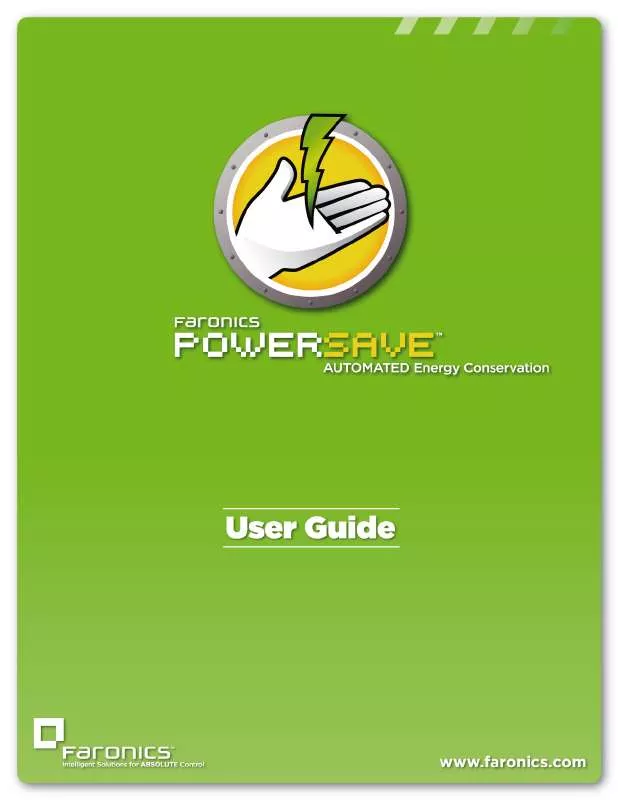
 FARONICS POWER SAVE DATASHEET (1060 ko)
FARONICS POWER SAVE DATASHEET (1060 ko)
 FARONICS POWER SAVE GETTING STARTED (180 ko)
FARONICS POWER SAVE GETTING STARTED (180 ko)
 FARONICS POWER SAVE REQUIREMENTS GUIDE (784 ko)
FARONICS POWER SAVE REQUIREMENTS GUIDE (784 ko)
