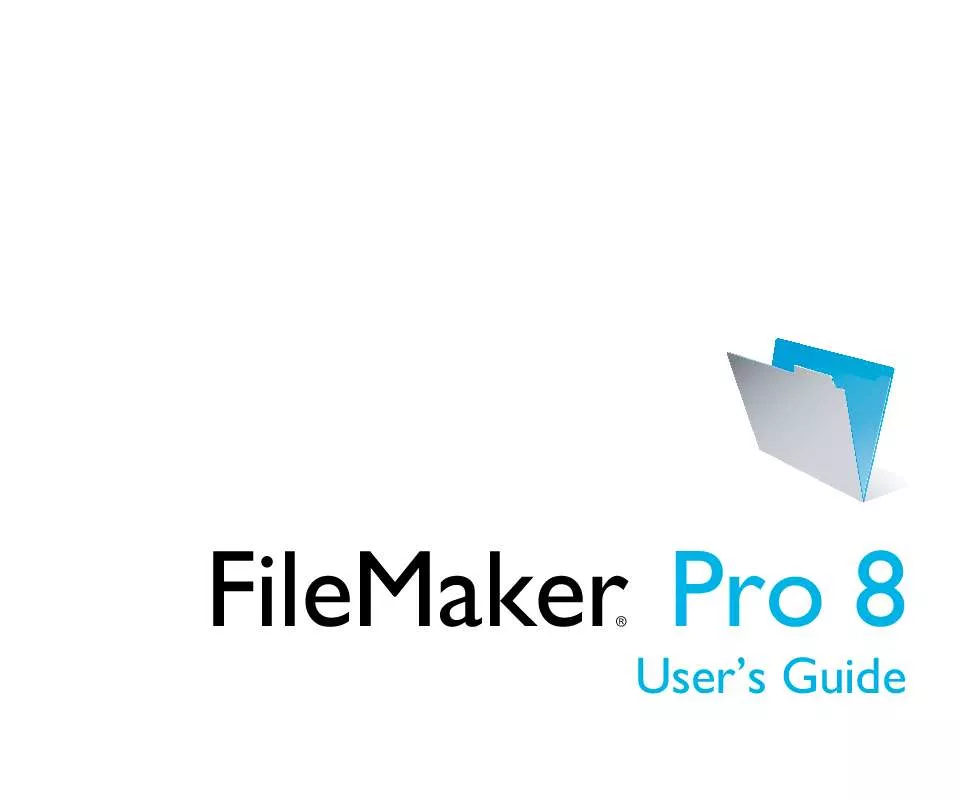Detailed instructions for use are in the User's Guide.
[. . . ] FileMaker Pro 8
®
User's Guide
© 1995-2005 FileMaker, Inc. 5201 Patrick Henry Drive Santa Clara, California 95054 FileMaker is a trademark of FileMaker, Inc. , registered in the U. S. and other countries, and ScriptMaker and the file folder logo are trademarks of FileMaker, Inc. You are not authorized to make additional copies or distribute this documentation without written permission from FileMaker. [. . . ] In the Specify Field dialog box, select the field to place.
To place a field from another table, choose the table Select the field to add
Select to use the field name as the field label
Alternatively, if you want to display field data in a drop-down list, pop-up menu, checkbox set, radio button set, or drop-down calendar, use the Field/Control tool (or choose Insert menu > Field/Control). See the next section "Setting up checkbox sets and other controls on a layout" for more information.
To choose a field in another table, choose the table from the table list above the list of fields. Then select a field from the fields list. Or choose Define Database in the table list to create a relationship or table (see "Creating relationships" on page 76). Select Create label to include the field name as text on the layout. You see the field name in the field on the layout unless you have chosen to display sample data from the current record (View menu > Show > Sample Data). Fields from related tables appear as ::Field Name (preceded by two colons). To replace a field with another, in Layout mode, double-click the field, then select another field name in the Specify Field dialog box and click OK. To remove a field from a layout, in Layout mode, click the field to select it, then press Backspace or Delete, or choose Edit menu > Clear. Removing a field from a layout does not delete the field or its data from your database.
Field/Control tool
Note If you're placing a related field in a portal, position it in the first row of the portal. Make sure each field in the portal is from the same related table from which the portal is set up to display records.
62
FileMaker Pro User's Guide
Setting up checkbox sets and other controls on a layout
You can format fields to display as drop-down lists, pop-up menus, checkboxes, radio buttons, and drop-down calendars. You can also format fields to auto-complete by suggesting possible matches as the user types data in the field. To set up a field to display a pop-up menu, checkbox set, or other control: 1. In Layout mode, double-click the field (or select the field and choose Format menu > Field/Control > Setup).
2. In the Control Style area of the Field/Control Setup dialog box, for Display as, choose:
1 1 1 1 1 1
Edit Box Drop-down List Pop-up Menu Checkbox Set Radio Button Set Drop-down Calendar
1
If the field isn't already on the layout, click the Field/Control tool and drag the crosshair pointer to add a field object to the layout. Then, in the Field/Control Setup dialog box, specify the field you want in the Display data from area. If the field hasn't been defined yet, choose Define Database to define a new field.
For example, use a radio button set to display a value list of frequently used text, number, date, or time values. During data entry, users can choose from the defined values rather than type the values.
Country Choose from a list of values during data entry
1
Value list attached to Country field Choose the control style for your field
Choose the data to display
When you choose different control styles, the dialog box changes to display different options. For example, for Display values from, choose an existing value list or choose Define Value Lists. To set up fields to suggest possible matches as the user types data in the field, select Auto-complete using value list. or Auto-complete using previously entered values. Note Auto-complete only works with text fields. [. . . ] See Accounts; Privilege sets Field tool 61 Field types and calculation results 47 described 44 Field values deleting 23 described 14 entering and editing 22 entering automatically 50 finding and replacing 32 prohibiting change 50 Field/Control tool 61 Fields See also Calculation fields; Container fields; Date fields; Match fields; Number fields; Related fields; Summary fields; Text fields; Time fields; Timestamp fields adding to a layout 60 defining 43 deleting from a layout 61 described 13 displaying 9, 53 empty or non-empty, finding 29 entry options 49, 62 formatting 63 formatting data 63 Furigana in 46 global 52 indexing 52 maximum characters in 22 merge 63 naming 43, 45 options 46 placing on a layout 60 removing from a layout 61 restricting data entry 67 selecting 22, 59 stored and unstored results 52 types 44 typing in 22 validation options 50 File formats, import/export 85 File options 38 File paths 83 using variables in 12 File references 15, 83, 94 described 108 File sharing, enabling 82 FileMaker Mobile privileges for 92, 98 FileMaker Pro documentation information 7 file format 85 new features 11 product overview 9 versions 101 FileMaker Pro Advanced 8 FileMaker Server 81, 88, 97 privileges for 92, 99 Filename extensions for converted files 103, 105 fp7 15 Files accounts 92 backing up 37 cloning 16 closing 16 converting 101 copying 16 creating 42 described 14 duplicating 16 exporting to 88 opening 14 opening across platforms 15 planning 39 privilege sets 92 protecting 91 remote 14 saving 16 shared 94 on web 88 templates creating files 42 described 42
Index
111
F
False result 26, 44, 51, 64, 108 Field behavior 22, 67 Field definitions copying 16 creating 43 Field labels 61 Field names 44
112
FileMaker Pro User's Guide
Find mode, described 17 Find requests See also Finding records adding new 30 broadening criteria 30 deleting 32 described 23 editing 32 mixing find and omit 31 multiple 30 narrowing criteria 29 operators in 24, 28 order of 31 repeating 32 reverting 32 Finding and replacing field values 32 Finding records See also Find requests, Quick finds adding new request 30 all records 24 Boolean numbers 26, 108 described 23 duplicate records 29 empty or non-empty fields 29 exact values 26 excluding records 30 invalid values 27 logical AND searches 29 logical OR searches 30 multiple criteria 29 omitting records 31 order of requests 31 partial or variable text 25 quick finds in Browse mode 25 ranges of information 28 related fields and records 29 showing all records 24 symbols 25 today's date 27 Footers, described 68 Form letters 63
Formatting calculations 64 dates 64 export data 88 graphics 66 import data 85 numbers 64 text 64 times 65 timestamps 65 Forms See also Layouts Standard form layout 55 viewing records as 18 Formulas, calculation fields 46 Found set described 17, 23 switching with omitted set 32 fp7 filename extension 15 Fraction of Total for summary fields 48 Full Access privilege set, described 93 Functions 47 Furigana field option 46
I
Importing 8488 adding new records 85 described 84 file formats supported 85 into existing files 85 into new tables 85 source file or table 85, 87 target file 85 updating existing records 85 updating matching records 86 Indexing fields 52 text field limitations 26 Instant Web Publishing described 81, 88 privileges for 98 sharing files 88 Intranet 88 See also Web Invalid values, finding 27 IP addresses, limiting 88
G
Global storage options 52 Grand summaries, described 68 Grand summary parts, described 68 Graphics, formatting fields for 66 Groups. See Accounts; Privilege sets Guest account 93
J
JDBC field name considerations 44 privileges for 92, 98 using with FileMaker products 7, 11 Join expressions. See Match fields
H
Handicapped access 7 Headers, described 68 Hiding records 32 Host database on web 88 described 81 FileMaker Server 81 performing tasks 83 saving files 81
K
Key fields. See Match fields
L
Labels See also Labels layout field 61 sizes 56 vertical 56
|
Labels layout See also Layouts described 56 standard sizes 56 Layout mode, described 17 Layout objects. [. . . ]