User manual FLUKE PPC
Lastmanuals offers a socially driven service of sharing, storing and searching manuals related to use of hardware and software : user guide, owner's manual, quick start guide, technical datasheets... DON'T FORGET : ALWAYS READ THE USER GUIDE BEFORE BUYING !!!
If this document matches the user guide, instructions manual or user manual, feature sets, schematics you are looking for, download it now. Lastmanuals provides you a fast and easy access to the user manual FLUKE PPC. We hope that this FLUKE PPC user guide will be useful to you.
Lastmanuals help download the user guide FLUKE PPC.
You may also download the following manuals related to this product:
Manual abstract: user guide FLUKE PPC
Detailed instructions for use are in the User's Guide.
[. . . ] The fidelity of the translation cannot be guaranteed. In case of conflict between the English version and other language versions, the English version predominates. DH Instruments, DH, and DHI are trademarks, registered and otherwise of DH Instruments, Inc. 550056a-01 000815 Printed in the USA.
©2000 DH Instruments, Inc.
PPC Communication Software User's Manual
TABLE OF CONTENTS
TABLE OF CONTENTS . . . . . . . . . . . . . . . . . . . . . . . . . . . . . . . . . . . . . . . . . . . . . . . . . . . . . . . . . . . . . . . . . . . . . . . . . . . . . . . . [. . . ] The first screen will prompt you for the interface you would like to use. COM1 or COM2 or IEEE can be selected by pressing <1>, <2> or <3> respectively. For IEEE communications, the TERMINAL program assumes that an IEEE interface card PC-488 from CAPITAL EQUIPMENT CORPORATION (CEC: 617-273-1818) has been installed in the host computer. The terminal program will not work with any other IEEE-488 interface card.
Page 1
©2000 DH Instruments, Inc.
PPC Communication Software User's Manual
After the interface selection has been made, the terminal program will search for the PPC. If one of the serial interfaces is selected as the communication port, the terminal program will search for the PPC at different baud rates from 9 600 to 300. If the IEEE interface is selected, the program will first ensure that an IEEE card is installed in the computer, then search all available addresses from 1 to 30 attempting to establish communications with the PPC. Once the program locates the PPC, the remote light on the PPC will come ON and the screen should fill with the returned data. The terminal program will now be monitoring the current pressure in the PPC. If communication with the PPC is not established, check your RS232 cable pin-outs. If your PPC has an IEEE interface, be sure that the interface selector switch on the back of the PPC is set to the proper position.
1. 2. 1
OPERATION
The top part of the screen contains the most common parameters used for pressure generation. These parameters can be easily changed by pressing the appropriate highlighted key and entering the required data. The actual data is the only parameter that has to be entered. The terminal program will send out the corresponding command in the proper format. When setting any of these parameters, a message will be displayed in the current pressure window to indicate what is being changed. Table 1 lists these parameters along with the related KEY PRESS and the actual command that it corresponds to. PPC COMMUNICATIONS TERMINAL Copyright DH INSTRUMENTS Range Device Hold Vacuum : : : : 6000 psi PPC 25. 000 No : : : Static 0. 000 psi R -1. 560 psi Hold Off Interface : Target Max P : : 0. 050 6000. 000 Stability Units Version 3. 00 April 1995 COM1
: 0. 120 : psi
Target Pressure current pressure Generation Mode
*
- pressure Array min pres. dwell Execute : : : : : Continue baud: 2400
Remote command reply status: Idle <ESC> to EXIT
: :
Figure 1. PPC Communication Terminal Screen
©2000 DH Instruments, Inc.
Page 2
PPC Communication Software User's Manual
Table 1. Key Press Command List
KEY PRESS [D] [H] [T] [S] [V] [M] [N] [U] PURPOSE DEVICE HOLD TARGET STABILITY VACUUM MAX P RANGE UNITS RELATED COMMAND DEVICE= HS= TS= SS= VAC= UL= RANGE= UNIT=
If the DEVICE is changed, then the other parameters are also updated. The TERMINAL program uses the standard PPC remote commands. For further information on specific commands, please refer to the proper PPC operating manual. The middle part of the screen is used for pressure monitoring and pressure generation.
1. 2. 2
PRESSURE GENERATION
1. 2. 2. 1 GENERATION MODE
The GENERATION MODE can be set by simply pressing [G]. [. . . ] After a ready indicator is received, then this delay will be executed before the next pressure will be generated. If a delay of 0 (zero) is entered, then the next pressure generation will not begin until the [C] key has been pressed. This allows you to stay at a pressure for as long as you like and continue when you are ready.
· · ·
·
Once a pressure array has been set up, it can be executed by pressing [F].
1. 2. 3
REMOTE COMMAND
The remote command can be used to send any command to the PPC. When using the remote command < -- REMOTE COMMAND -- > will be displayed in the current pressure window. [. . . ]
DISCLAIMER TO DOWNLOAD THE USER GUIDE FLUKE PPC Lastmanuals offers a socially driven service of sharing, storing and searching manuals related to use of hardware and software : user guide, owner's manual, quick start guide, technical datasheets...manual FLUKE PPC

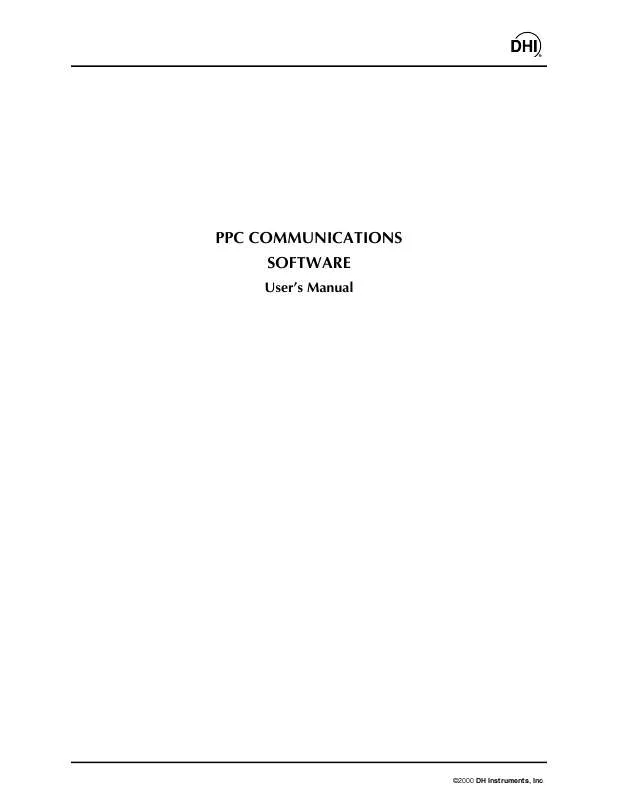
 FLUKE PPC INSTRUCTION (55 ko)
FLUKE PPC INSTRUCTION (55 ko)
 FLUKE PPC RACK MOUNT KIT INSTALLATION (108 ko)
FLUKE PPC RACK MOUNT KIT INSTALLATION (108 ko)
 FLUKE PPC TEST PORT CONNECTIONS KIT INSTALLATION (177 ko)
FLUKE PPC TEST PORT CONNECTIONS KIT INSTALLATION (177 ko)
