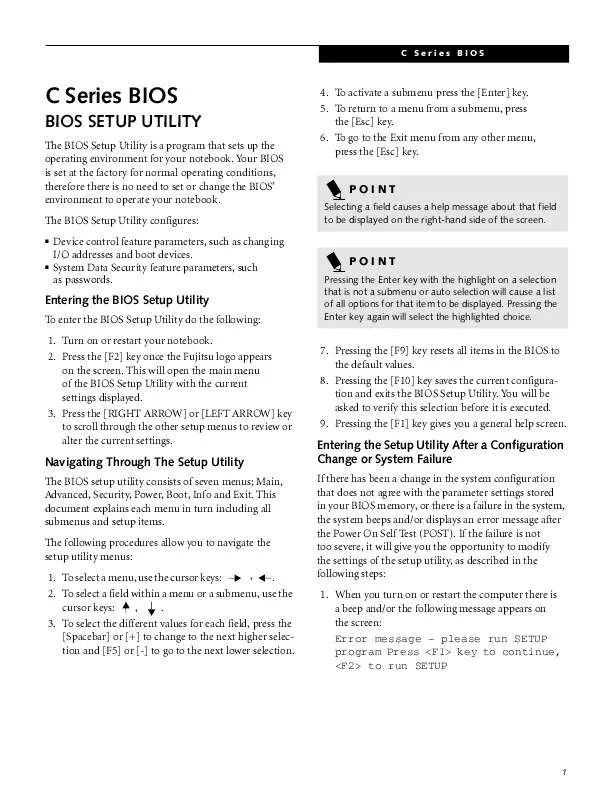User manual FUJITSU C2320 Software Guide
Lastmanuals offers a socially driven service of sharing, storing and searching manuals related to use of hardware and software : user guide, owner's manual, quick start guide, technical datasheets... DON'T FORGET : ALWAYS READ THE USER GUIDE BEFORE BUYING !!!
If this document matches the user guide, instructions manual or user manual, feature sets, schematics you are looking for, download it now. Lastmanuals provides you a fast and easy access to the user manual FUJITSU C2320. We hope that this FUJITSU C2320 user guide will be useful to you.
Lastmanuals help download the user guide FUJITSU C2320.
Manual abstract: user guide FUJITSU C2320Software Guide
Detailed instructions for use are in the User's Guide.
[. . . ] C Series BIOS
C Series BIOS
BIOS SETUP UTILITY
The BIOS Setup Utility is a program that sets up the operating environment for your notebook. Your BIOS is set at the factory for normal operating conditions, therefore there is no need to set or change the BIOS' environment to operate your notebook. The BIOS Setup Utility configures:
s
4. To activate a submenu press the [Enter] key. [. . . ] Bi-directional allows two-way transfer of information between your notebook and a connected parallel device. Output Only (Half Duplex) allows information to be transferred in only one direction, from your notebook to the printer or similar device. ECP Mode allows communication with the ECP class of parallel I/O devices. Allows user to set the parallel port base I/O address when the parallel port is Enabled.
DMA 1 DMA 3 Disabled Enabled Auto Output Only Bi-directional ECP
Parallel Port:
s s s
[Enabled]
Mode:
s s s
[Bi-directional]
I/O address:
s s s
378 - 37F 278 - 27F 3BC - 3BF IRQ 5 IRQ 7
[378 - 37F]
Interrupt:
s s
[IRQ 7]
Allows user to set the parallel port interrupt when the parallel port is Enabled.
13
LifeBook C Series BIOS
Keyboard/Mouse Features Submenu of the Advanced Menu
The Keyboard/Mouse Features submenu is for setting the parameters of the integrated and external mouse and keyboard.
Advanced
PhoenixBIOS Setup Utility Security Power Savings Exit Item Specific Help
Keyboard/Mouse Features
Numlock: [Auto] Hot Plug: [Enabled] Internal Pointing Device: [Auto Disabled] Infared Mouse: [Disabled]
Selects power-on state for Numlock.
F1 Help ESC Exit
Select Item Select Menu
-/Space Change Values Enter Select Sub-Menu
v
F9 Setup Defaults F10 Save and Exit
Figure 6 Keyboard/Mouse Features Submenu
Table 6: Fields, Options and Defaults for the Keyboard/Mouse Submenu of the Advanced Menu
Menu Field
Numlock:
Options
s s s
Default
[Auto]
Description
Sets the NumLock function state when the computer completes booting.
Auto Off On Enabled Disabled Auto Disabled Always Enabled
Hot Plug:
s s
[Enabled]
Enables and disables the ability to plug a mouse or keyboard into the PS/2 port and have it immediately recognized and active. Sets the device controlling the mouse cursor on the screen. Always Enabled makes the pointing device always enabled whether there is an external mouse or not. Auto Disabled disables the internal pointing device when an external pointing device is connected to the PS/2 port. If IR Mouse is enabled, the PS/2 mouse is disabled. If you want to use the internal pointing device with the IR Mouse, you must select Always Enabled in the Internal Pointing Device.
Internal Pointing Device:
s s
[Auto Disabled]
Infrared Mouse:
s s
Disabled Enabled
[Disabled]
14
Advanced Menu
Video Features Submenu of the Advanced Menu
The Video Features Submenu is for setting the display parameters.
PhoenixBIOS Setup Utility Security Power Savings Exit Item Specific Help
Main
Advanced
Video Features
Display Compensation:
[Internal Flat Panel] [Disabled]
Select display terminal.
F1 Help ESC Exit
Select Item Select Menu
-/Space Change Values Enter Select Sub-Menu
Figure 7 Video Features Submenu
v
F9 Setup Defaults F10 Save and Exit
Table 7: Fields, Options and Defaults for the Video Features Submenu of the Advanced Menu
Menu Field
Display:
Options
s
Default
[Internal Flat Panel]
Description
Selects where the video signal will be routed.
s s
Internal Flat Panel External Simultaneous Enabled Disabled
Compensation:
s s
[Disabled]
Enables or disables compensation which controls spacing on the display. When enabled, displays with less than pixel resolution 1024 x 768 or 800 x 600 will still cover the entire screen.
15
LifeBook C Series BIOS
Internal Device Configuration Submenu of the Advanced Menu
The Internal Device Configuration submenu allows the user to configure other internal devices.
Main
Advanced
PhoenixBIOS Setup Utility Security Power Savings Exit Item Specific Help
Internal Device Configurations
Floppy Disk Controller: [Enabled] IDE Controller: [Both]
[Disabled] Floppy disk drive is disabled. [Enabled] Floppy disk drive is enabled.
F1 Help ESC Exit
Select Item Select Menu
-/Space Change Values Enter Select Sub-Menu
v
F9 Setup Defaults F10 Save and Exit
Figure 8 Internal Device Configuration Submenu
Table 8: Fields, Options and Defaults for the Internal Device Configuration Submenu of the Advanced Menu
Menu Field
Floppy Disk Controller: IDE Controller:
Options
s s
Default
[Enabled]
Description
Enables or disables the Floppy Disk Drive.
Disabled Enabled Both Disabled Primary Secondary
s s s s
[Both]
Enables or disables selected IDE devices.
16
Advanced Menu
PCI Configuration Submenu of the Advanced Menu
The PCI Configuration submenu allows the user to reserve specific interrupts (IRQs) for legacy ISA devices, and to enable or disable built in PCI device modules. POINT
The BIOS setting for your communication device is variable depending on your LifeBook C Series Built-to-order configuration.
Main
Advanced
PhoenixBIOS Setup Utility Security Power Savings
Exit Item Specific Help
PCI Configuration
v
IRQ Reservation Reserve specific IRQs for use by legacy ISA devices.
F1 Help ESC Exit
Select Item Select Menu
-/Space Change Values Enter Select Sub-Menu
v
F9 Setup Defaults F10 Save and Exit
Figure 9 PCI Configuration Submenu
Table 9: Fields, Options and Defaults for the PCI Configuration Submenu of the Advanced Menu
Menu Field
IRQ Reservation
Options
--
Default
--
Description
Reserve specific IRQs for use by legacy ISA devices.
17
LifeBook C Series BIOS
IRQ Reservation Submenu of the PCI Configuration Submenu
The IRQ Reservation submenu of the PCI Configuration submenu allows the user to mark various IRQs as reserved for use by legacy ISA devices. When an IRQ is reserved, the BIOS does not use it for embedded PCI or ISA devices. CAUTION
Only IRQ's 9, 10, & 11 can be reserved without conflict.
Main
Advanced
PhoenixBIOS Setup Utility Security Power Savings Exit Item Specific Help
IRQ Reservation
IRQ IRQ IRQ IRQ IRQ IRQ IRQ
3: 4: 5: 7: 9: 10: 11:
[Available] [Available] [Available] [Available] [Available] [Available] [Available]
Reserve the specified IRQ for use by legacy ISA devices.
F1 Help ESC Exit
Select Item Select Menu
-/Space Change Values Enter Select Sub-Menu
v
F9 Setup Defaults F10 Save and Exit
Figure 10 IRQ Reservation Submenu
Table 10: Fields, Options and Defaults for the IRQ Reservation Submenu of the PCI Configuration Submenu of the Advanced Menu
Menu Field
IRQ 3:
Options
s s
Default
[Available]
Description
Reserves IRQ 3. If Reserved is selected, the BIOS reserves IRQ 3 for use by legacy ISA devices and does not use it for embedded PCI or ISA devices. IRQ 3 is removed from the IRQ bitmap in the PCI IRQ routing table. Reserves IRQ 4.
Available Reserved
IRQ 4:
s s
Available Reserved Available Reserved Available Reserved
[Available]
IRQ 5:
s s
[Available]
Reserves IRQ 5.
IRQ 7:
s s
[Available]
Reserves IRQ 7.
18
Advanced Menu
Table 10: Fields, Options and Defaults for the IRQ Reservation Submenu of the PCI Configuration Submenu of the Advanced Menu
Menu Field
IRQ 9:
Options
s s
Default
[Available]
Description
Reserves IRQ 9.
Available Reserved Available Reserved Available Reserved
IRQ 10:
s s
[Available]
Reserves IRQ 10.
IRQ 11:
s s
[Available]
Reserves IRQ 11.
19
LifeBook C Series BIOS
CPU Features Submenu of the Advanced Menu
The CPU Features Submenu configures the system processor. *Note that this submenu only appears in certain configurations, based upon the system CPU.
Main
Advanced
PhoenixBIOS Setup Utility Security Power Savings Exit CPU Features Item Specific Help
Processor Serial Number:[Disabled] Intel(R) SpeedStep(R) Technology: [Auto]
Configures Processor Serial Number feature of Pentium(R) III processor. [Disabled] Processor Serial Number feature is disabled. [Enabled] Processor Serial Number feature is enabled.
F1 Help ESC Exit
Select Item Select Menu
-/Space Change Values Enter Select Sub-Menu
v
F9 Setup Defaults F10 Save and Exit
Figure 11 CPU Features Submenu
Menu Field
Processor Serial Number Intel(R) SpeedStep(TM) Technology
Options
s s
Default
[Disabled]
Description
Configures Processor Serial Number feature of Pentium(R) III processor. When Auto is selected, the CPU speed is changed based upon a power source change. is selected, the CPU speed is maximized. [. . . ] -- --
+Hard Disk Drive ATAPI CD-ROM Drive
-- --
-- --
Exiting from Boot Menu When you have finished setting the boot parameters with the Boot menu, you can either exit from the setup utility
or move to another menu. If you wish to exit from the setup utility press the Esc key to go to the Exit menu. If you wish to move to another menu, use the cursor keys.
34
©
Info Menu
INFO MENU - DISPLAYS BASIC SYSTEM INFORMATION
The Info menu is a display only screens that provides the configuration information for your notebook. The following table shows the names of the menu fields for the Info menu and the information displayed in those fields. [. . . ]
DISCLAIMER TO DOWNLOAD THE USER GUIDE FUJITSU C2320 Lastmanuals offers a socially driven service of sharing, storing and searching manuals related to use of hardware and software : user guide, owner's manual, quick start guide, technical datasheets...manual FUJITSU C2320