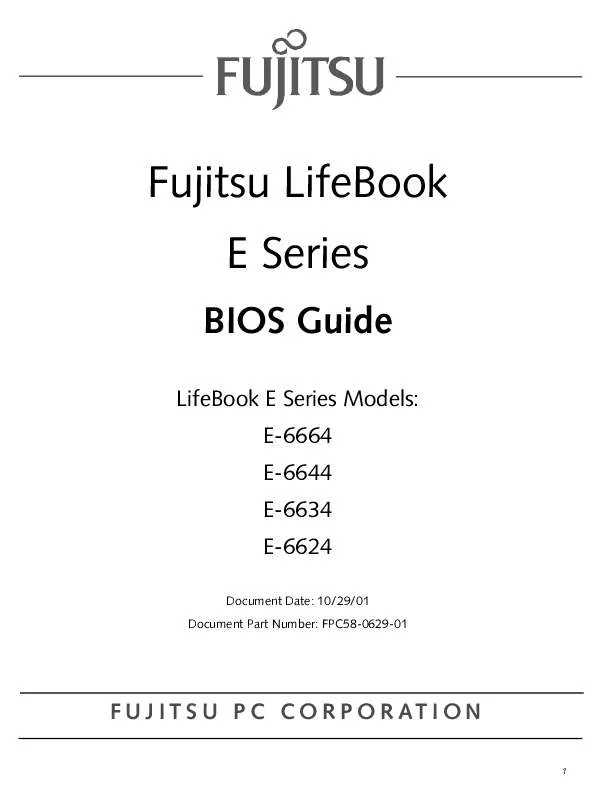User manual FUJITSU E6624 Software Guide
Lastmanuals offers a socially driven service of sharing, storing and searching manuals related to use of hardware and software : user guide, owner's manual, quick start guide, technical datasheets... DON'T FORGET : ALWAYS READ THE USER GUIDE BEFORE BUYING !!!
If this document matches the user guide, instructions manual or user manual, feature sets, schematics you are looking for, download it now. Lastmanuals provides you a fast and easy access to the user manual FUJITSU E6624. We hope that this FUJITSU E6624 user guide will be useful to you.
Lastmanuals help download the user guide FUJITSU E6624.
Manual abstract: user guide FUJITSU E6624Software Guide
Detailed instructions for use are in the User's Guide.
[. . . ] Fujitsu LifeBook E Series
BIOS Guide
LifeBook E Series Models: E-6664 E-6644 E-6634 E-6624
Document Date: 10/29/01 Document Part Number: FPC58-0629-01
F U J I T S U P C C O R P O R AT I O N
1
LifeBook E Series BIOS
E Series BIOS
BIOS SETUP UTILITY
The BIOS Setup Utility is a program that sets up the operating environment for your notebook. Your BIOS is set at the factory for normal operating conditions, therefore there is no need to set or change the BIOS environment to operate your notebook. The BIOS Setup Utility configures:
s
6. To go to the Exit menu from any other menu, press the [Esc] key. [. . . ] Auto uses external video on Docking stations if present. Internal always uses the internal video adapter.
Primary Video Adapter:
s s
[Auto]
15
LifeBook E Series BIOS
Internal Device Configurations Submenu of the Advanced Menu
The Internal Device Configuration submenu allows the user to configure other internal devices.
Main
Advanced
PhoenixBIOS Setup Utility Security Power Savings Exit Item Specific Help
Internal Device Configurations
Floppy Disk Controller: IDE Controller: Modem Controller: LAN Controller:
[Enabled] [Both] [Enabled] [Enabled]
[Disabled] Floppy disk drive is disabled. [Enabled] Floppy disk drive is enabled.
F1 Help ESC Exit
Select Item Select Menu
-/Space Change Values Enter Select Sub-Menu
v
F9 Setup Defaults F10 Save and Exit
Figure 8. Internal Device Configuration Submenu
Table 8: Fields, Options and Defaults for the Internal Device Configuration Submenu of the Advanced Menu
Menu Field
Floppy Disk Controller: IDE Controller:
Options
s s
Default
[Enabled]
Description
Enables or disables the Floppy Disk Drive.
Disabled Enabled Disabled Primary Secondary Both Disabled Enabled Disabled Enabled
s s s s
[Both]
Enables or disables selected IDE devices.
Modem Controller
s s
[Enabled]
Enables or disables Modem controller.
LAN Controller
s s
[Enabled]
Enable or disables the LAN controller.
16
Advanced Menu
PCI Configuration Submenu of the Advanced Menu
The PCI Configuration submenu allows the user to reserve specific interrupts (IRQs) for legacy ISA devices, and to enable or disable built in PCI device modules. POINT
The BIOS setting for your communication device is variable depending on your LifeBook E Series Built-to-order configuration.
Main
Advanced
PhoenixBIOS Setup Utility Security Power Savings Exit Item Specific Help
PCI Configurations
F1 Help ESC Exit
Table 9: Fields, Options and Defaults for the PCI Configuration Submenu of the Advanced Menu
Menu Field
IRQ Reservation
v
IRQ Reservation
Reserve specific IRQs for use by legacy ISA devices.
Select Item Select Menu
-/Space Change Values Enter Select Sub-Menu
v
F9 Setup Defaults F10 Save and Exit
Figure 9. PCI Configuration Submenu
Options
--
Default
--
Description
Reserve specific IRQs for use by legacy ISA devices.
17
LifeBook E Series BIOS
IRQ Reservation Submenu of the PCI Configuration Submenu
The IRQ Reservation submenu of the PCI Configuration submenu allows the user to mark IRQs as reserved for use by legacy ISA devices. When an IRQ is reserved, the BIOS does not use it for embedded PCI or ISA devices. CAUTION
Only IRQ's 9, 10, & 11 can be reserved without conflict.
Main
Advanced
PhoenixBIOS Setup Utility Security Power Savings Exit Item Specific Help
IRQ Reservation
IRQ IRQ IRQ IRQ IRQ IRQ IRQ
3: 4: 5: 7: 9: 10: 11:
[Available] [Available] [Available] [Available] [Available] [Available] [Available]
Reserve the specified IRQ for use by legacy ISA devices.
F1 Help ESC Exit
Select Item Select Menu
-/Space Change Values Enter Select Sub-Menu
v
F9 Setup Defaults F10 Save and Exit
Figure 10. IRQ Reservation Submenu
Table 10: Fields, Options and Defaults for the IRQ Reservation Submenu of the PCI Configuration Submenu
Menu Field
IRQ 3:
Options
s s
Default
[Available]
Description
Reserves IRQ 3. If Reserved is selected, the BIOS reserves IRQ 3 for use by legacy ISA devices and does not use it for embedded PCI or ISA devices. IRQ 3 is removed from IRQ bitmap in the PCI IRQ routing table. Reserves IRQ 4.
Available Reserved Available Reserved Available Reserved Available Reserved Available Reserved Available Reserved Available Reserved
IRQ 4:
s s
[Available]
IRQ 5:
s s
[Available]
Reserves IRQ 5.
IRQ 7:
s s
[Available]
Reserves IRQ 7.
IRQ 9:
s s
[Available]
Reserves IRQ 9.
IRQ 10:
s s
[Available]
Reserves IRQ 10.
IRQ 11:
s s
[Available]
Reserves IRQ 11.
18
Advanced Menu
CPU Features Submenu of the Advanced Menu
The CPU Features Submenu provides options for configuring the CPU.
PhoenixBIOS Setup Utility Security Power Savings Exit CPU Features Item Specific Help
Main
Advanced
SpeedStep(TM) Technology: [Enabled] On Battery: [Battery Optimized] On AC: [Maximum Performance]
Select Enhanced Intel(TM) SpeedStep(TM) Technology enabled or disabled.
F1 Help ESC Exit
Select Item Select Menu
-/Space Change Values Enter Select Sub-Menu
v
F9 Setup Defaults F10 Save and Exit
Figure 11. CPU Features Submenu
Table 11: Fields, Options and Defaults for the CPU Features Submenu of the Advanced Menu
Menu Field
SpeedStep(TM) Technology: On Battery:
Options
s s
Default
[Enabled]
Description
Enables or disables the SpeedStep(TM) Technology features. When disabled, On Battery and On AC are disabled. When Automatic is selected, the CPU speed changes based upon the power source change. When Maximum Performance is selected, the CPU speed is maximized. When Battery Optimized is selected, the CPU speed is optimized for battery operation. When Automatic is selected, the CPU speed changes based upon the power source change. When Maximum Performance is selected, the CPU speed is maximized. When Battery Optimized is selected, the CPU speed is optimized for battery operation.
Disabled Enabled Maximum Performance Battery Optimized Automatic Maximum Performance Battery Optimized Automatic
s
[Battery Optimized]
s s
On AC:
s
[Maximum Performance]
s s
19
LifeBook E Series BIOS
USB Features Submenu of the Advanced Menu
The USB Features Submenu provides options for enabling or disabling the USB Floppy Disk Drive.
Main
Advanced
PhoenixBIOS Setup Utility Security Power Savings Exit USB Features Item Specific Help
USB Floppy Disk:
[Disabled]
[Disabled] Legacy Floppy Emulation is disabled. [Enabled] Legacy Floppy Emulation is enabled and USB floppy is available without USB aware OS.
F1 Help ESC Exit
Select Item Select Menu
-/Space Change Values Enter Select Sub-Menu
v
F9 Setup Defaults F10 Save and Exit
Figure 12. USB Features Submenu
Table 12: Fields, Options and Defaults for the USB Features Submenu of the Advanced Menu
Menu Field
USB Floppy Disk:
Options
s s
Default
[Disabled]
Description
Enables or disables Legacy Floppy Emulation. [. . . ] --
+Hard Disk Drive
s s
HITACHI_DK23CA-30-(PM) Bootable Add-in Cards
ATAPI CD-ROM Drive
--
--
Exiting from Boot Menu When you have finished setting the boot parameters with the Boot menu, you can either exit from the setup utility
30
or move to another menu. If you wish to exit from the setup utility press the Esc key to go to the Exit menu. If you wish to move to another menu, use the cursor keys.
©
Info Menu
INFO MENU - DISPLAYS BASIC SYSTEM INFORMATION
The Info menu is a display only screens that provides the configuration information for your notebook. The following table shows the names of the menu fields for the Info menu and the information displayed in those fields. [. . . ]
DISCLAIMER TO DOWNLOAD THE USER GUIDE FUJITSU E6624 Lastmanuals offers a socially driven service of sharing, storing and searching manuals related to use of hardware and software : user guide, owner's manual, quick start guide, technical datasheets...manual FUJITSU E6624