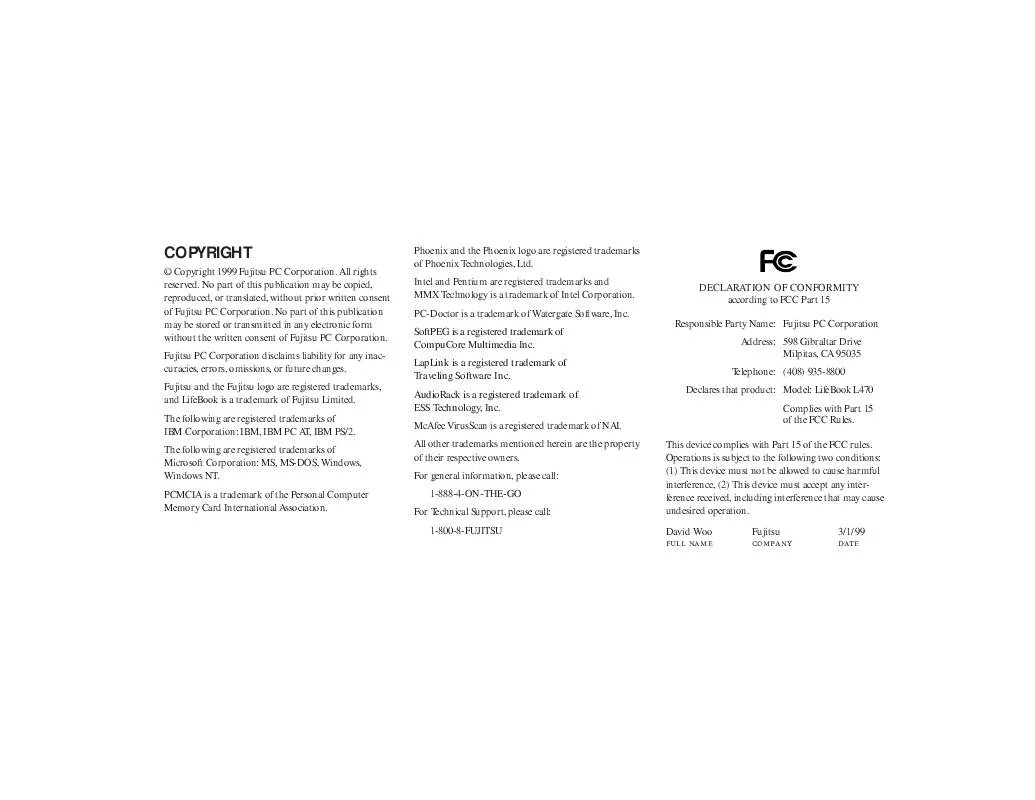User manual FUJITSU L470
Lastmanuals offers a socially driven service of sharing, storing and searching manuals related to use of hardware and software : user guide, owner's manual, quick start guide, technical datasheets... DON'T FORGET : ALWAYS READ THE USER GUIDE BEFORE BUYING !!!
If this document matches the user guide, instructions manual or user manual, feature sets, schematics you are looking for, download it now. Lastmanuals provides you a fast and easy access to the user manual FUJITSU L470. We hope that this FUJITSU L470 user guide will be useful to you.
Lastmanuals help download the user guide FUJITSU L470.
Manual abstract: user guide FUJITSU L470
Detailed instructions for use are in the User's Guide.
[. . . ] COPYRIGHT
© Copyright 1999 Fujitsu PC Corporation. No part of this publication may be copied, reproduced, or translated, without prior written consent of Fujitsu PC Corporation. No part of this publication may be stored or transmitted in any electronic form without the written consent of Fujitsu PC Corporation. Fujitsu PC Corporation disclaims liability for any inaccuracies, errors, omissions, or future changes. [. . . ] If you wish to move to another menu, use the cursor keys.
Four
97
CAUTION Entering a password incorrectly 3 times in a row will cause the keyboard and mouse to be locked out and the warning [System Disabled] to be displayed. If this happens restart the computer by turning off and on the power with the power switch and use the correct password on reboot. CAUTION If the Power Management Security is Enabled and the Password on Boot is Disabled you will not be able to resume operation from the Suspend or Save-to-Disk modes.
Section
Four
POWER MENU SETTING POWER MANAGEMENT FEATURE CONTROLS
The Power menu allows you to set and change the power management parameters. Follow the instructions for Navigating through the Setup Utility to make any changes. (See page 61. ) Table 4-13 shows the names of the menu fields for the Power menu, all of the options for each field, the default settings and a description of the field's function and any special information needed to help understand the field's use.
v
Main
Advanced
PhoenixBIOS Setup Utility Security Power Boot
Info
Exit Item Specific Help
Power Savings: Hard Disk Timeout: Video Timeout: Idle Mode: Standby Timeout: Auto Suspend Timeout: Suspend Mode: Auto Save To Disk: Resume On Modem Ring: Resume On Time: Resume Time: Advanced Features
[Customized] [Off] [Off] [On] [4 Minutes] [15 Minutes] [Suspend] [Off] [Off] [Off] [00:00:00]
POINT Most power management parameters can also be set from the Windows 98 or Windows NT 4. 0 desktop without entering the CMOS setup utility. Using PowerPanel by Phoenix Technologies to change the settings in the power profile does not change what is stored in the CMOS memory. (See pages 51-52. )
98
Select Power Management Mode. Choosing modes changes system power management settings. Maximum Power Savings conserves the greatest amount of system power while Maximum Performance conserves power but allows greatest system performance. To alter these setting, choose Customize. To turn off power management, choose Disabled. F9 Setup Defaults F10 Save and Exit
F1 Help ESC Exit
Select Item Select Menu
-/Space Change Values Enter Select Sub-Menu
v
Figure 4-13 Power Menu
POINT In Windows 98 Auto-Suspend Timeout, Hard Disk Timeout, and Video TImeout features are available exclusively through the operating system.
LifeBook L Series from Fujitsu
C o n f i g u r i n g Yo u r L i f e B o o k L S e r i e s
Table 4-13 Fields, Options and Defaults for the Power Menu. Menu Field Power Savings: Options Customized; Disabled; Maximum Power Savings, Maximum Performance. Default [Customized] Description Sets the power savings parameters to a factory installed combination of parameters, a custom set of parameters set by you or no power saving features. Sets the length of time that the hard drive can be inactive before your notebook automatically turns off the power to the hard drive controller and drive motor. If you choose a factory installed combination of parameters this field will display the setting. If you choose to customize the parameters you will be able to set this yourself. The options available vary from Off, which has no inactivity shutoff, to 20 minutes. Sets the length of time without any user input device activity before the display is turned off. If you choose a factory combination of parameters, this field will display the setting. If you choose to customize the parameters, you will be able to set this yourself. Off has no inactivity shutoff.
Four
Hard Disk Timeout:
[Off]
Video Timeout:
2 minutes to 20 minutes; Off.
[Off]
POINT If you purchased an L-Series notebook pre-loaded with the Windows NT 4. 0 operating system, the default setting for Power Savings will be "Disabled". [. . . ] 2-3, 10, 14, 35-36, 122, 126-128, 172, 174, 178 Low battery alarm . 9, 132-134 . . . . . . . . . 8 118, 132-134, 144
Mobile LAN dock . 9-10, 14, 29, 64-65, 118-119, 135, 142, 173 Modem . 3-4, 6, 43-44, 51, 53-54, 74, 88-89, 102, 118, 131, 139, 145, 159, 171, 178 Monaural . [. . . ]
DISCLAIMER TO DOWNLOAD THE USER GUIDE FUJITSU L470 Lastmanuals offers a socially driven service of sharing, storing and searching manuals related to use of hardware and software : user guide, owner's manual, quick start guide, technical datasheets...manual FUJITSU L470