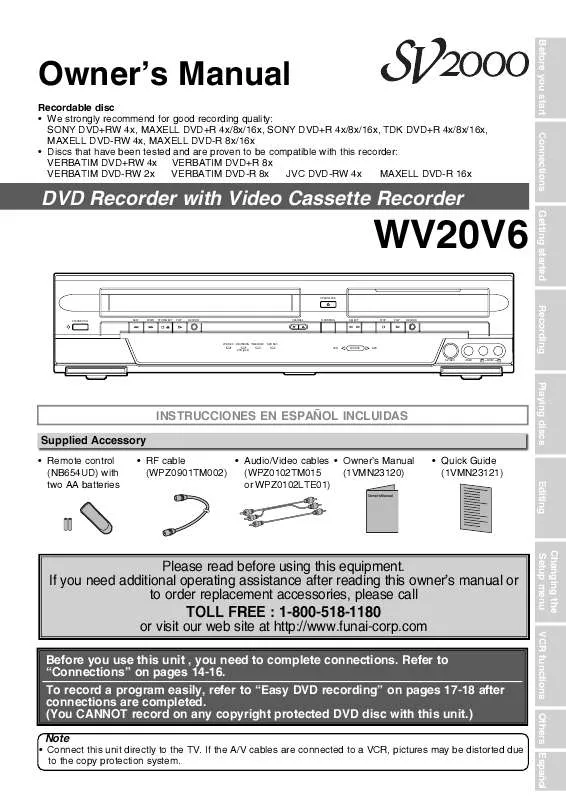Detailed instructions for use are in the User's Guide.
[. . . ] Before you start
Owner's Manual
Recordable disc · We strongly recommend for good recording quality: SONY DVD+RW 4x, MAXELL DVD+R 4x/8x/16x, SONY DVD+R 4x/8x/16x, TDK DVD+R 4x/8x/16x, MAXELL DVD-RW 4x, MAXELL DVD-R 8x/16x · Discs that have been tested and are proven to be compatible with this recorder: VERBATIM DVD+RW 4x VERBATIM DVD+R 8x VERBATIM DVD-RW 2x VERBATIM DVD-R 8x JVC DVD-RW 4x MAXELL DVD-R 16x
Connections
DVD Recorder with Video Cassette Recorder
Getting started
WV20V6
OPEN/CLOSE STANDBY-ON REW F. FWD STOP/EJECT PLAY RECORD CHANNEL D. DUBBING SELECT STOP PLAY RECORD VCR REC D. DUBBING TIMER REC VCR DVD DVD REC VCR SOURCE DVD
Recording
S-VIDEO
VIDEO
L
AUDIO
R
Playing discs
INSTRUCCIONES EN ESPAÑOL INCLUIDAS
Supplied Accessory
· Remote control (NB654UD) with two AA batteries · RF cable · Audio/Video cables · Owner's Manual (WPZ0901TM002) (WPZ0102TM015 (1VMN23120) or WPZ0102LTE01)
Owner's Manual
· Quick Guide (1VMN23121) Editing Changing the Setup menu
Please read before using this equipment. If you need additional operating assistance after reading this owner's manual or to order replacement accessories, please call
TOLL FREE : 1-800-518-1180
or visit our web site at http://www. funai-corp. com
Before you use this unit , you need to complete connections. Refer to "Connections" on pages 14-16. To record a program easily, refer to "Easy DVD recording" on pages 17-18 after connections are completed. [. . . ] Align the disc to the disc tray guide.
If you want to see Disc information, press [{] when the first page of the title list is displayed or press [K] when the firsts title is selected but "Play", "Edit" or "Overwrite" is not highlighted. When inserting <DVD+RW> disc.
REC
VCR
DVD
REC
REC MODE
PLAY
RAPID PLAY
PREV
PAUSE
NEXT
SLOW
CM SKIP
STOP
SEARCH
DUBBING
ZOOM
AUDIO
disc tray guide
No Disc Name
Disc Total Titles Disc Space Used Disc Protect Make Edits Compatible
DVD+RW 3 0:30:48 OFF Needed
4
Press [OPEN/CLOSE A] to close the disc tray. This operation may take a while to be recognized. Title list will appear automatically.
When inserting <DVD+R, DVD-RW, DVD-R> disc.
No Disc Name
Disc
DVD+R 5 1:30:48 OFF Finalized
1
SP (2Hr)
Total Titles Disc Space Used Disc Protect Finalize
NOV/21/06 11:00AM CH12 SP NOV/21/06 0:20:44
2
NOV/22/06 11:35AM CH13 EP NOV/22/06 0:10:33
3
EMPTY TITLE 1:37:52 SP(2Hr)
6
Using [K / L], select "Play". Playback will start.
If you want to return to the playback while you are stopping temporarily, press [TITLE] to resume play. To exit the title list, press [STOP C].
1. Disc name (Default "No Disc Name") 2. Disc Type (DVD+RW/DVD+R/DVD-RW/ DVD-R) 3. Total number of title (include "Empty Title") 4. Status of disc protection ("ON" is protected disc. ) 6. Making edits compatible / Finalize · When DVD+RW disc is inserted: If edit for which "Make Edits Compatible" is necessary is done, "Needed" is displayed. "Not Needed" is not necessary. · When DVD+R, DVD-RW or DVD-R disc is inserted: If "Finalize" is done, "Finalized" is displayed. Otherwise, "Unfinalized" is displayed.
7
Press [STOP C] to stop playback. To eject the disc, press [OPEN/ CLOSE A] to open the disc tray, then remove the disc before turning the unit off.
Note
· Some discs may start playback automatically. · You can also start playback by pressing [PLAY B] in stead of [OK] at step 5. · Press [B] to display the next page, and press [{] to display the previous page.
42
EN
Playing discs
Before you start
Basic playback (cont'd)
Video Video
DVD-V CD
DVD-RW DVDVideo CD
DVD-R
4
Press [PLAY B] to start playback. If you are playing a DVD-Video disc or Video CD with PBC function, a menu may appear. Refer to page 44 for details about a disc menu. If you are playing a finalized DVDR/DVD-RW disc, a title list will appear.
STANDBY-ON
OPEN/CLOSE TIMER SET TIMER
1
1
Press [STANDBY-ON]. Turn the TV on and be sure to select the input to which the unit is connected. DVD Press:
. @/: 1
GHI
ABC
DEF
2
CH
VIDEO/TV SETUP
2
JKL
3
MNO
4
PQRS
5
TUV
6
WXYZ
Connections
7
DISPLAY
8
SPACE
9
CLEAR
0
TITLE DISC MENU RETURN OK
2
Press [OPEN/CLOSE A] to open the disc tray. [. . . ] WARRANTY STATEMENT REGARDING NON AUTHORIZED REPAIRS:
To obtain warranty service, you must take the product, or deliver the product freight prepaid, in either its original packaging or packaging affording an equal degree of protection, to any AUTHORIZED SERVICE CENTER. will not reimburse you for any service done by unauthorized service providers without prior written approval.
To locate your nearest AUTHORIZED SERVICE CENTER or for general service inquires, please contact us at:
FUNAI CORPORATION Customer Service
Tel :1-800-518-1180 http://www. funai-corp. com
19900 Van Ness Avenue, Torrance, CA 90501 Printed in China E9AB0UD 1VMN23120
1
(Back of TV)
VIDEO AUDIO IN
Connections
Remote Control
[Cable Box or Satellite Box]
3
4
IN
OUT
DVD Recorder with Video Cassette Recorder
Connect Video cable (supplied) OR
Connect Audio cable (supplied)
From Cable or Satellite Company
2 1
DIGITAL AUDIO OUT AUDIO OUT
DVD S-VIDEO
COMPONENT VIDEO OUT
S-VIDEO ANTENNA IN L L
DVD/VCR IN - AUDIO - OUT
Connect OR
Indoor or Outdoor Antenna
WV20V6
Y L OUT IN IN - VIDEO - OUT R PR /CR OUT PB /CB R R COAXIAL
P l a ya b l e dis cs
Logo
(Back of this unit)
This unit is compatible to play the following discs.
Connect RF cable (supplied)
From Cable Company (No Cable Box)
Disc
Logo
Disc
DVD-VIDEO
CD-DA (AUDIO CD)
I You can use either A/V or RF cables to connect to TV for operation.
DVD+RW
Video CD
DVD+R
CD-RW (CD-DA FORMAT, MP3 files)
2
2 1 Watching on TV
Press [STANDBY-ON] to turn the unit on.
STANDBY-ON OPEN/CLOSE TIMER SET TIMER
Setup
Input Mode Names for Common TV Brands
Admiral Curtis Mathis GE
ABC DEF
DVD-RW (VIDEO mode, Finalized)
CD-R (CD-DA FORMAT, MP3 files)
DVD-R (VIDEO mode, Finalized)
AUX LINE1, LINE2, 00, 90, 91, 92, 93 INPUT, TV/VCR, 00, 90, 91, 92, 93
Panasonic RCA Samsung
TV/VIDEO INPUT, TV/VCR, 00, 90, 91, 92, 93 TV/VIDEO
is a trademark of DVD Format/Logo Licensing Corporation.
. @/: 1
2
3
Hitachi JVC Kenwood LXI-Series Magnavox
INPUT, AUX VIDEO, VIDEO1, VIDEO2, VIDEO3 AUX 00 AUX CHANNEL
Sanyo Sharp Sony Toshiba Zenith
VIDEO 00
R e gio n co d es
VIDEO1, VIDEO2, VIDEO3 TV/GAME 00
The number inside the globe refers to region of the world. This unit can play DVDs that are labeled for ALL regions or for Region 1.
1. Switch the input selector on your TV to an appropriate external input channel (usually near channel 0). 2. Press a button on the TV's original remote control (see the table below) to select an external input channel until the DVD recorder's picture appears.
R ec o rd ab l e d is cs
2 2
Initial Setup English Français Español
Initial Setup
Set up the following items when turning on the unit for the first time.
Initial Setup CH 1 Channel Preset Auto Presetting Now
Using [K / L], select your desired language and press [OK].
Initial Setup Clock Setting
Press [OK] to Channel Preset. [. . . ]