User manual GARMIN CF QUE 1620
Lastmanuals offers a socially driven service of sharing, storing and searching manuals related to use of hardware and software : user guide, owner's manual, quick start guide, technical datasheets... DON'T FORGET : ALWAYS READ THE USER GUIDE BEFORE BUYING !!!
If this document matches the user guide, instructions manual or user manual, feature sets, schematics you are looking for, download it now. Lastmanuals provides you a fast and easy access to the user manual GARMIN CF QUE 1620. We hope that this GARMIN CF QUE 1620 user guide will be useful to you.
Lastmanuals help download the user guide GARMIN CF QUE 1620.
You may also download the following manuals related to this product:
Manual abstract: user guide GARMIN CF QUE 1620
Detailed instructions for use are in the User's Guide.
[. . . ] cf QueTM 1620
cf Que 1620
GPS navigator module applications guide
cf QueTM 1620
© Copyright 2004 Garmin Ltd. or its subsidiaries Garmin International, Inc. 1200 East 151st Street, Olathe, Kansas 66062, U. S. A. 913/397. 8200 or 800/800. 1020 Fax 913/397. 8282 Garmin (Europe) Ltd. [. . . ] at the beginning or end of the street name. When the desired street name appears in the list below the name field, tap it to highlight it. The tap the Prefix/Suffix button to display the Prefix and Suffix List for streets of that name in that city. Select the desired prefix and suffix and then tap OK to return to the Address Page with the street name in place in the street field. Repeat this above process for the second street. Enter the postal code in the remaining field if desired, otherwise it may not be needed to find the address. Finally, tap the Search button to begin the search for a match to the intersection in the map database. The match appears in the lower part of the screen. Then tap the Menu, the Details or Route button from the tool bar to either view the intersection from the Details Page or Route To It immediately.
Intersection Details Page
-15-
cf QueTM 1620
GPS Applications
The Find Feature
Searching for a Point of Interest Because of the amount of information available in the Points of Interest category is so extensive, it is divided into smaller categories to refine your search for an item. From the Map Page, select Find from the Main Menu or tap the tool bar Find (Binoculars) icon to display the Find Menu. Tap the desired category to display the list of items in that category. If you selected a category with a list, you are given a choice of displaying items by name or only those near your current location. You can further refine your search by selecting a sub-category from the "All-Types" list. Tap the desired subject to display the refined list of items related to that subject. With the list displayed, highlight a single Point of Interest item. When you tap Details, an information page displays, showing a location map and detailed information about the item (phone number, address, etc. ). After you have viewed details about a Find item, that item is added to the Recent Finds list to simplify the process for reviewing. To review an item, simply tap the "Recent Finds" icon to display the list. You can save it as a Waypoint on the Waypoints List as the Recent Finds list will delete the earliest entries as it runs out of storage space. Note: Certain Points of Interest categories list map items only when supported by specific type map data, downloaded from MapSource. Examples these types are Topographic Maps and Marine Charts. Find Menu Icons
Food and Drink Categories List
List of Items By Category
Detail Page for Selected Item
-16-
cf QueTM 1620
GPS Applications
The Find Feature
Searching for a Waypoint A waypoint is a geographical location which you have created by marking your current location, tapping a specific point on the map or selecting an item from the Find feature list of map items. [. . . ] Storage When not in use the cf Que should be stored in a cool dry place. Storage temperatures should not exceed 212o F (100o C)
-37-
cf QueTM 1620
Additional Information
Symptom
GPS Signal Related Problems "No GPS Connected" message "Waiting for GPS" message stays on "Acquiring Satellites" message stays on "Lost Satellite Reception" message appears repeatedly Cannot achieve reliable satellite signals when the cf Que is mounted on my auto dash.
If you encounter operational problems that you cannot solve using this guide, first determine that they are not related to operation of your Pocket PC, then: Contact Garmin Product Support at 913/397. 8200 or 800/800. 1020
Troubleshooting Guide
Probable Cause
cf Que not inserted or not fully inserted. cf Que is not powering up GPS receiver cannot view satellites GPS receiver cannot maintain a constant signal Antenna is incorrectly positioned Some auto windshields are tinted using a thin metallic coating to reflect ultraviolet sun rays.
Remedy
Fully insert cf Que in CompactFlash slot. Reset your Pocket PC Move to location with clear view of the sky Move to location with less interference Adjust antenna for best reception Most vehicles with this type windshield will block satellite signals as well. [. . . ]
DISCLAIMER TO DOWNLOAD THE USER GUIDE GARMIN CF QUE 1620 Lastmanuals offers a socially driven service of sharing, storing and searching manuals related to use of hardware and software : user guide, owner's manual, quick start guide, technical datasheets...manual GARMIN CF QUE 1620

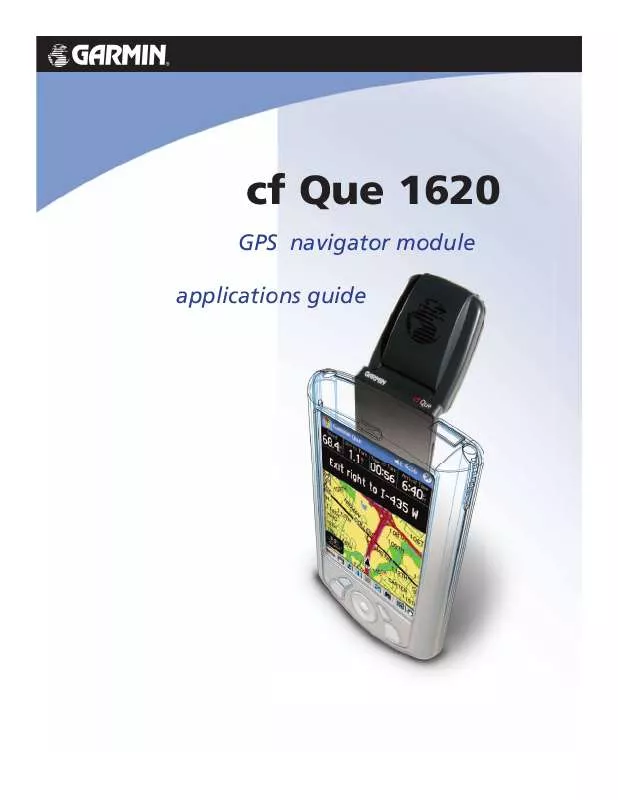
 GARMIN CF QUE 1620 Quick Start (194 ko)
GARMIN CF QUE 1620 Quick Start (194 ko)
 GARMIN CF QUE 1620 QUICK START GUIDE (193 ko)
GARMIN CF QUE 1620 QUICK START GUIDE (193 ko)
 GARMIN CF QUE 1620 APPLICATIONS GUIDE (1188 ko)
GARMIN CF QUE 1620 APPLICATIONS GUIDE (1188 ko)
