User manual GARMIN EMAP
Lastmanuals offers a socially driven service of sharing, storing and searching manuals related to use of hardware and software : user guide, owner's manual, quick start guide, technical datasheets... DON'T FORGET : ALWAYS READ THE USER GUIDE BEFORE BUYING !!!
If this document matches the user guide, instructions manual or user manual, feature sets, schematics you are looking for, download it now. Lastmanuals provides you a fast and easy access to the user manual GARMIN EMAP. We hope that this GARMIN EMAP user guide will be useful to you.
Lastmanuals help download the user guide GARMIN EMAP.
You may also download the following manuals related to this product:
Manual abstract: user guide GARMIN EMAP
Detailed instructions for use are in the User's Guide.
[. . . ] eMap
electronic map
!
owner's manual and reference guide
© 1999-2001` GARMIN Corporation GARMIN International, Inc. 1200 E 151st Street, Olathe, Kansas 66062 U. S. A. Unit 5, The Quadrangle, Abbey Park Industrial Estate, Romsey, SO51 9AQ U. K. 44/1794. 519222 GARMIN (Asia) Corporation No. [. . . ] Press the ENTER key to complete.
`Save As Waypoint' Option
20
Reference
Using the Find Menu You can locate Waypoints, Cities, and Interstate Exits included in the eMap basemap. You can also locate Cities, Exits, Points of Interest, Addresses and Intersections when using MapSource data. Cities and Points of Interest are also available in other selected MapSource maps. If this data is not present, these options are not available and will appear gray. Your current location is normally used as the reference point for the `Nearest', `Distance', and `Direction' features. However, if you are using the panning arrow (Map Pointer), it is used as the reference point. Using `By Name' and `Nearest' Lists All items on Find Menu option lists can be viewed in two formats, `By Name' (a list of every item available for a category) or `By Nearest' (a list of only those items for a category that are nearby). To switch between `By Name' and `Nearest':
1. Highlight `Find Nearest' or `Find By Name' and press the ENTER key.
Using the Find Menu
The Find List with waypoints highlighted.
Finding an item by name:
1. The first character in the name field at the top of the page will be highlighted. Begin entering the name of the item you want, using the method for entering each letter or number described on page 12. When you can see that the names of the items in the list below are near the name of the item you want, press the ENTER key to move the highlight to the list. Highlight the item you want from the list using the method for selecting data from lists as described on page 12. Press the ENTER key to display the information page for the item.
Waypoints By Name List. Use the ROCKER keypad to enter the first characters of the waypoint name or scroll through the list.
Nearest Waypoints Option
Finding a nearest item:
1. Highlight the item you want from the nearest list using the method for selecting data from lists described on page 12. Press the ENTER key to display the information page for the item.
Nearest Waypoints List with the first waypoint highlighted.
21
Reference Using the Find Menu
Finding a Waypoint Waypoints that you have created and stored in the eMap can be found by selecting the `Waypoint' option of the Find Menu. You can find a waypoint from a list of waypoints `By Name' or by `Nearest' using the procedure explained on the previous page to display the Waypoint Information Page. The Waypoint Information Page displays the waypoint name, a map symbol, the location in lat/lon, elevation and four on-screen buttons for viewing the waypoint on the map, creating a Goto, confirming changes, or deleting the waypoint. Finding a City Cities listed in the map database can be found by selecting the `Cities' option of the Find Menu. You can find a city from a list of cities `By name' or by `Nearest' using the procedure explained on the previous page to display the City Information page. You can use the options menu `Select Map' option to display the city from the maps contained in your map data card. [. . . ] Removing the check prevents it from drawing over a map you want to view. Check the GARMIN website (www. garmin. com) or ask your GARMIN dealer for MapSource product descriptions.
MapSource Data
MapSource PC system requirements are: Pentium® processor or equivalent, Windows®95, 98, 2000 or Windows NT 4. 0 or ME, 32 MB minimum RAM, at least 20 MB free hard drive space, CD-ROM drive, 256-color display adapter and monitor, mouse or other pointing device. Refer to the MapSource User's Manual for more information. An available serial port is required for interfacing with the eMap.
41
Appendix H Limited Warranty
GARMIN Corporation warrants this product to be free from defects in materials and workmanship for one year from the date of purchase. [. . . ]
DISCLAIMER TO DOWNLOAD THE USER GUIDE GARMIN EMAP Lastmanuals offers a socially driven service of sharing, storing and searching manuals related to use of hardware and software : user guide, owner's manual, quick start guide, technical datasheets...manual GARMIN EMAP

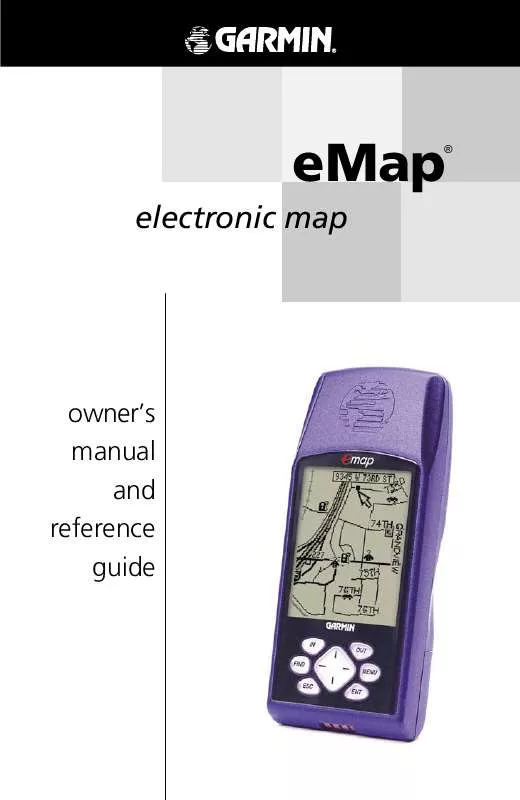
 GARMIN EMAP (2216 ko)
GARMIN EMAP (2216 ko)
 GARMIN EMAP Release Note (115 ko)
GARMIN EMAP Release Note (115 ko)
