User manual GARMIN ETREX VENTURE
Lastmanuals offers a socially driven service of sharing, storing and searching manuals related to use of hardware and software : user guide, owner's manual, quick start guide, technical datasheets... DON'T FORGET : ALWAYS READ THE USER GUIDE BEFORE BUYING !!!
If this document matches the user guide, instructions manual or user manual, feature sets, schematics you are looking for, download it now. Lastmanuals provides you a fast and easy access to the user manual GARMIN ETREX VENTURE. We hope that this GARMIN ETREX VENTURE user guide will be useful to you.
Lastmanuals help download the user guide GARMIN ETREX VENTURE.
You may also download the following manuals related to this product:
Manual abstract: user guide GARMIN ETREX VENTURE
Detailed instructions for use are in the User's Guide.
[. . . ] eTrexVenture
personal navigator
®
TM
owner's manual and reference guide
© Copyright 2001-2002 Garmin Ltd. or its subsidiaries All Rights Reserved Garmin International, Inc. 1200 E 151st Street, Olathe, Kansas 66062 U. S. A. Unit 5, The Quadrangle, Abbey Park Industrial Estate, Romsey, SO51 9DL U. K. [. . . ] Use the list Options Menu to select `By Name' or `Nearest'. Use the THUMB STICK to select the desired Favorite from the list and then press it in to display the Information Page for that item. With the Information Page displayed, you can select `Goto' to create a direct line of travel to the item. Select `Map' to view the waypoint location or select `OK'. Use the page Options Menu to add the item to an existing route, project a new waypoint from this location, or view sun and moon position data for this time and date.
Favorites List
Finding a City
Cities can be found by selecting the `Cities' option of the Find Menu, selecting the city from the list of `Nearest' or `By Name', and then displaying the City Information Page. The City Information Page for the selected city displays the city name, the size by population, and distance from your location. You can view it on the map or create a Goto direct route to the city from your current location, or from a location defined by the Panning Arrow (Map Pointer). You can also save it as a waypoint, or add it to an existing route.
City Information Page
29
Main Menu Find Options
To find a city:
1. Use the THUMB STICK to select the `Cities' option, then press it in to display the find `By Name' or find by `Nearest' prompt. Selecting `By Name, displays the keyboard to eliminate scrolling through the list of cities. If using find `By Name', begin spelling the name of the city by using the keyboard. When you have entered enough characters to define the name, a match list displays. If you are using find `By Nearest' scroll through the list to find the city you want. Use the THUMB STICK to select the desired city from the list and then press it in to display the Information Page for that city.
Find List of Cities By Name
3. With the Information Page displayed, you can select `Goto', `Map', or `OK' options.
Finding a Point of Interest
You can use the Find Points of Interest option to locate a nearby restaurant, lodging, landmark, public building, park, etc. However, you must have transferred a MapSource Points of Interest map to the eTrex Venture's map database otherwise this option displays grayed out and is not functional. Here is a list of Point of Interest categories:*
Food & Drink Lodging Attractions Entertainment Shopping Services Transportation Emergency & Govt. Manmade Places Water Features Land Features
Find List for Nearest Cities
* Some items on the above list may not appear unless those particular Points of Interest have been downloaded into the eTrex Venture GPS using MapSource Points of Interest CD-ROM.
.
Points of Interest List
30
Main Menu
In many instances, these categories are subdivided into types, such as in the instance of Food & Drink. When you select Food and Drink from the list of categories, you are then presented with a list of types which includes `All Types' and cuisine options such as American, Asian, Barbecue, Chinese and many more Once you have selected an item, you can display the Information Page for that item. You can then use the onscreen buttons to `Goto' or view the location on the `Map'; or use the Options Menu for more choices.
To find a point of interest:
1. Press the FIND button to display the Find Menu. Use the THUMB STICK to highlight `Points of Interest' and then press it in to display the Points of Interest Categories List. [. . . ] Cannot obtain a differential position from WAAS. Set system GPS to `Normal' and interface to other than RTCM.
You have not collected enough infor- Wait 10-20 minutes for the initial colmation from the WAAS satellite. lection, then 1-2 minutes afterwards.
Cannot access Point of Interest, MetroGuide map data is not activated. Access the Map Setup `Map' option Street, or Intersection Find and activate the check box. [. . . ]
DISCLAIMER TO DOWNLOAD THE USER GUIDE GARMIN ETREX VENTURE Lastmanuals offers a socially driven service of sharing, storing and searching manuals related to use of hardware and software : user guide, owner's manual, quick start guide, technical datasheets...manual GARMIN ETREX VENTURE

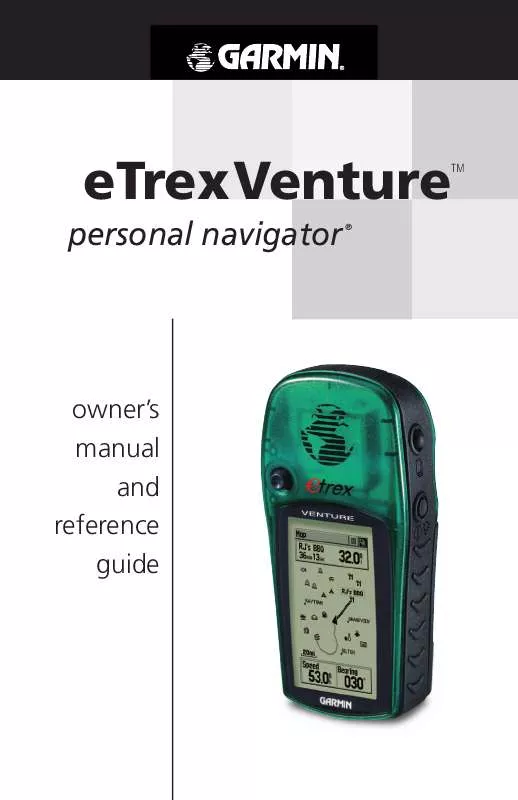
 GARMIN ETREX VENTURE (1121 ko)
GARMIN ETREX VENTURE (1121 ko)
 GARMIN ETREX VENTURE Release Note (115 ko)
GARMIN ETREX VENTURE Release Note (115 ko)
