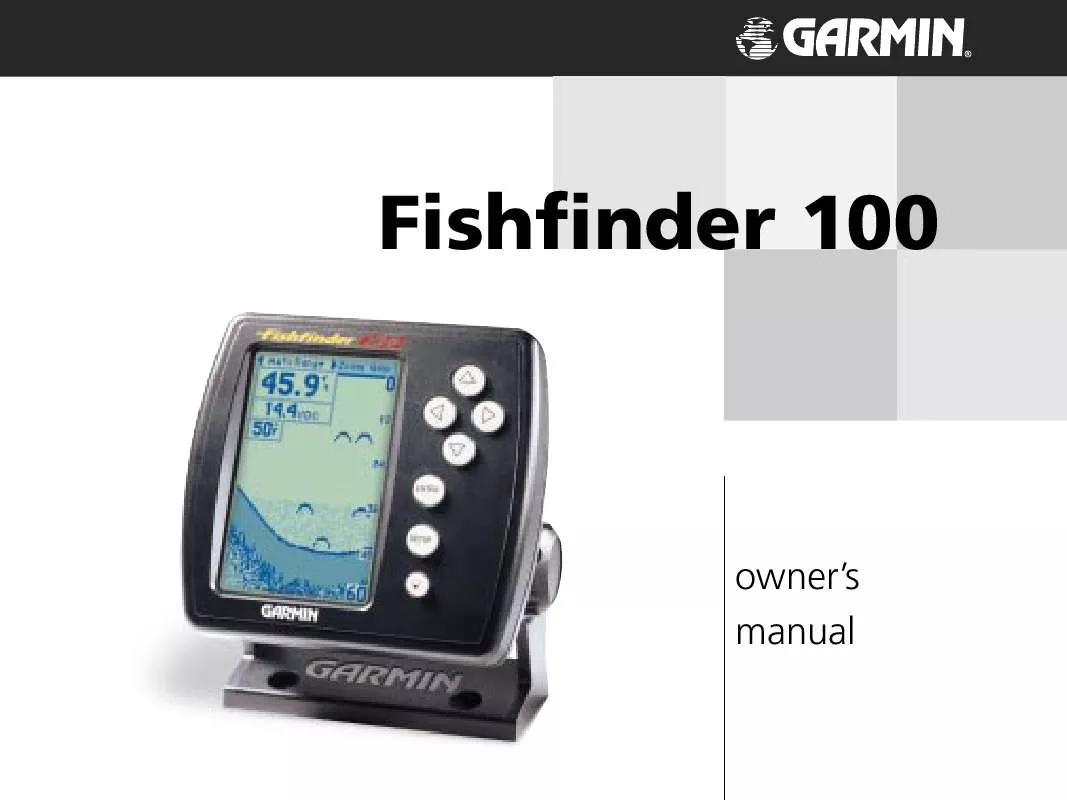User manual GARMIN FISHFINDER 100
Lastmanuals offers a socially driven service of sharing, storing and searching manuals related to use of hardware and software : user guide, owner's manual, quick start guide, technical datasheets... DON'T FORGET : ALWAYS READ THE USER GUIDE BEFORE BUYING !!!
If this document matches the user guide, instructions manual or user manual, feature sets, schematics you are looking for, download it now. Lastmanuals provides you a fast and easy access to the user manual GARMIN FISHFINDER 100. We hope that this GARMIN FISHFINDER 100 user guide will be useful to you.
Lastmanuals help download the user guide GARMIN FISHFINDER 100.
Manual abstract: user guide GARMIN FISHFINDER 100
Detailed instructions for use are in the User's Guide.
[. . . ] Fishfinder 100
owner's manual
© 1999 GARMIN Corporation GARMIN International, Inc. 1200 East 151st Street, Olathe, Kansas 66062, U. S. A. 913/397. 8200 or 800/800. 1020 Fax 913/397. 8282 GARMIN (Europe) Ltd. Unit 5, The Quadrangle, Abbey Park Industrial Estate, Romsey, SO51 9AQ, U. K. [. . . ] Highlight the `Chart' tab on the Setup Menu. Highlight the `Scale' selection field and press ENTER. Choose `Overlay', `Corners', `Basic' or `No Scale', press ENTER to accept the selection.
Unit Operation Setup Menu/Chart
Scale -- Overlay
Scale -- Corners
Scale -- Basic
Scale -- No Scale
17
Tools Unit Operation Setup Menu/Tools
The Tools tab contains the `Noise Reject', `Flasher', and `Simulator' tools. The `Noise Reject' and `Flasher' tools are used to enhance the chart and help in identifying and providing information about an underwater return. The `Simulator' tool is used to enhance the simulator mode by allowing you customize the simulated transducer selection. To access the Tools tab place the highlight over it using the arrow keys.
Noise Reject
The `Noise Reject' tool helps filter unwanted noise from the chart. The `Noise Reject' tool can be turned `OFF', set to `AUTO'(automatically) adjust or to a fixed `LOW', `MED'ium or `HIGH' setting.
Tools Tab
Remember when setting the Noise Reject tool, the higher the noise rejection setting, the more likely the unit is to not show fish or structure.
To Change the Noise Reject Setting:
1. Highlight the `Tools' tab on the Setup Menu. Highlight the `Noise Reject' selection field and press ENTER. Choose `Off', `Auto', `Low', `Med', or `High', press ENTER to accept the selection.
18
Noise Reject Selections
Flasher
With the `Flasher' tool active, a graphic Flasher representation will be displayed on the far right side of the chart. This graphic Flasher displays structure and bottom returns much the same as a true Flasher. You may find this feature particularly useful when using `Fish Symbols'.
To Turn the Graphic Flasher On and Off:
1. Highlight the `Tools' tab on the Setup Menu 2. Highlight the `Flasher' selection field and press ENTER. Select `ON' or `OFF' and press ENTER to accept the selection.
Unit Operation Setup Menu/Tools
Simulator
The `Simulator' tool allows you to select a transducer type for use with the Fishfinder 100's built in simulator. These choices allow the simulator to more accurately depict actual operation of the unit. For details on using the simulator see page 33.
Graphic Flasher Selections
Simulator Transducer Selections
Graphic Flasher Tool
19
Numbers Unit Operation Setup Menu/Numbers
The `NUM' (Numbers) tab allows you to choose whether you would like to see normal or large numbers on the chart. You can also configure the unit to display `Battery Voltage', (water) `Temperature', and `Speed' Over Water if the unit is equipped with a capable transducer. To access the Numbers tab place the highlight over it using the arrow keys.
Number Size
This setting determines the size of the numbers displayed in the `Depth', `Temperature', `Battery Voltage' and `Speed' fields on the chart.
To Select Normal or Large Numbers:
1. Highlight the `NUM' tab on the Setup Menu. Highlight the `Number Size' selection field and press ENTER. Choose `Normal' or `Large', press ENTER to accept the selection.
Battery Voltage
Normal Numbers Large Numbers
The Fishfinder 100 can display the current battery voltage on the chart.
To Show or Hide the Battery Voltage Display Field:
1. [. . . ] 22 Simulator . . . . . . . . . . . . . . . . . . . . . . . . . . . . . . . . . . . . . . . . . . . . . . . . . . . . . . . . . . . . . . . . . . . . . . . . . . . . . . . . . . . . . . . . . . . . . . . . . . . . . . . 19
39
S
Appendix D Index
Software Version . . . . . . . . . . . . . . . . . . . . . . . . . . . . . . . . . . . . . . . . . . . . . . . . . . . . . . . . . . . . . . . . . . . . . . . . . . . . . . . . . . . . . . . . . . . . 27 Specifications . . . . . . . . . . . . . . . . . . . . . . . . . . . . . . . . . . . . . . . . . . . . . . . . . . . . . . . . . . . . . . . . . . . . . . . . . . . . . . . . . . . . . . . . . . . . . . . . . 34 Speed 2 . . . . . . . . . . . . . . . . . . . . . . . . . . . . . . . . . . . . . . . . . . . . . . . . . . . . . . . . . . . . . . . . . . . . . . . . . . . . . . . . . . . . . . . . . . . . . . . . . . . . . . [. . . ]
DISCLAIMER TO DOWNLOAD THE USER GUIDE GARMIN FISHFINDER 100 Lastmanuals offers a socially driven service of sharing, storing and searching manuals related to use of hardware and software : user guide, owner's manual, quick start guide, technical datasheets...manual GARMIN FISHFINDER 100