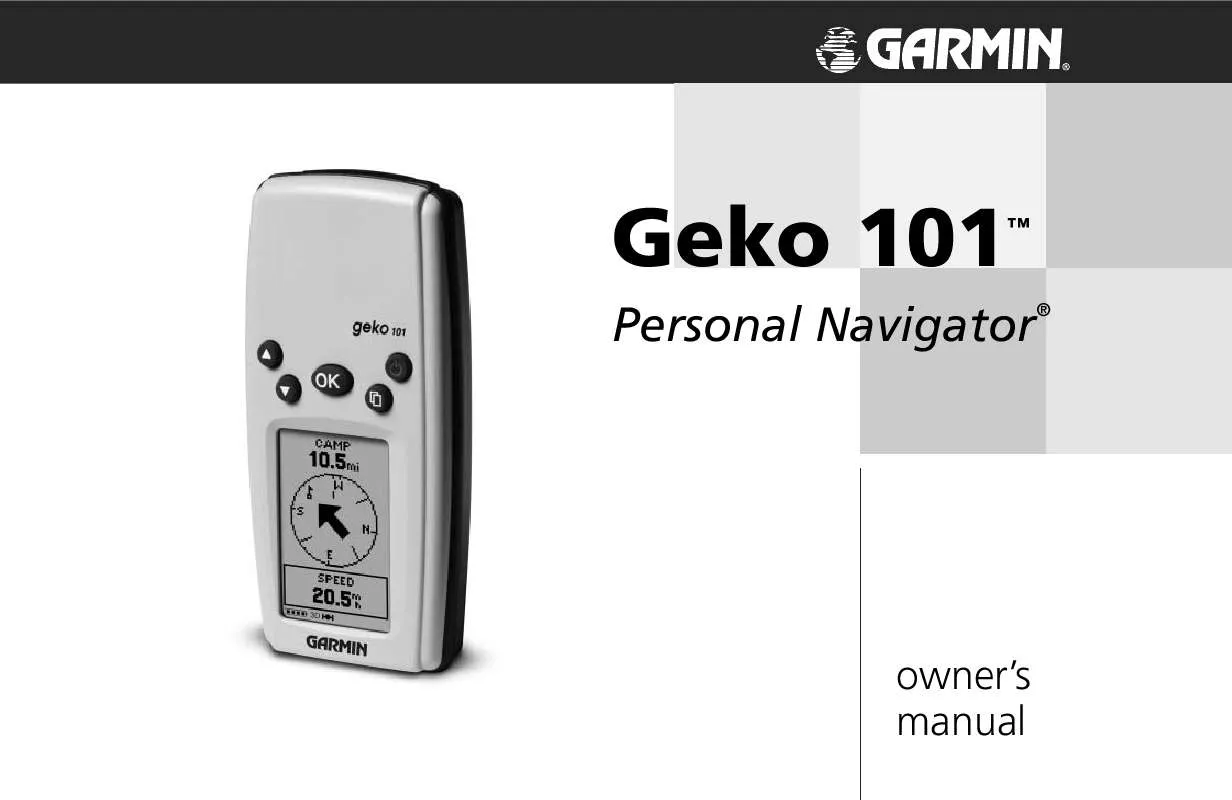User manual GARMIN GEKO 101
Lastmanuals offers a socially driven service of sharing, storing and searching manuals related to use of hardware and software : user guide, owner's manual, quick start guide, technical datasheets... DON'T FORGET : ALWAYS READ THE USER GUIDE BEFORE BUYING !!!
If this document matches the user guide, instructions manual or user manual, feature sets, schematics you are looking for, download it now. Lastmanuals provides you a fast and easy access to the user manual GARMIN GEKO 101. We hope that this GARMIN GEKO 101 user guide will be useful to you.
Lastmanuals help download the user guide GARMIN GEKO 101.
Manual abstract: user guide GARMIN GEKO 101
Detailed instructions for use are in the User's Guide.
[. . . ] Geko 101
TM
Personal Navigator
®
owner's manual
© Copyright 2002-2003 Garmin Ltd. or its subsidiaries All Rights Reserved Garmin International, Inc. 1200 East 151st Street, Olathe, Kansas 66062 U. S. A. 913/397. 8200 Fax 913/397. 8282 Garmin (Europe) Ltd. [. . . ] Press the UP or DOWN button and highlight the `LAT/LON' field and press the OK button to display the EDIT LOCATION Page. Scroll through the latitude and longitude position places using the UP or DOWN button (Continued on next page)
NOTE: To mark your current location as a waypoint, the Geko 101 must be `READY TO NAVIGATE'.
9
Menu Page
(Continued from previous page) (UP button to move right to left, DOWN button to move left to right). When you reach the position place you want to change, stop and press the OK button. Using the UP or DOWN button, scroll through the choices and highlight the one you want. Press the OK button and the position place is now changed. Press the UP or DOWN button to highlight the `OK' field and press the OK button to return to the MARK WAYPOINT Page.
Mark Waypoint Page
The EDIT LOCATION Page allows you to change the symbol for the waypoint.
5. Press the UP or DOWN button to highlight the `OK' field and press OK. Your location with the new latitude/longitude is now stored in memory.
To change the elevation:
1. From the MENU Page press the UP or DOWN button to highlight `MARK'. Press the OK button to display the MARK Page. Press the UP or DOWN button and highlight the `ELEV' field and press the OK button to display the ENTER CORRECT ELEVATION Page. Use the UP or DOWN button to highlight the desired digit and press the OK button to display a selection window. Press the UP or DOWN button to select a new number and press the OK button. Repeat until all numbers are changed.
The EDIT LOCATION Page displays on-screen instructions explaining how to edit the waypoint location.
4. Press the UP or DOWN button to highlight the `OK' field and press the OK button to display the MARK WAYPOINT Page with the corrected elevation.
10
WAYPOINTS Page
The Waypoints Page organizes all of your waypoints in alphabetical order for easy selection by name or by proximity, or, if you choose, allows you to delete all waypoints.
To select a waypoint:
1. From the MENU Page press the UP or DOWN button to highlight `WAYPOINTS', then press the OK button. Select `LIST ALL' to see an alphabetical listing of all Waypoints. Press the UP or DOWN button to highlight the alphabetical tab containing the desired waypoint, then press the OK button. Press the UP or DOWN button to select the waypoint and press the OK button to display the REVIEW WAYPOINT Page.
Menu Page
Waypoints Page
Remember that pressing and holding the OK button at any time displays the MARK WAYPOINT Page and shows your current location.
To view the NEAREST waypoints page:
1. From the MENU Page press the UP or DOWN button to highlight `WAYPOINTS', then press the OK button. Select `NEAREST' and press the OK button to see a listing of the nine closest waypoints by name and distance from your location. Press the UP or DOWN button to select the waypoint and press the OK button to display the REVIEW WAYPOINT Page.
The nine closest waypoints appear in a list showing their name and distance from your location (five are shown here).
To delete all waypoints:
1. [. . . ] Use lithium batteries when operating the Geko 101 in below-freezing conditions. Extensive use of screen backlighting will significantly reduce battery life.
2
21
Appendix B Accessories
Standard Accessories
Owner's Manual Quick Start Guide
Optional Accessories
Belt Clip
Attaches to the back of the unit for convenient carrying.
Bicycle Mounting Kit
Allows the Geko 101 to be mounted on bicycle handle bars.
Carrying Case
Protects the Geko 101 when not in use.
Lanyard
Attaches to the back of the unit for convenient carrying.
Marine Mounting Kit
Allows the Geko 101 to be mounted on any flat surface.
Suction Cup Mounting Kit
Allows the Geko 101 to be mounted on windshield.
Training Video, NTSC Vehicle Mounting Kit
Allows the Geko 101 to be mounted on the dash.
22
A
Accessories 22 Arrival Time 8 Auto Zoom On/Off 5 Average Speed 8
Clear the track log 6 Contrast 2 Contrast Setup 20
Index E
Elevation 8
D
Data Fields Arrival Time 8 Average Speed 8 Bearing 8 Changing 8 Date 8 Elevation 8 Final Distance 8 Heading 8 Location 8 Max Speed 8 Speed 8 Time 8 Time To Go 8 Trip Odometer 8 Trip Time 8 Data Field Options 8 Date/Time 8 Daylight Savings Time 15 Delete all Waypoints 11 Delete a Waypoint 12 Distance, Final 8 DOWN Button 2
B
Backlight 20 Backlighting 2 Batteries 1, 19, 21 Battery Save Mode 19 Battery usage icon 1 Bearing 8 Buttons DOWN 2 OK 2 PAGE 2 POWER 2 UP 2
F
FCC Compliance Statement vi Final Distance 8
G
Global Positioning System iv GOTO 6, 12 GPS Mode 19
H
Heading 8
C
Cautions v Change Daylight Savings field 15 Change time format 14 Changing Data Fields 8 Changing Time Zone 14
I
Installing Batteries 1
L
Light Timeout 20 Location 8, 9
23
Index M
Main Pages 3 Map Datums 1617 Map Page 46 Options 5 Mark Page 910 Max Speed 8 Menu Page 9
POWER Button 2 Projecting a Waypoint 13
U
Units of Measure 17 Units Page 1618 UP Button 2 UTC offset field 14
R
Registration iii Reset Max Speed 7 Reset Trip 7 Review Waypoint Page 12
V
View Nearest waypoints 11 View the Selected Waypoint 12
S
Satellite Page 3 Select a Waypoint 11 Software License Agreement vi Specifications 21 Speed 8 Stop Navigation 5, 7 System Page 1920
W
Warnings v Waypoints Show/Hide 5 Waypoints Page 1113
N
Navigation Page 78 Options 7 Nearest waypoints 11 North Reference 18
O
OK Button 2 Orient Map 5
T
Time, Arrival 8 Time/Date 8 Time Page 1415 Time To Go 8 Time Zone 14 Track Logs 6 Trip Odometer 8 Trip Time 8
P
PAGE Button 2 Position Format 16
24
Warranty Limited Warranty
This GARMIN product is warranted to be free from defects in materials or workmanship for one year from the date of purchase. Within this period, GARMIN will at its sole option, repair or replace any components that fail in normal use. Such repairs or replacement will be made at no charge to the customer for parts or labor, provided that the customer shall be responsible for any transportation cost. [. . . ]
DISCLAIMER TO DOWNLOAD THE USER GUIDE GARMIN GEKO 101 Lastmanuals offers a socially driven service of sharing, storing and searching manuals related to use of hardware and software : user guide, owner's manual, quick start guide, technical datasheets...manual GARMIN GEKO 101