User manual GARMIN GPS 155TSO
Lastmanuals offers a socially driven service of sharing, storing and searching manuals related to use of hardware and software : user guide, owner's manual, quick start guide, technical datasheets... DON'T FORGET : ALWAYS READ THE USER GUIDE BEFORE BUYING !!!
If this document matches the user guide, instructions manual or user manual, feature sets, schematics you are looking for, download it now. Lastmanuals provides you a fast and easy access to the user manual GARMIN GPS 155TSO. We hope that this GARMIN GPS 155TSO user guide will be useful to you.
Lastmanuals help download the user guide GARMIN GPS 155TSO.
You may also download the following manuals related to this product:
Manual abstract: user guide GARMIN GPS 155TSO
Detailed instructions for use are in the User's Guide.
[. . . ] OWNER'S MANUAL & REFERENCE
CRSR CLR
MSG ENT
NRST
OFF BRT
SET
RTE
WPT
NAV
GPS 155TSO Pilot's Guide
®
INTRODUCTION
Foreword
This manual is written for software versions 3. 06 or above, and is not suitable for earlier software versions.
© 1995 GARMIN International 9875 Widmer Road, Lenexa, KS 66215, USA
GARMINTM, GPS 155TSOTM, AutoLocateTM, MultiTrac8TM, Spell'N'FindTM and AutoStoreTM are trademarks of GARMIN International and may only be used with permission. JeppesenTM and NavData® are registered trademarks of Jeppesen Sandersen and are used with permission.
All rights reserved. No part of this manual may be reproduced or transmitted in any form or by any means, electronic or mechanical, including photocopying and recording for any purpose without the express written permission of GARMIN Corporation.
Information in this document is subject to change without notice. GARMIN reserves the right to change or improve their products and to make changes in the content without obligation to notify any person or organization of such changes or improvements.
April 1995
190-00065-00 Rev. [. . . ] The line connecting these waypoints is known as the `active leg'. If you are navigating a direct-to, the field will display the destination only.
57
DIRECT-TO & ROUTE NAV
Adding Active Route Waypoints
The `cum or leg' field can be selected to display cumulative distance and ete/eta or the distance and ete/eta for each individual route leg. If cumulative is selected, the first leg's distance will be displayed, while the second leg will represent the first leg's distance plus the second leg, and so on. This also applies to the ete/eta field, which may also be configured to display the desired track (dtk) for each leg, regardless of the cumulative or leg selection.
To change the leg and ete/eta fields: 1. With the flashing cursor active, rotate O to highlight the field you want to change. Rotate K to select the desired setting and press C.
Active route page with desired track displayed.
The active route page may also be used to create a new route or edit the route you are currently navigating (approach, SID or STAR waypoints cannot be edited), and provides a fast method of selecting any route waypoint as your next destination waypoint without modifying the active route. If you are editing the active route and want to save it in its original form, copy it to an open storage route before editing.
To add waypoints to the active route:
Adding a waypoint to the active route.
1. Press C, if necessary, to activate the cursor. Use O to highlight the first blank waypoint field or highlight the waypoint you would like to add the new waypoint BEFORE. Use K and O to enter the new waypoint identifier. Press E.
Confirming the new route waypoint.
4. The cursor will automatically move to the next waypoint field, and the remaining route waypoints (if any are present) will move down the list accordingly.
58
To delete a waypoint from the active route: 1. Press C, if necessary, to activate the cursor. Use O to highlight the waypoint you would like to delete from the active route. The next route waypoint (if available) will move up to take the position of the deleted waypoint.
DIRECT-TO & ROUTE NAV
On-Route Direct-To
The active route page also allows you to select your next destination waypoint manually from the active route waypoint list and resume the remainder of the route in sequence. This procedure, referred to as an `on-route' direct-to, allows the pilot to fly the active route in a different sequence without editing the active route, approach, SID or STAR itself. For example, if you are flying a route with an armed approach, the GPS 155 will automatically provide the initial approach fix (IAF) for the selected approach as your `active to' waypoint. If you have been vectored directly to the final approach fix (bypassing the IAF), you can manually `skip ahead' to the final approach fix as your next active to waypoint.
To perform an on-route direct-to from the active route page: 1. Press C and rotate O to highlight the desired waypoint. Press D, followed by E to confirm the `ok?' prompt on the waypoint confirmation page.
Manually selecting the next active route waypoint.
Confirming the on-route direct-to.
The GPS 155 will now provide guidance to the direct-to waypoint with the CDI page, and resume navigating the remainder of the active route in sequence once you arrive at the direct-to destination. See Section 4 for more on approach navigation.
CDI page with new destination waypoint.
59
DIRECT-TO & ROUTE NAV
Turn Anticipation
While the active route page offers the necessary functions for creating, monitoring and modifying the active route, the GPS 155's CDI page is used to provide turn anticipation, next desired track and waypoint arrival information to the pilot.
The GPS 155's turn anticipation feature smooths out the transitions between adjacent legs based on a nominal bank angle of 15º, with the ability to roll up to 25º. If the turn angle and your present speed will require a bank angle that exceeds 25º, you'll be notified with a `Steep turn ahead' message approximately 90 seconds before arrival at the active to waypoint. [. . . ] If you are in a missed approach situation, and would like to return the CDI to the 1 nm scale, you may deactivate the approach by releasing the GPS APPR switch from the ARM position. Why does my CDI not respond like a VOR when the GPS SEQ switch is set to HOLD?Unlike a VOR, the CDI scale used on GPS equipment is based on the cross-track distance to the desired course, not an angular relationship to the destination. Therefore, the CDI deflection on the GPS will be consistent regardless of the distance to the destination, and will not become less sensitive when you are further away from the destination. [. . . ]
DISCLAIMER TO DOWNLOAD THE USER GUIDE GARMIN GPS 155TSO Lastmanuals offers a socially driven service of sharing, storing and searching manuals related to use of hardware and software : user guide, owner's manual, quick start guide, technical datasheets...manual GARMIN GPS 155TSO

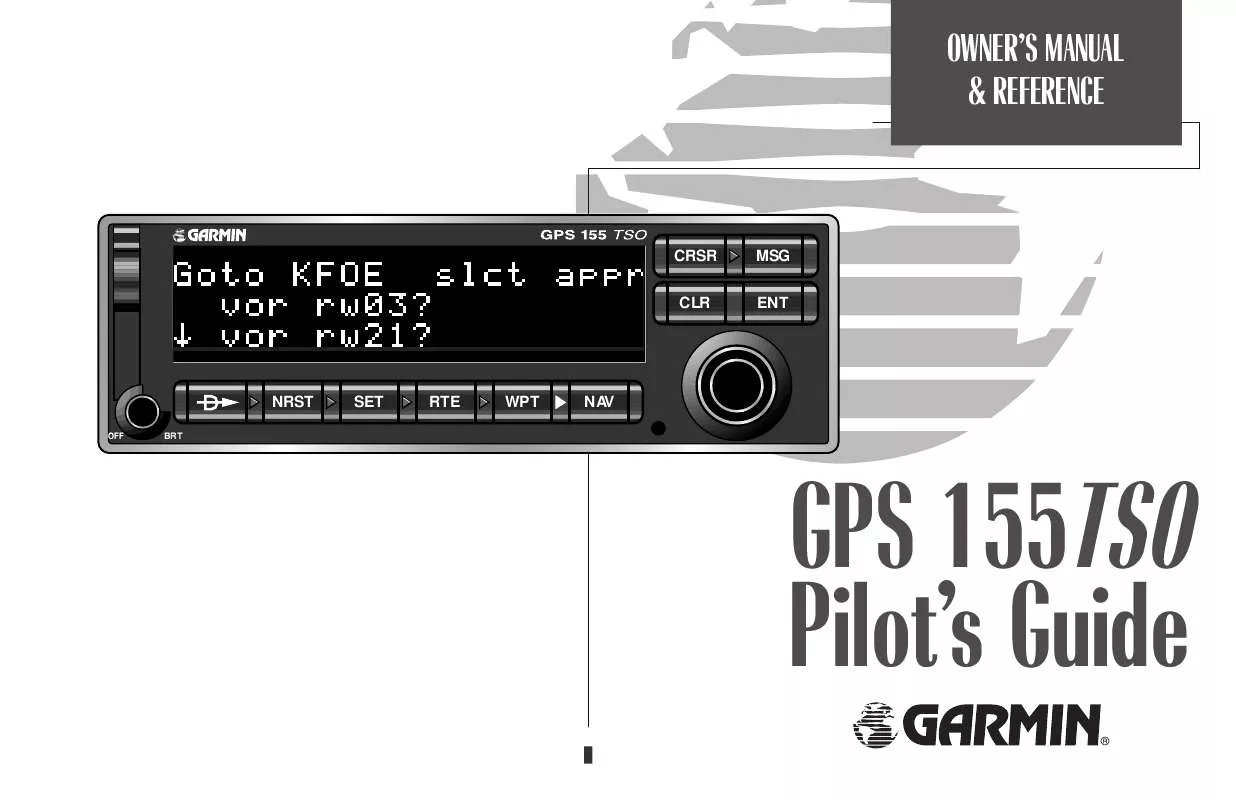
 GARMIN GPS 155TSO PILOT'S GUIDE ADDENDUM REV. B, NOV, 1998 (51 ko)
GARMIN GPS 155TSO PILOT'S GUIDE ADDENDUM REV. B, NOV, 1998 (51 ko)
