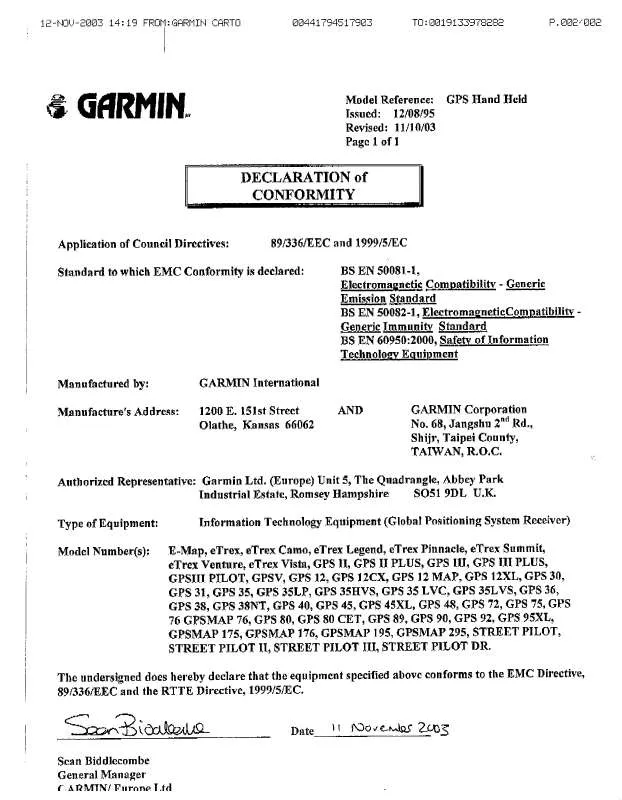Detailed instructions for use are in the User's Guide.
[. . . ] STORMSCOPE® and SKYWATCH® are registered trademarks of Goodrich Avionics Systems, Inc. Bendix/King® is a registered trademark of Honeywell International, Inc.
Garmin (Europe) Ltd. , Unit 5, The Quadrangle, Abbey Park Industrial Estate, Romsey SO51 9DL, U. K. 68, Jangshu 2 Road, Shijr, Taipei County, Taiwan Tel. 886/2. 2642. 9199
Except as expressly provided herein, no part of this addendum may be reproduced, copied, transmitted, disseminated, downloaded or stored in any storage medium, for any purpose without the express prior written consent of Garmin. [. . . ] In the 400 Series, When the STORMSCOPE is connected to the unit, the Weather Page appears after the Traffic Page in the sequence of Nav Pages (resulting in a total of eight pages).
Default NAV
Map
Traffic
NAVCOM
Position
Satellite Status
VNAV
Clearing discharge points from the Map Page.
Weather
Weather Page--500 Series
In addition to the Map Page, storm data can also be viewed on the Weather Page. In the 500 Series, when the STORMSCOPE is connected to the unit, the Weather Page appears after the Traffic Page in the sequence of Nav Pages (resulting in a total of six pages).
Changing the storm data display range on the Map Page.
Default NAV
Map
Traffic
NAVCOM
Satellite Status
8
Weather
Weather Display
Getting Started Section 2 Goodrich STORMSCOPE Interface Main Page Sequence
The Weather Page displays either a 360° or a 120° viewing angle. In normal operation, the current strike rate is displayed in the top right corner, accompanied in the top left corner by the word `LTNG'. When in strike mode, `Strike' is displayed in the lower right hand corner of the Weather Page and when the unit is in cell mode, `Cell' is displayed in the lower right hand corner of the Weather Page.
To select the desired Weather Display Mode:
1. From the default NAV Page, rotate the small right knob to select the Weather Page. Select the desired display angle from the options menu and press ENT.
Weather Display Interpretation
For weather display interpretation, study the examples in the WX-500 Pilot's Guide which are designed to help you relate the cell or strike patterns shown on the display to the size and location of thunderstorms that may be near your aircraft.
Stormscope Operation Strike Rate Storm Activity
For weather display interpretation, study the examples in the WX-500 Pilot's Guide which are designed to help you relate the cell or strike patterns shown on the display to the size and location of thunderstorms that may be near your aircraft.
Orientation Method
Weather Mode
Weather Display
9
Getting Started Section 3 SKYWATCHSequence Main Page Interface
Introduction
SECTION 3
SKYWATCH INTERFACE
With the exception of traffic display range selections, all information in this section pertaining to the display and control of the Goodrich SKYWATCH (SKY 497) also applies to the Goodrich SKYWATCH HP (SKY 899) and the Bendix/King KTA 870/KMH 880--this includes TCAS-like symbology. Traffic display range selections are as follows: · SKYWATCH (SKY 497)--2 nm, 2 and 6 nm, 6 and 12 nm. · SKYWATCH HP (SKY 899)--2 nm, 2 and 6 nm, 6 and 12 nm, 12 and 24 nm.
The Standby Screen appears when the SKYWATCH passes the power-up test. NOTE: when the system is in standby, the SKYWATCH does not transmit, interrogate, or track intruders.
· Bendix/King KTA 870/KMH 880--2 nm, 2 and 6 nm, 6 and 12 nm, 12 and 24 nm, 20 and 40 nm.
SKYWATCH Description
Please, refer to the SKYWATCH Pilot's Guide for a complete description of the SKYWATCH system.
Power-up Self-Test
Check for the following test criteria on the Traffic Page during power-up:
1. If the SKYWATCH passes the power-up test and your aircraft both has a squat switch and is on the ground, the Standby Screen is displayed (see sidebar). If the SKYWATCH passes the power-up test and your aircraft both has a squat switch and is airborne, the Traffic Page is displayed on the 6-nm display range and in the normal altitude display mode. From the Traffic Page, turn cursor on, highlight the current mode and turn the small right knob to cycle through the options. With each turn of the knob, the screen changes to display the traffic detected within the selected altitude display range. The 400 Series screen also displays unrestricted traffic (UNR) having a range of maximum specified by the SKYWATCH Pilot's Guide. Please, refer to the SKYWATCH Pilot's Guide for information regarding altitude display ranges. The mode is changed immediately when using the inner knob. Turn the cursor off when selection is made.
Traffic Page
Traffic can be displayed both on the Map Page (only if heading is available) and on the Traffic Page.
12
Altitude Display Mode
Operating Mode
Getting Started Section 3 SKYWATCHSequence Main Page Interface
Traffic
Display Range
Traffic Advisory (with no bearing information)
Traffic Page
Traffic Warning Window
Traffic Warning Window
When the unit is not on the traffic page and a traffic threat is imminent, the Traffic Warning Window is displayed. The Warning Window shows a small thumbnail map and can display the Traffic Page (if the user presses ENT) or return to the previous page (if the user presses CLR).
The Traffic Warning Window is disabled when the aircraft ground speed is less than 30 knots or when an approach is active.
NOTE: SKYWATCH data is only displayed on the Map Page if suitable aircraft heading data is available. See the Garmin 400/500 Series Installation Manual available at your authorized Garmin service center for details.
Traffic Page Display Range
You can change the display range on the Traffic Page at any time.
To change the display range on the Traffic Page:
1. Press the RNG Key to zoom through the following range options:
· 2 nm, 2 and 6 nm, 6 and 12 nm (also, 12 and 24 nm for the SKY 899).
13
Getting Started Section 3 SKYWATCHSequence Main Page Interface
Configuring Traffic Data on the Map Page
The display of traffic information is designed to closely resemble the display symbology used by Goodrich on the SKYWATCH. Traffic is only displayed on the Map Page if aircraft heading data is available. When heading is not available, Traffic Advisories are displayed as non-bearing banners on the Map Page.
To configure traffic on the Map Page:
1. [. . . ] Turn the small right knob to select the mode and press ENT. The mode selection determines which shield definition to display and change. Turn the large right knob to select the desired remaining options fields. Turn the small right knob to select the desired option and press ENT. [. . . ]