User manual GARMIN GPS 76
Lastmanuals offers a socially driven service of sharing, storing and searching manuals related to use of hardware and software : user guide, owner's manual, quick start guide, technical datasheets... DON'T FORGET : ALWAYS READ THE USER GUIDE BEFORE BUYING !!!
If this document matches the user guide, instructions manual or user manual, feature sets, schematics you are looking for, download it now. Lastmanuals provides you a fast and easy access to the user manual GARMIN GPS 76. We hope that this GARMIN GPS 76 user guide will be useful to you.
Lastmanuals help download the user guide GARMIN GPS 76.
You may also download the following manuals related to this product:
Manual abstract: user guide GARMIN GPS 76
Detailed instructions for use are in the User's Guide.
[. . . ] GPS 76
owner's manual & reference guide
©2001 GARMIN Corporation GARMIN International, Inc. 1200 East 151st Street, Olathe, Kansas 66062 U. S. A. 913/397. 8200 Fax 913/397. 8282 GARMIN (Europe) Ltd. Unit 5, The Quadrangle, Abbey Park Industrial Estate, Romsey, SO51 9AQ, U. K. [. . . ] To select an item on the Main Menu, place the highlight over the menu item then press ENTER.
Trip Computer
The Trip Computer has eight data fields: Trip Odom, Stopped Time, Moving Avg, Moving Time, Overall Avg, Total Time, Max Speed, and Odometer.
Trip Odom -- The Trip Odometer field will display the total distance traveled
since the Trip Computer was last reset.
Stopped Time -- The Stopped Time field will display the total time that the
Main Menu
unit was not moving since the Trip Computer was last reset.
35
Getting Started Reference Main Menu Trip Computer
Moving Avg -- The Moving Average (Speed) field will display an average speed based on the time the unit was in motion since the Trip Computer was last reset. Moving Time -- The Moving Time field will display the total time the unit was
in motion since the Trip Computer was last reset.
Overall Avg -- The Overall Average (Speed) field will display the average speed of the unit since the Trip Computer was last reset. Total Time -- The Total Time field will display the Total Time that the unit has been turned on since the Trip Computer was last reset. Max Speed -- The Maximum Speed field will display the maximum speed the unit traveled since the Trip Computer was last reset. Odometer -- Will display the total distance traveled since it was last reset.
Trip Computer Options
To access the Trip Computer Options, with the Trip Computer displayed, press the MENU Key. To select an option, highlight the desired option then press ENTER.
Reset Trip -- This option will reset all data fields except max speed and odometer to zero. Reset Max Speed -- This option will reset the Max Speed data field to zero. Reset Odometer -- This option will reset the Odometer data field to zero.
Main Menu -- Trip Computer
36
Tracks
The Tracks Page displays the amount of Track Memory used, will allow you to `Save' or `Clear' the current Track Log, and displays a list of any Saved Tracks.
Save -- When you select `Save' you can choose how far back in the log
Getting Started Reference Main Menu Tracks
you wish to save. Select the appropriate choice, press ENTER to save the selection.
Clear -- The `Clear' Button will allow you to clear the Track Log. If the Map
Page is becoming cluttered from all of your tracks, clearing the Track Log will clean up the map.
Track Page Options
To access the Track Options, with the Tracks Page displayed, press the MENU Key.
Delete Saved Track -- If you have saved tracks, this option will allow you to delete the saved track. Delete All Tracks -- This option will delete all saved tracks. Setup Track Log -- This selection displays the Track Log Setup menu. This
Main Menu -- Tracks Page
menu contains options for Track Recording, Record Method, and Interval. · Record -- `Off', `Wrap When Full' or `Stop When Full'. If `Wrap When Full' is selected, when track memory is full, the oldest track point will be deleted and a new point added at the end. · Record Method -- Can be set to `Auto', `Time' or `Distance'. · Interval -- is used to select or enter an interval for the Record Method.
Tracks Page Options
37
Track Information Page
Getting Started Reference Main Menu Tracks
To access information on a Saved Track, highlight the desired track then press ENTER. This will display the Track Information Page. The Track Information Page contains data fields for the Name, Distance, and Points. There are four Option Buttons along the bottom of the page.
Name -- this field will allow you to change the Saved Track Name. When
tracks are saved the GPS 76 will use a date as the default track name.
Distance -- shows the total distance of the Saved Track. Points -- shows the number of track log points in the Saved Track. [. . . ] 63-64
72
R Receiver Status . . . . . . . . . . . . . . . . . . . . . . . . . . . . . . . . . . . . . . . . . . . . . . 23-24 Registration . . . . . . . . . . . . . . . . . . . . . . . . . . . . . . . . . . . . . . . . . . . . . . . . . . . . . . . . . . . 1 Reviewing Waypoints . . . . . . . . . . . . . . . . . . . . . . . . . . . . . . . . . . . . . . . . . . 39 ROCKER Key . . . . . . . . . . . . . . . . . . . . . . . . . . . . . . . . . . . . . . . . . . . . . . . . . . . . . . 10 Routes Page . . . . . . . . . . . . . . . . . . . . . . . . . . . . . . . . . . . . . . . . . . . . . . . . . . . . . . . . . 43 Routes . . . . . . . . . . . . . . . . . . . . . . . . . . . . . . . . . . . . . . . . . . . . . . . . . . . . . . . . . . . 43-47 Routes- Activating . . . . . . . . . . . . . . . . . . . . . . . . . . . . . . . . . . . . . . . . . . . . . . . 43 Routes- Copying. . . . . . . . . . . . . . . . . . . . . . . . . . . . . . . . . . . . . . . . . . . . . . . . . . 43 Routes- Creating. . . . . . . . . . . . . . . . . . . . . . . . . . . . . . . . . . . . . . . . . . . . 43-45 Routes- Deactivating. . . . . . . . . . . . . . . . . . . . . . . . . . . . . . . . . . . . . . . . . . . . 43 Routes- Deleting. . . . . . . . . . . . . . . . . . . . . . . . . . . . . . . . . . . . . . . . . . . . . . . . . . 43 Routes- Editing. . . . . . . . . . . . . . . . . . . . . . . . . . . . . . . . . . . . . . . . . . . . . . [. . . ]
DISCLAIMER TO DOWNLOAD THE USER GUIDE GARMIN GPS 76 Lastmanuals offers a socially driven service of sharing, storing and searching manuals related to use of hardware and software : user guide, owner's manual, quick start guide, technical datasheets...manual GARMIN GPS 76

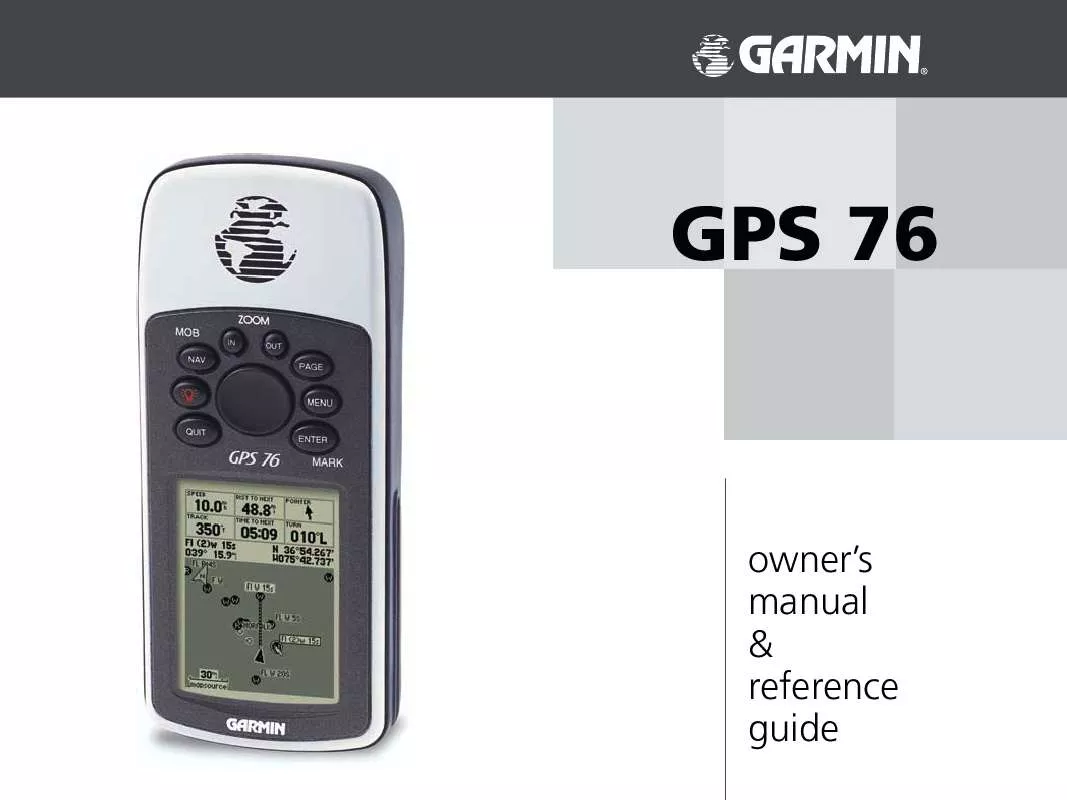
 GARMIN GPS 76 Release Note (115 ko)
GARMIN GPS 76 Release Note (115 ko)
 GARMIN GPS 76 IMPORTANT SAFETY AND PRODUCT INFORMATION (1129 ko)
GARMIN GPS 76 IMPORTANT SAFETY AND PRODUCT INFORMATION (1129 ko)
