User manual GARMIN GPS 126
Lastmanuals offers a socially driven service of sharing, storing and searching manuals related to use of hardware and software : user guide, owner's manual, quick start guide, technical datasheets... DON'T FORGET : ALWAYS READ THE USER GUIDE BEFORE BUYING !!!
If this document matches the user guide, instructions manual or user manual, feature sets, schematics you are looking for, download it now. Lastmanuals provides you a fast and easy access to the user manual GARMIN GPS 126. We hope that this GARMIN GPS 126 user guide will be useful to you.
Lastmanuals help download the user guide GARMIN GPS 126.
You may also download the following manuals related to this product:
Manual abstract: user guide GARMIN GPS 126
Detailed instructions for use are in the User's Guide.
[. . . ] GPS 126/128
Marine Navigator
GPS 126 shown
ZOOM
Owner's Manual & Reference
®
Software Version 2. 0 or above © 1997 GARMIN International, Inc 1200 E. 151st Street, Olathe, KS USA 66062 Tel: 913-397-8200 or 800-800-1020 Fax: 913-397-8282 Web Site Address: www. garmin. com GARMIN (Europe) Ltd. Unit 5, The Quadrangle, Abbey Park Industrial Estate, Romsey, SO51 9AQ, U. K. Tel: 011-44-1794-519944 Fax: 011-44-1794-519222 GARMIN (Asia) Corp. [. . . ] The active route page will also allow you to change the `ete' field to display desired track (DTK) or estimated time of arrival (ETA) for each leg. You can also clear or invert the active route.
To display DTK or ETA for each leg:
1. Highlight `ETE' or `DTK', and press F. Select `DTK' or `ETA', and press F.
REFERENCE
Active Route, Copying, & Clearing
The active route page also allows you to clear (stop navigating) or invert the active route without using the route definition page.
To invert a route from the active route page:
1. Active Route Page Whenever you have an active route, the active route page will appear in the main page sequence after the Compass or Highway Page.
To stop route navigation:
1. Select `CLEAR?', and press F.
Copying and Clearing Routes
The route definition page is also used to copy a route to another route number. This feature is useful when you make changes to the active (or TracBack) route and want to save the route in its modified form for future use.
To copy a route:
1. Highlight the `route number' field, and press F. Select the route number to be copied, and press F. Highlight the `copy to' field, and press F. Scroll through the available routes and select a destination route number. (Only open routes will be available. ) Press F to copy the route.
To clear a route from memory:
1. Highlight the `route number' field, and press F. Highlight `Yes?', and press F.
To copy a route, select an open storage route and press the ENTER key. If you select a route that is already used, you'll be alerted with a `Route Full' message.
31
REFERENCE
Editing Routes
A route can be edited anytime after its creation.
Editing Routes & On-Route GOTO's
To edit a route from the active route page or the route definition page:
1. Select the waypoint you want to edit, and press F.
An on-screen menu of editing choices will appear, with options for reviewing, inserting, deleting, or changing the waypoint field highlighted. This field contains the following options:
· Review?-- reviews the waypoint's definition page · Insert?-- adds a new waypoint that precedes the
selected waypoint
· Remove?-- deletes a selected waypoint · Change?-- replaces the selected waypoint with a
new waypoint You may delete a waypoint from a route, but only if the route is not active. Note: Editing the original storage route will not affect route 0. If you want to save an edited version of route 0, save it to an open storage route.
Use the on-screen menu to select the desired editing function.
On-Route GOTO
At the beginning of this section, we mentioned that the GPS 126/128 will automatically select the route leg closest to your position as the active leg. This may mean that you are not navigating to the first waypoint in the active route. If you want to select a route waypoint with which to begin navigation or you prefer to navigate a route out of sequence, you can perform an `on-route GOTO' from the active route page.
To perform an `on-route GOTO' from the active route page:
1. Highlight the desired route waypoint, and press G. [. . . ] Time of Arrival (ETA) 34 European Community Spec58
B
Backlighting . 15, 47 Beacon Receiver Setup 44, 45 Bearing . . 30 Clearing the Track Log 13, 42 Clock . . 46 Compass Page 12, 33, 34, 36 Configuring the Map Page 40 Contrast . [. . . ]
DISCLAIMER TO DOWNLOAD THE USER GUIDE GARMIN GPS 126 Lastmanuals offers a socially driven service of sharing, storing and searching manuals related to use of hardware and software : user guide, owner's manual, quick start guide, technical datasheets...manual GARMIN GPS 126

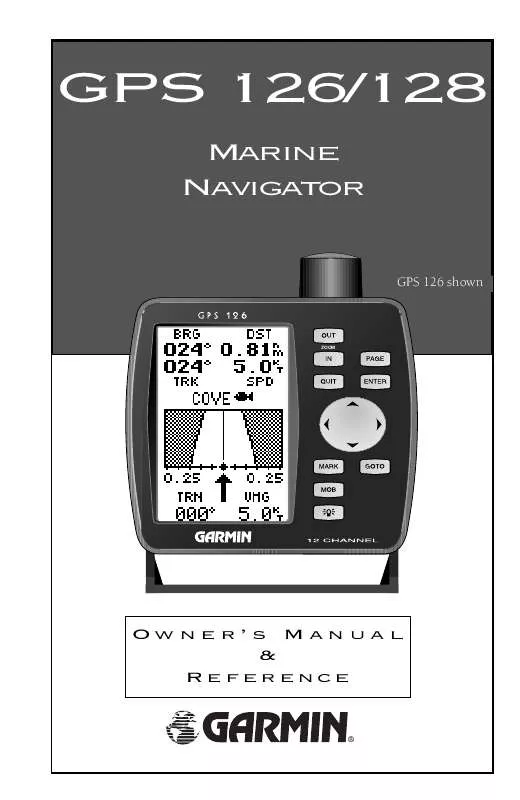
 GARMIN GPS 126 (444 ko)
GARMIN GPS 126 (444 ko)
 GARMIN GPS 126 (421 ko)
GARMIN GPS 126 (421 ko)
