User manual GARMIN GPSMAP 2106
Lastmanuals offers a socially driven service of sharing, storing and searching manuals related to use of hardware and software : user guide, owner's manual, quick start guide, technical datasheets... DON'T FORGET : ALWAYS READ THE USER GUIDE BEFORE BUYING !!!
If this document matches the user guide, instructions manual or user manual, feature sets, schematics you are looking for, download it now. Lastmanuals provides you a fast and easy access to the user manual GARMIN GPSMAP 2106. We hope that this GARMIN GPSMAP 2106 user guide will be useful to you.
Lastmanuals help download the user guide GARMIN GPSMAP 2106.
You may also download the following manuals related to this product:
Manual abstract: user guide GARMIN GPSMAP 2106
Detailed instructions for use are in the User's Guide.
[. . . ] Owner's Manual
GPSMAP 2106/2110
®
© Copyright 2006 Garmin Ltd. or its subsidiaries Garmin International, Inc. 1200 East 151st Street, Olathe, Kansas 66062, U. S. A. 913/397. 8200 or 800/800. 1020 Fax 913/397. 8282 Garmin (Europe) Ltd. [. . . ] The distance and bearing from your location to the highlighted station are shown at the bottom of the list.
GPSMAP 2106/2110 Owner's Manual
MAIN MENU > CELESTIAL TAB 1. Highlight the For field, and press ENTER to open the Find Currents Page. Highlight Map Position, and press ENTER to open the Find Near Current Position Page. Press up or down on the ROCKER to move the map pointer to a map location, and press ENTER. The Find Near Other Position Page shows a list of Current Stations near the selected map location. Select a Current Station, and press ENTER. If the "None Found" message appears, repeat steps 13 until you find a Current Station.
To select a Current Station from a map location:
The Celestial tab shows celestial data for sun and moon rise and set, moon phase, and the approximate sky view location of the sun and moon. The moon phase shows the current visible portion of the moon as a light color. You can show this data for your current location, a location from the map, or a Find item location. Also, you can select a different date and time, or use the current date and time. The timetables shown are based on your current time zone.
Sky view window Location Date/Time Sun/Moon event times
Celestial Tab
Viewing a Current Report Press the Show Report soft key on the Current sub tab to view a detailed report of all times and values for all the minimum and maximum current flows throughout the day, including Flood, Slack, and Max Ebb times and strengths.
Sun location
Overhead (90°)
45°
20°
Horizon (0°)
Moon phase
The Celestial tab contains the following soft keys: · Current Date--press to show Celestial information for today's date. · North Up/Track Up--fixes the sky view display to a north heading or to the current track heading.
GPSMAP 2106/2110 Owner's Manual 47
MAIN MENU > TRIP TAB
To view celestial information for a different location:
1. On the Celestial tab, highlight the At field, and press ENTER. The Find Celestial Information Page appears.
Trip Tab
The Trip tab shows data for Trip Odometer, Moving Average speed, Total Average speed, Maximum Speed, Stopped Time, Moving Time, Total Time, and Odometer.
2. Make a selection and press ENTER repeatedly until the information for that location appears on the Celestial tab.
Soft keys
The Trip tab contains the following soft keys: · · · · Clear Trip--clears all trip data. Clear Max Spd--resets the value in the Maximum Speed field to 0. 00. Clear Odometer--resets the value in the Odometer field to 0. 00. Clear All--resets the values in all fields.
To change the time or date:
1. On the Celestial tab, use the ROCKER to highlight the Days or Hours button, and press ENTER. Press up or down on the ROCKER to change the days or hours. OR Highlight the On field, and press ENTER. Enter a new date or time, and press ENTER. [. . . ] Should you ever encounter a problem with your unit, please take it to an authorized Garmin dealer for repairs. The GPSMAP 2106/2110 is fastened shut with screws. Any attempt to open the case to change or modify the unit in any way will void your warranty and may result in permanent damage to the equipment.
GPSMAP 2106/2110 Owner's Manual
93
APPENDIX > FCC COMPLIANCE AND DECLARATION OF CONFORMITY (DOC)
FCC Compliance
Declaration of Conformity (DoC)
Hereby, Garmin declares that this GPSMAP 2106/2110 is in compliance with the essential requirements and other relevant provisions of Directive 1999/5/EC. To view the full Declaration of Conformity, see the Garmin Web site for your Garmin product: http://www. garmin. com/products/gpsmap2106/. [. . . ]
DISCLAIMER TO DOWNLOAD THE USER GUIDE GARMIN GPSMAP 2106 Lastmanuals offers a socially driven service of sharing, storing and searching manuals related to use of hardware and software : user guide, owner's manual, quick start guide, technical datasheets...manual GARMIN GPSMAP 2106

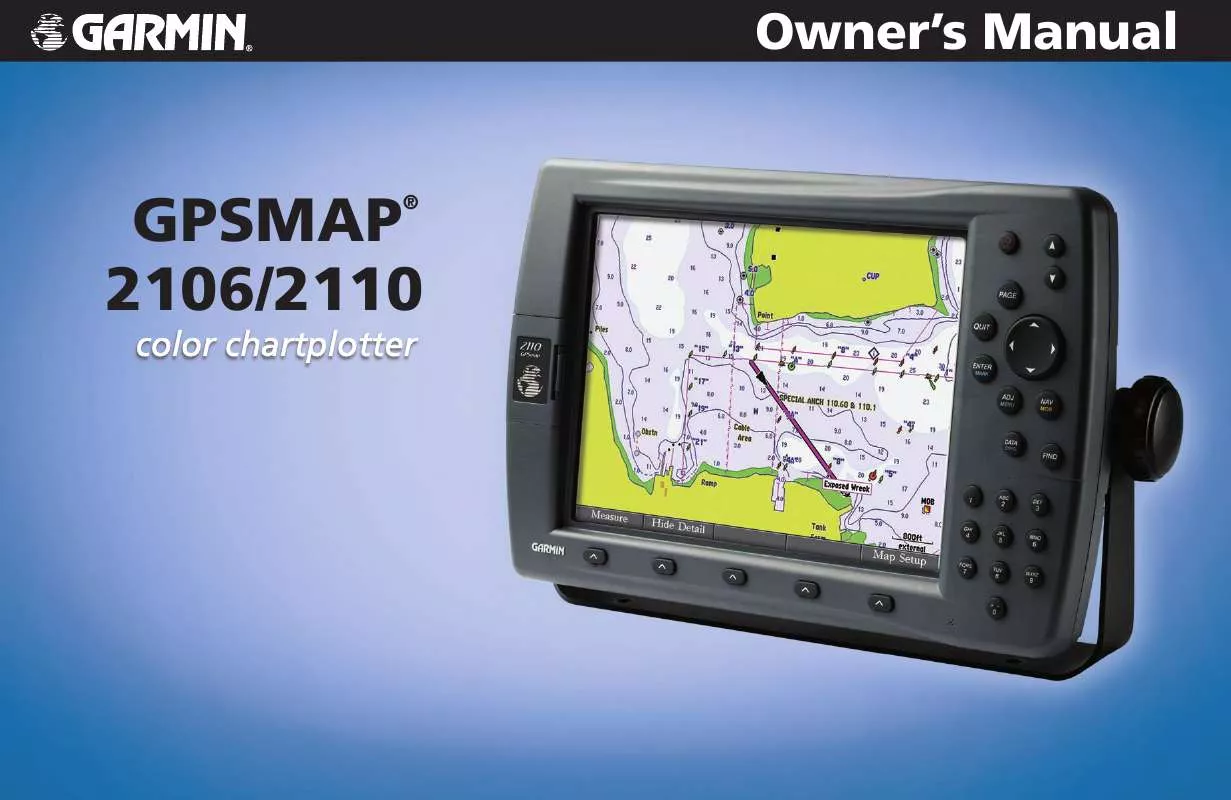
 GARMIN GPSMAP 2106 (5931 ko)
GARMIN GPSMAP 2106 (5931 ko)
 GARMIN GPSMAP 2106 Install Guide (194 ko)
GARMIN GPSMAP 2106 Install Guide (194 ko)
 GARMIN GPSMAP 2106 Quick Reference (677 ko)
GARMIN GPSMAP 2106 Quick Reference (677 ko)
 GARMIN GPSMAP 2106 Installation Instruction (1774 ko)
GARMIN GPSMAP 2106 Installation Instruction (1774 ko)
 GARMIN GPSMAP 2106 GPSMAP 2106/2110 QUICK REFERENCE GUIDE (677 ko)
GARMIN GPSMAP 2106 GPSMAP 2106/2110 QUICK REFERENCE GUIDE (677 ko)
 GARMIN GPSMAP 2106 GPSMAP 2106/2110 AND GPS 17 INSTALLATION INSTRUCTIONS (1773 ko)
GARMIN GPSMAP 2106 GPSMAP 2106/2110 AND GPS 17 INSTALLATION INSTRUCTIONS (1773 ko)
