User manual GARMIN IQUE 3000
Lastmanuals offers a socially driven service of sharing, storing and searching manuals related to use of hardware and software : user guide, owner's manual, quick start guide, technical datasheets... DON'T FORGET : ALWAYS READ THE USER GUIDE BEFORE BUYING !!!
If this document matches the user guide, instructions manual or user manual, feature sets, schematics you are looking for, download it now. Lastmanuals provides you a fast and easy access to the user manual GARMIN IQUE 3000. We hope that this GARMIN IQUE 3000 user guide will be useful to you.
Lastmanuals help download the user guide GARMIN IQUE 3000.
You may also download the following manuals related to this product:
Manual abstract: user guide GARMIN IQUE 3000
Detailed instructions for use are in the User's Guide.
[. . . ] iQue 3000
®
integrated handheld operating instructions
INTRODUCTION
© Copyright 2005 Garmin Ltd. or its subsidiaries Garmin International, Inc. 1200 East 151st Street Olathe, Kansas 66062, U. S. A. 913/397. 8200 or 800/800. 1020 Fax 913/397. 8282 Garmin (Europe) Ltd. [. . . ] For more information, see "Attaching Notes" in Chapter 5.
To open the To Do List:
Press the To Do List application button on the front panel of your handheld. The To Do List opens and displays the category of items you last viewed.
NOTE: Press the To Do List button repeatedly to cycle through the categories in which you have items.
To Do List button
56
iQue® 3000 Operating Instructions
BASIC APPLICATIONS > CREATING TO DO LIST ITEMS
Creating To Do List Items
To create a To Do List item:
A To Do List item is a reminder of a task that you must complete. A record in the To Do List is called an item.
1. Press the To Do List button on the front of your handheld to display the To Do List. Tap New.
Tap New.
Enter new To Do List item.
3. The text can be longer than one line.
TIP: You can add a name, address, and phone number to a To Do List item using the Phone Lookup option. For more information, see "Using Phone Lookup" in Chapter 5.
4. Tap anywhere on-screen to deselect the To Do List item.
TIP: If no To Do List item is currently selected, writing in the text input area automatically creates a new item.
iQue® 3000 Operating Instructions
57
BASIC APPLICATIONS > SETTING TO DO LIST PRIORITIES
Setting To Do List Priorities
You can set priorities for tasks in your To Do List according to their importance or urgency. Items appear by priority and due date at the top of the To Do List by default, with 1 the highest priority. Changing the priority of an item may move it to a new position in the list. New To Do List items automatically have a priority of 1. If you tap an item before you create a new item, the new item appears beneath the selected item and has the same priority as the selected item.
To set priorities for To Do List items:
1. If priorities are not visible in the To Do List, tap Show at the bottom of the list, tap Show Priorities, and tap OK. Tap the Priority number on the left side of the To Do List item. Tap the Priority number that you want to set, with 1 the most important and 5 the least important.
Tap here.
Tap to select priority number
To check off a completed To Do List item:
1. If you clear this setting, your To Do List items disappear from the list when you complete (check) them.
NOTE: Items that no longer appear on the list because Show Completed Items is turned off have not been deleted. They are still in the memory of your handheld. You must purge completed items to remove them from memory. See "Purging Records" in Chapter 5 for more information.
2. Tap the check box on the left side of the item.
Completed To Do List item
58
iQue® 3000 Operating Instructions
BASIC APPLICATIONS > CHANGING PRIORITIES AND DUE DATES
Changing Priorities and Due Dates
You can change the To Do List to display the due date assigned to an item, change its priority, and assign a category to the task with the To Do Item Details dialog box. You can then sort To Do List items by priority, due date, or category.
To change priorities and due dates for To Do List items:
1. In the To Do List, tap the item that you want to change. [. . . ] IN NO EVENT SHALL GARMIN HAVE ANY LIABILITY TO YOU OR ANY OTHER PERSON OR ENTITY FOR ANY COMPENSATORY, INDIRECT, INCIDENTAL, SPECIAL, CONSEQUENTIAL, OR EXEMPLARY DAMAGES WHATSOEVER, INCLUDING, BUT NOT LIMITED TO, LOSS OF REVENUE OR PROFIT, LOST OR DAMAGED DATA, OR OTHER COMMERCIAL OR ECONOMIC LOSS, EVEN IF WE HAVE BEEN ADVISED OF THE POSSIBILITY OF SUCH DAMAGES, OR THEY ARE FORESEEABLE. WE ARE ALSO NOT RESPONSIBLE FOR CLAIMS BY A THIRD PARTY. OUR MAXIMUM AGGREGATE LIABILITY TO YOU SHALL NOT EXCEED THE AMOUNT PAID BY YOU FOR THE PRODUCT. THE LIMITATIONS IN THIS SECTION SHALL APPLY WHETHER OR NOT THE ALLEGED BREACH OR DEFAULT IS A BREACH OF A FUNDAMENTAL CONDITION OR TERM OR A FUNDAMENTAL BREACH. [. . . ]
DISCLAIMER TO DOWNLOAD THE USER GUIDE GARMIN IQUE 3000 Lastmanuals offers a socially driven service of sharing, storing and searching manuals related to use of hardware and software : user guide, owner's manual, quick start guide, technical datasheets...manual GARMIN IQUE 3000

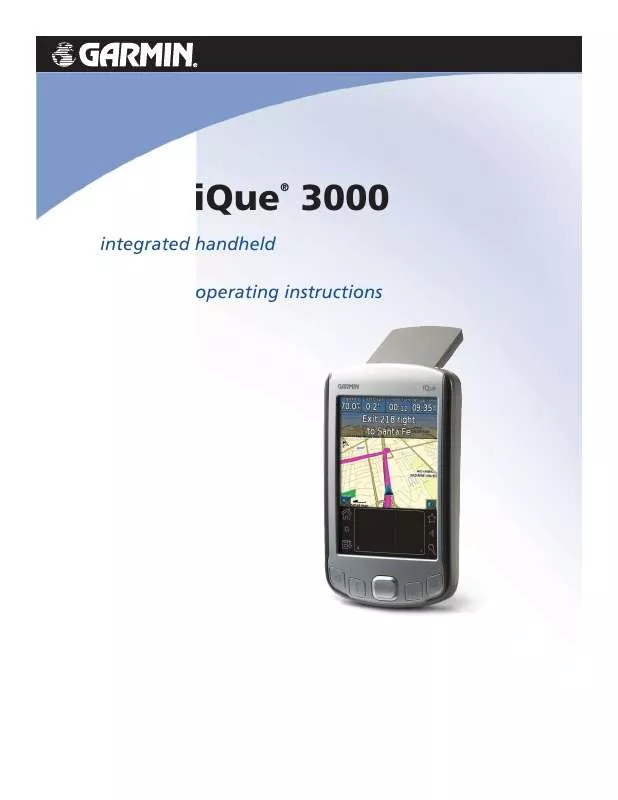
 GARMIN IQUE 3000 (2751 ko)
GARMIN IQUE 3000 (2751 ko)
 GARMIN IQUE 3000 Quick Reference (1267 ko)
GARMIN IQUE 3000 Quick Reference (1267 ko)
 GARMIN IQUE 3000 QUICK REFERENCE GUIDE (1261 ko)
GARMIN IQUE 3000 QUICK REFERENCE GUIDE (1261 ko)
