User manual GATEWAY 210
Lastmanuals offers a socially driven service of sharing, storing and searching manuals related to use of hardware and software : user guide, owner's manual, quick start guide, technical datasheets... DON'T FORGET : ALWAYS READ THE USER GUIDE BEFORE BUYING !!!
If this document matches the user guide, instructions manual or user manual, feature sets, schematics you are looking for, download it now. Lastmanuals provides you a fast and easy access to the user manual GATEWAY 210. We hope that this GATEWAY 210 user guide will be useful to you.
Lastmanuals help download the user guide GATEWAY 210.
You may also download the following manuals related to this product:
Manual abstract: user guide GATEWAY 210
Detailed instructions for use are in the User's Guide.
[. . . ] user'sguide
Gateway 210 Projector
Setup
Connecting
www. gateway. com
Contents
Using the Gateway 210 Projector. 45
Safety, Regulatory, and Legal Information . 47
i
ii
Using the Gateway 210 Projector
Read this guide to find out how to:
Use the projector safely Use the remote control Set up and connect the projector Start and turn off the projector Use the On-screen display (OSD) menus Replace the lamp module Troubleshoot typical hardware problems
1
Using the Gateway 210 Projector
Features
The Gateway 210 is a high-resolution projector with:
Compact, lightweight design Full-function remote including laser pointer and mouse controls 16 million-color display capability Ultra-high brightness projection lamp High-quality manual zoom lens On-screen display (OSD) menus for easy adjustment One-button Auto adjust for best display image Easy Keystone correction for distorted images Component video compatibility
Before using your projector, read the following safety instructions:
Warning Do not cover the lens while the lamp is on.
Warning
To project your eyes, do not look into the projector's light source.
Warning
Make sure that you provide adequate ventilation for the projector. Do not block the ventilation holes in the case.
Warning
To prevent electrical shock, never open the projector case.
For a complete list of safety precautions, see "Important safety information" on page 47.
2
www. gateway. com
Projector front
Projector front
Projection lens
Item
Projection lens
Description
Projects the image on the screen.
www. gateway. com
3
Using the Gateway 210 Projector
Projector back
M1DA port
Item
M1DA port
Description
Connects the video adapter to the projector.
4
www. gateway. com
Projector left
Projector left
Focus ring Zoom wheel
Adjustor-foot release button Kensington lock
Item
Focus ring Zoom wheel Adjustor-foot release button
Icon
Description
Manually adjust the focus of the display image. [. . . ] Adjusts the position of the OSD within the display image. Flips the display image so it can be viewed correctly when the projector is set up for rear screen projection.
Yes Yes Yes No No
OSD Location Projection Lamp Remind Lamp Reset Auto Adjust Reset All Source Type
- OR Flips the display image so it can be viewed correctly when the projector is ceiling-mounted. Displays the hours that the lamp has been in use and lets you set a warning message that will be displayed when the lamp is within 30 hours of maximum lamp life. Resets the lamp timer after replacing the lamp module. Automatically adjusts the display image to the ideal settings for the display source. Returns all settings to the factory defaults. Switches between available video input sources.
Reset to Default Setting RGB YPbPr Digit RGB Auto Scan
Language
English German French Italian Spanish Portuguese Japanese Traditional Chinese Simple Chinese
English Deutsch Francais Italiano Espanol Portugues
Language. Choose between English, German, French, Italian, Spanish, Portuguese, Japanese, Traditional Chinese, and Simple Chinese.
www. gateway. com
33
Using the Gateway 210 Projector
Shutting down the projector
To shut down the projector:
1 2 3
Turn off all connected components. Press the power button on the projector. Press the power button again to turn off the projector.
Warning The projector needs a 120 second cool-down period. Do not disconnect the power cable until the fan stops, or you may damage the projector.
4
Wait until the fan stops, then disconnect the power cable.
34
www. gateway. com
Maintaining the projector
Maintaining the projector
The only user-replaceable part in the projector is the lamp module. Contact Gateway Technical Support for any additional service or repair.
Warning To prevent electric shock, do not open the projector case. There are no user-replaceable parts inside. Contact Gateway Technical Support for service or repair.
Changing the lamp module
You should replace the lamp module in the projector every 1500 hours to maintain the best possible display image. Do not use a lamp module past the rated lamp life.
Warning The high-pressure lamp module may explode if handled incorrectly. Make sure that the projector is turned off, power is disconnected, and the lamp is completely cool (minimum of 30 minutes) before replacing the lamp module.
To replace the lamp module:
1 2 3 4
Turn off the projector and wait for the fan to stop. Disconnect the power cord and all other external cables. Let the projector lamp cool completely (approximately 30 minutes). Turn the projector over so the bottom is facing up.
www. gateway. com
35
Using the Gateway 210 Projector
5
Remove the lamp access panel screw, then press down on the access panel lock to remove the access panel.
36
www. gateway. com
Maintaining the projector
6
Remove the three lamp module retaining screws.
7
Unsnap the lamp removal handle, then lift the lamp module straight up out of the lamp bay.
www. gateway. com
37
Using the Gateway 210 Projector
8
Gently press the new lamp module into the lamp bay. The lamp module is keyed so it can only be inserted in one direction. If the lamp module does not fit, make sure that the cable connections line up with the connectors in the lamp bay.
9 10
Replace the three lamp module retaining screws. Replace the lamp bay access panel, then replace the access panel screw.
Important Make sure that the lamp bay access panel is securely in place. [. . . ] Operation of this product is subject to the following two conditions: (1) this device may not cause harmful interference, and (2) this device must accept any interference received, including interference that may cause undesired operation.
Caution
Changes or modifications not expressly approved by Gateway could void the FCC compliance and negate your authority to operate the product.
www. gateway. com
49
Appendix : Safety, Regulatory, and Legal Information
Canada
Industry Canada (IC) Unintentional emitter per ICES-003
This digital apparatus does not exceed the Class B limits for radio noise emissions from digital apparatus as set out in the radio interference regulations of Industry Canada. Le présent appareil numérique n'émet pas de bruits radioélectriques dépassant les limites applicables aux appareils numériques de Classe B prescrites dans le règlement sur le brouillage radioélectrique édicté par Industrie Canada.
Laser Radiation
Warning Laser Radiation Do not stare into the laser beam.
California Proposition 65 Warning
Warning This product contains chemicals, including lead, known to the State of California to cause cancer and/or birth defects or reproductive harm.
50
www. gateway. com
Notices
Notices
Copyright © 2003 Gateway, Inc. All Rights Reserved 14303 Gateway Place Poway, CA 92064 USA
All Rights Reserved
This publication is protected by copyright and all rights are reserved. No part of it may be reproduced or transmitted by any means or in any form, without prior consent in writing from Gateway. [. . . ]
DISCLAIMER TO DOWNLOAD THE USER GUIDE GATEWAY 210 Lastmanuals offers a socially driven service of sharing, storing and searching manuals related to use of hardware and software : user guide, owner's manual, quick start guide, technical datasheets...manual GATEWAY 210

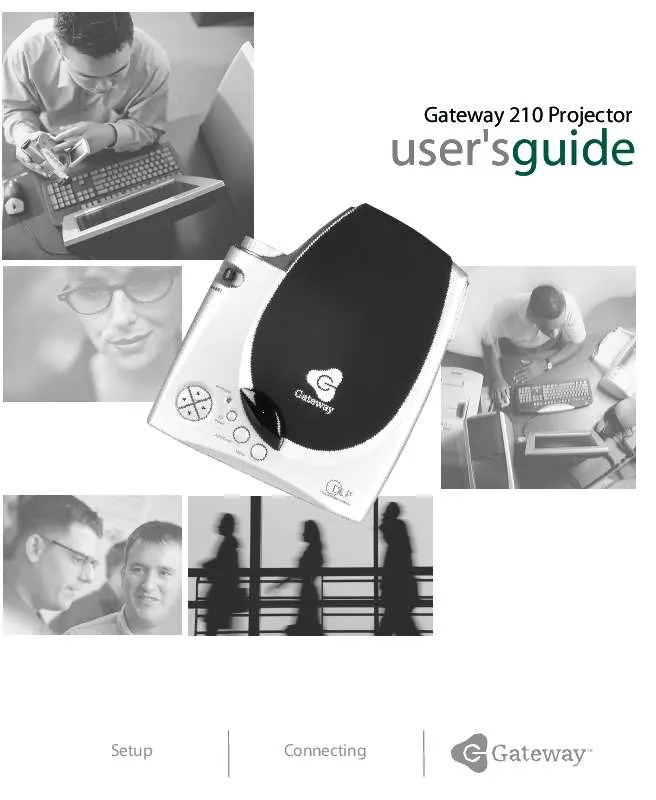
 GATEWAY 210 INSTALLATION GUIDE (288 ko)
GATEWAY 210 INSTALLATION GUIDE (288 ko)
