User manual GATEWAY SOLO 5150
Lastmanuals offers a socially driven service of sharing, storing and searching manuals related to use of hardware and software : user guide, owner's manual, quick start guide, technical datasheets... DON'T FORGET : ALWAYS READ THE USER GUIDE BEFORE BUYING !!!
If this document matches the user guide, instructions manual or user manual, feature sets, schematics you are looking for, download it now. Lastmanuals provides you a fast and easy access to the user manual GATEWAY SOLO 5150. We hope that this GATEWAY SOLO 5150 user guide will be useful to you.
Lastmanuals help download the user guide GATEWAY SOLO 5150.
You may also download the following manuals related to this product:
Manual abstract: user guide GATEWAY SOLO 5150
Detailed instructions for use are in the User's Guide.
[. . . ] Contents
Chapter 1: Checking Out Your Notebook . . . . . . . . . . . . . . . . . . . . . . . . . . . . . . . 1
Keyboard and LCD Panel . . . . . . . . . . . . . . . . . . . . . . . . . . . . . . . . . . . . . . . . . . . . . . . . . . . . . . . . . . . . . . . . . . . . . . . 2 System Status Indicators (LEDs). . . . . . . . . . . . . . . . . . . . . . . . . . . . . . . . . . . . . . . . . . . . . . . . . . . . . . . . . . . . 4 Back . . . . . . . . . . . . . . . . . . . . . . . . . . . . . . . . . . . . . . . . . . . . . . . . . . . . . . . . . . . . . . . . . . . . . . . . . . . . . . . . . . . . . . . . . . . . . . . . . . . . . . . . . [. . . ] Close the cover and turn your notebook over. Slide and hold the latch open and
use the grip near the front of the notebook to pull the drive module out of the notebook.
4. Turn your notebook back over.
32
Using Your Gateway SoloTM 5150 Multimedia Notebook
5. Firmly push the drive module you are installing into the bay until the
latch clicks into place and is firmly seated. If you don't hear the click, try it again.
6. Open the lid and press the power button to resume using your
notebook.
Chapter 3: Using Your Notebook
33
Using the diskette disk drive externally
Your diskette drive module can be used as an internal or external drive. When used as an external drive, the diskette drive module can be used simultaneously with a CD-ROM/DVD/LS-120 drive module that is installed internally. First, install the appropriate drive module into your notebook. Then, connect an external diskette drive module to the parallel port at the back of your notebook using the optional adapter cable. It is not necessary to reboot the system for it to recognize the connection.
34
Using Your Gateway SoloTM 5150 Multimedia Notebook
Swapping hard disk drives
You can remove the hard disk drive from your notebook to swap to a second hard disk drive. If you decide to add a new hard disk drive, then use the documentation that comes with the hard disk drive to prepare the hard disk drive for use.
To swap the hard disk drive
1. Click Start, Shut Down, Shut down your computer?, then click OK. Disconnect the AC power (if plugged into the notebook). See "To remove the battery pack" on Page 47 for
instructions.
6. Turn your notebook over and locate the hard disk drive latch. Unscrew the hard disk drive retaining screw.
Chapter 3: Using Your Notebook
35
8. Gently pry the hard disk drive latch up and out of the seated position.
Slide the hard disk drive forward and lift it out of the hard disk drive tray.
36
Using Your Gateway SoloTM 5150 Multimedia Notebook
9. Place the new hard disk drive into the hard disk drive tray, sliding it
back into position so that the connector plug is firmly seated into the drive's plug-in.
10. Seat the latch down into position and secure with the screw. Turn the notebook over, reconnect the AC adapter, and replace the
battery pack.
Chapter 3: Using Your Notebook
37
Using PC Cards
Your notebook's PC Card slots (also known as PCMCIA card slots) are located behind the PC Card doors on the left side of your notebook. These slots accept two Type I or Type II PC Cards or Type III PC Card. Install Type III PC Card in the bottom slot. [. . . ] Disconnect power before servicing.
Regulatory Compliance Statements
75
Notices
Copyright © 1998 Gateway 2000, Inc. All Rights Reserved 610 Gateway Drive N. Sioux City, SD 57049 USA
All Rights Reserved
This publication is protected by copyright and all rights are reserved. No part of it may be reproduced or transmitted by any means or in any form, without prior consent in writing from Gateway 2000. [. . . ]
DISCLAIMER TO DOWNLOAD THE USER GUIDE GATEWAY SOLO 5150 Lastmanuals offers a socially driven service of sharing, storing and searching manuals related to use of hardware and software : user guide, owner's manual, quick start guide, technical datasheets...manual GATEWAY SOLO 5150

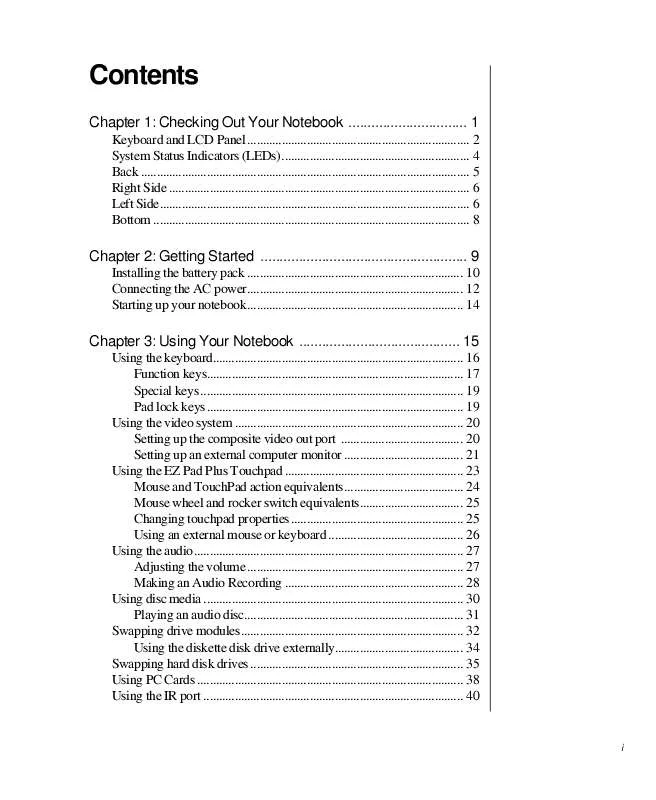
 GATEWAY SOLO 5150 Product Support Bulletin (100 ko)
GATEWAY SOLO 5150 Product Support Bulletin (100 ko)
