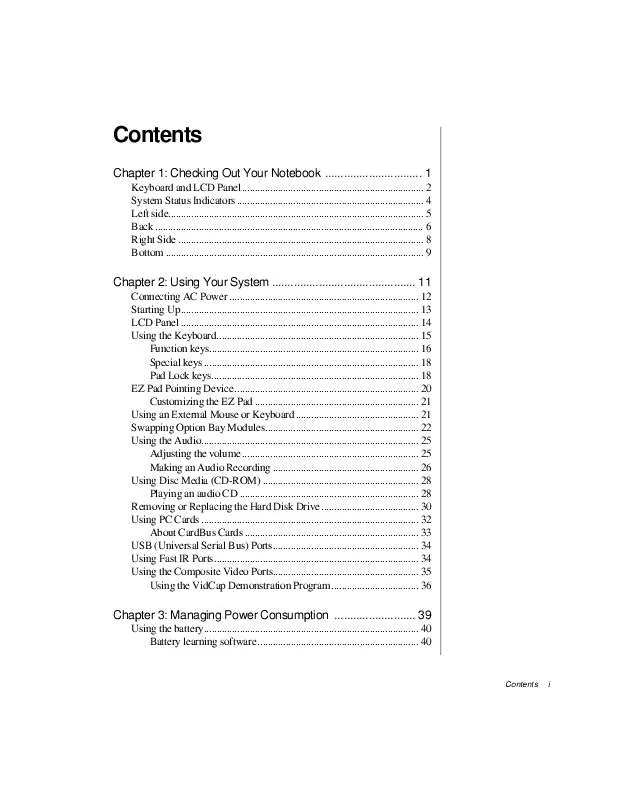User manual GATEWAY SOLO 9100
Lastmanuals offers a socially driven service of sharing, storing and searching manuals related to use of hardware and software : user guide, owner's manual, quick start guide, technical datasheets... DON'T FORGET : ALWAYS READ THE USER GUIDE BEFORE BUYING !!!
If this document matches the user guide, instructions manual or user manual, feature sets, schematics you are looking for, download it now. Lastmanuals provides you a fast and easy access to the user manual GATEWAY SOLO 9100. We hope that this GATEWAY SOLO 9100 user guide will be useful to you.
Lastmanuals help download the user guide GATEWAY SOLO 9100.
Manual abstract: user guide GATEWAY SOLO 9100
Detailed instructions for use are in the User's Guide.
[. . . ] Contents
Chapter 1: Checking Out Your Notebook . . . . . . . . . . . . . . . . . . . . . . . . . . . . . . . 1
Keyboard and LCD Panel. . . . . . . . . . . . . . . . . . . . . . . . . . . . . . . . . . . . . . . . . . . . . . . . . . . . . . . . . . . . . . . . . . . . . . . 2 System Status Indicators . . . . . . . . . . . . . . . . . . . . . . . . . . . . . . . . . . . . . . . . . . . . . . . . . . . . . . . . . . . . . . . . . . . . . . . . . 4 Left side. . . . . . . . . . . . . . . . . . . . . . . . . . . . . . . . . . . . . . . . . . . . . . . . . . . . . . . . . . . . . . . . . . . . . . . . . . . . . . . . . . . . . . . . . . . . . . . . . . . . [. . . ] You can change music tracks, view playing times, control the volume,
set preferences, define a play list and even set the system to continuous or random play using this dialog box.
5. Control audio play as desired.
Chapter 2: Using Your System
29
Removing or Replacing the Hard Disk Drive
You can remove your notebook's hard disk drive (HDD) for replacement or to switch between optional additional hard drives.
To remove and replace the hard disk drive
1. Use your operating system's shut down procedure to turn your
notebook completely off.
3. Disconnect the AC power and turn your notebook over. Slide and hold the latch open and
remove the combination CD-ROM/diskette drive module from the modular option bay.
Modular option bay latch
6. Open the flap door next to the modular option bay (notebook shown
with bottom up).
30
Using Your Gateway SoloTM 9100 Multimedia Notebook
Flap door Hard drive
7. Grasp the black flap and pull the hard disk drive straight out from the
notebook.
Caution!Do not force the hard drive.
Slide the new hard drive firmly into your notebook and close the flap door.
8. Reinstall the CD-ROM/diskette combination drive module and AC
connections.
Chapter 2: Using Your System
31
Using PC Cards
Your notebook's PC Card slots (also known as PCMCIA card slots) are located behind the PC Card doors. These slots accept PC Card 16, PC Card 32 (CardBus), or Zoomed Video cards. Your notebook is configured to automatically accept most PC Cards. If you ordered your notebook with a modem, then the modem drivers are already installed. You do not need to restart your notebook when changing most cards because your notebook supports "hot-swapping. " This means that you can usually insert a PC Card, and the system recognizes it without shutting down the notebook. If your PC Card does not work when hot-swapping, refer to the PC Card manufacturer's documentation for further information.
To insert a PC Card
Note: If you are using a Type III PC Card or Zoomed Video card, it must be inserted into the bottom slot.
1. Insert the PC Card with the label face up. Slide the card firmly into the PC Card slot. When the card is installed
correctly, the computer emits a two-toned beep.
3. Follow the Windows Setup Wizard installation steps the first time you
insert a PC Card. Operate the device as recommended in the PC Card manufacturer's manual.
To remove a PC Card
1. A screen appears stating that you may safely remove the
device.
4. Press the PC Card eject button, located to the left of the PC Card slot,
to release the eject button.
32
Using Your Gateway SoloTM 9100 Multimedia Notebook
6. Press the PC Card eject button a second time to eject the PC Card. [. . . ] Disconnect power before servicing.
Regulatory Compliance Statements
63
Notices
Copyright © 1998 Gateway 2000, Inc. All Rights Reserved 610 Gateway Drive N. Sioux City, SD 57049 USA
All Rights Reserved
This publication is protected by copyright and all rights are reserved. No part of it may be reproduced or transmitted by any means or in any form, without prior consent in writing from Gateway 2000. [. . . ]
DISCLAIMER TO DOWNLOAD THE USER GUIDE GATEWAY SOLO 9100 Lastmanuals offers a socially driven service of sharing, storing and searching manuals related to use of hardware and software : user guide, owner's manual, quick start guide, technical datasheets...manual GATEWAY SOLO 9100