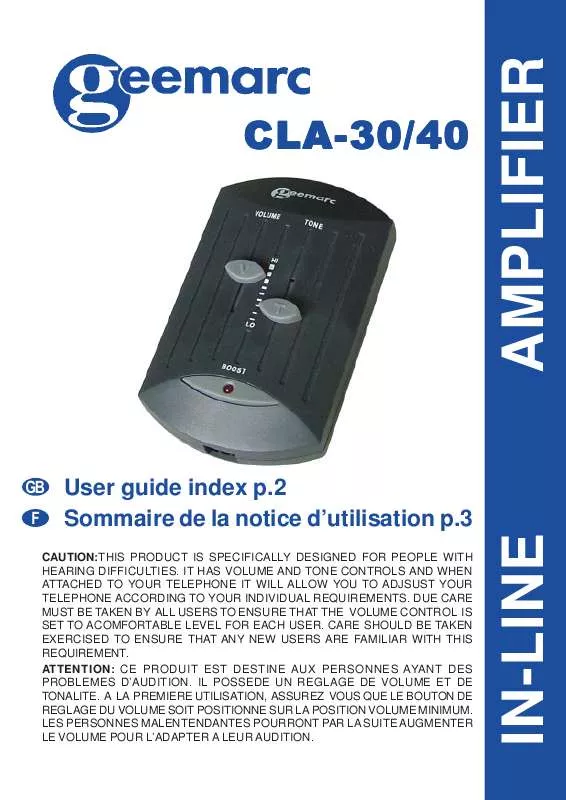User manual GEEMARC CLA-40
Lastmanuals offers a socially driven service of sharing, storing and searching manuals related to use of hardware and software : user guide, owner's manual, quick start guide, technical datasheets... DON'T FORGET : ALWAYS READ THE USER GUIDE BEFORE BUYING !!!
If this document matches the user guide, instructions manual or user manual, feature sets, schematics you are looking for, download it now. Lastmanuals provides you a fast and easy access to the user manual GEEMARC CLA-40. We hope that this GEEMARC CLA-40 user guide will be useful to you.
Lastmanuals help download the user guide GEEMARC CLA-40.
Manual abstract: user guide GEEMARC CLA-40
Detailed instructions for use are in the User's Guide.
[. . . ] © Print only for private use.
Getting started
Assembly
To remove the back cover
·
Using your thumbs, press down on the back cover, then slide it upwards. To insert the micro SIM card
·
Remove the back cover, then insert the micro SIM card into its slot with the goldcoloured contacts facing down.
You must use a micro SIM card for your phone to work correctly. Some standard-sized SIM cards allow you to detach an integrated micro SIM card. Once you detach the micro SIM card from the standard-sized SIM card, you cannot reattach it and use the standard-sized SIM card again. [. . . ] If your company or organisation has a virtual private network (VPN), you can connect to this network with your phone. You can use a VPN to access intranets and other internal services at your company.
Wi-Fi®
Using Wi-Fi® technology you can access the Internet wirelessly with your phone. To access the Internet using a Wi-Fi® connection, you first need to search for and connect to an available Wi-Fi® network. The signal strength of the Wi-Fi® network may differ depending on your phone's location. Moving closer to the Wi-Fi® access point may increase the signal strength.
Before using Wi-Fi®
To browse the Internet using a Wi-Fi® connection, you need to search for and connect to an available Wi-Fi® network and then open the Internet browser. The signal strength of the Wi-Fi® network may differ depending on your phone's location. Move closer to the Wi-Fi® access point to increase the signal strength. 1 2 3 To turn on Wi-Fi® From the Home screen, tap . Find and tap Settings > Wireless & networks. The phone scans for available Wi-Fi® networks.
It may take a few seconds before Wi-Fi® is enabled.
1 2 3 4
To connect to a Wi-Fi® network . From the Home screen, tap Find and tap Settings > Wireless & networks > Wi-Fi settings. Tap Save.
Contact your Wi-Fi® network administrator to get the Network SSID name and Wireless password.
1 2 3
To view detailed information about a connected Wi-Fi® network From the Home screen, tap . Find and tap Settings > Wireless & networks > Wi-Fi settings. Tap the Wi-Fi® network that you are currently connected to. Detailed network information is displayed.
Wi-Fi® sleep policy
By adding a Wi-Fi® sleep policy, you can specify when to switch from Wi-Fi to mobile data.
If you are not connected to a Wi-Fi® network, the phone uses mobile data connection to access the Internet (if you have set up and enabled a mobile data connection in your phone).
1 2 3 4 5 6
To add a Wi-Fi® sleep policy . From the Home screen, tap Find and tap Settings > Wireless & networks > Wi-Fi settings. Select a Wi-Fi sleep policy to use.
Using a static IP address
You can set up the phone to connect to a Wi-Fi® network using a static IP address.
73
This is an Internet version of this publication. © Print only for private use.
1 2 3 4 5 6
To set up a static IP address From the Home screen, tap . Find and tap Settings > Wireless & networks > Wi-Fi settings. Tap and enter the information needed for your Wi-Fi® network: · IP address · Gateway · Netmask · DNS 1 · DNS 2 7 Press and tap Save .
WPS
WPS (Wi-Fi Protected Setup) is a computing standard that helps you establish secure wireless network connections. If you have little background knowledge of wireless security, WPS makes it easy for you to set up Wi-Fi Protected Access (WPA) encryption to secure your network. You can also add new devices to an existing network without entering long passwords. [. . . ] Under no circumstances will Sony be liable in any way for your improper use of additional content or other third party content. This User guide may reference services or applications provided by third parties. Use of such programming or services may require separate registration with the third party provider and may be subject to additional terms of use. For applications accessed on or through a third-party website, please review such websites' terms of use and applicable privacy policy in advance. [. . . ]
DISCLAIMER TO DOWNLOAD THE USER GUIDE GEEMARC CLA-40 Lastmanuals offers a socially driven service of sharing, storing and searching manuals related to use of hardware and software : user guide, owner's manual, quick start guide, technical datasheets...manual GEEMARC CLA-40