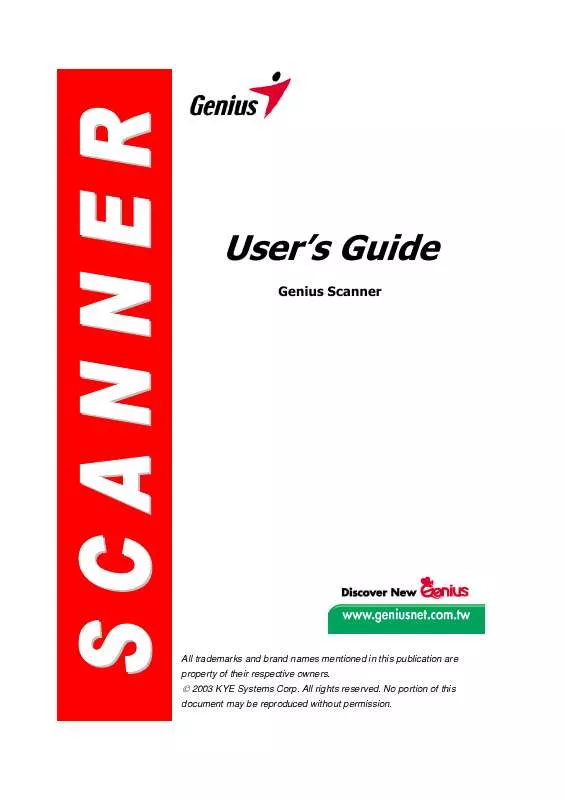User manual GENUIS SLIM 1200U2
Lastmanuals offers a socially driven service of sharing, storing and searching manuals related to use of hardware and software : user guide, owner's manual, quick start guide, technical datasheets... DON'T FORGET : ALWAYS READ THE USER GUIDE BEFORE BUYING !!!
If this document matches the user guide, instructions manual or user manual, feature sets, schematics you are looking for, download it now. Lastmanuals provides you a fast and easy access to the user manual GENUIS SLIM 1200U2. We hope that this GENUIS SLIM 1200U2 user guide will be useful to you.
Lastmanuals help download the user guide GENUIS SLIM 1200U2.
Manual abstract: user guide GENUIS SLIM 1200U2
Detailed instructions for use are in the User's Guide.
[. . . ] User's Guide
Genius Scanner
All trademarks and brand names mentioned in this publication are property of their respective owners.
© 2003 KYE Systems Corp. No portion of this
document may be reproduced without permission.
Table of Contents
INTRODUCTION . . . . . . . . . . . . . . . . . . . . . . . . . . . . . . . . . . . . . . . . . . . . . . . . . . . . . . . . . . . . . . . . . . . . . . . . . . . . . . . . . . . . . . . . . . . . . . . . . . . . . 1
How to Use This Guide. . . . . . . . . . . . . . . . . . . . . . . . . . . . . . . . . . . . . . . . . . . . . . . . . . . . . . . . . . . . . . . . . . . . . . . . . . . . . . . . . . . . . . . . . . . . . . . 1 Conventions of this Guide. . . . . . . . . . . . . . . . . . . . . . . . . . . . . . . . . . . . . . . . . . . . . . . . . . . . . . . . . . . . . . . . . . . . . . . . . . . . . . . . . . . . . . . . . . . [. . . ] Press the "Scan" hot key button on the scanner. PageManager software is launched, the Genius TWAIN window will appear and start to prescan automatically. Select the appropriate scan mode and resolution, if desired. To proceed the scanning task, click the SCAN button from Genius TWAIN window. The scanned image will be saved into Presto!PageManager software after the scan completes. Click the CLOSE button to close the Genius TWAIN window and you may review the scanned image under the folder of INBOX in PageManager software.
2. 3.
4.
5.
6.
From image-editing software -1. Place a picture headfirst and face down onto the scanner glass and then close the document cover. ImageFolio, and click on FILE, ACQUIRE, and then choose ACQUIRE to open the Genius TWAIN window. Select the appropriate scan mode and resolution, if desired. To proceed scanning task, click the SCAN button from Genius TWAIN window. When you complete the scanning task, click the CLOSE button to close the Genius TWAIN window, and you may review the scanned image in Presto!ImageFolio software.
2.
3.
4.
11
Genius Scanner
Sound Settings
You may choose to play a sound file when executing any scanning task to add fun and pleasure. To personalize your sound effect, please adjust the settings within the Sound Settings window as described below: 1. Click on the Windows START button and then PROGRAMS, COLORPAGEXXXX (your scanner model name) and then Sound Settings. Within the Sound Settings window that opens (as shown below), click the option of "DISABLE" to turn off the sound effect or "ENABLE" to turn it on.
2.
Genius Scanner
12
3.
If you enable the sound effect, click on the "BROWSE" button to select the desired sound file from your hard disk drive. The full file path and name of the selected sound will be shown on the left of the Browse button. Click on the "START PLAYING" button , if you desire to play the sound immediately and verify your choice. Click on the "STOP PLAYING" button to stop playing the sound. Repeat this until you decide the sound file.
4.
5.
Click on the "OK" button to save the settings and close this window, or click on the "CANCEL" button if you would like to close the window and abort settings done.
Attention
Note: Note: To play MIDI and MP3 files with this scanner, your Windows system must be installed with Media Player 7. 0 (or later version).
Maintenance
Caution To keep your scanner working smoothly, take a moment to review the following maintenance tips.
Avoid using the scanner in a dusty environment. When it is not in use, keep the scanner covered. [. . . ] Some jurisdictions do not allow limitations on how long an implied warranty lasts, so the above limitation may not apply. Under no circumstances are we liable for any of the following: Third party claims against you for losses or damages. Loss of, or damage to, your records or data; or Economic consequential damages (including lost profits or savings) or incidental damages, even if we are informed of their possibility. Some jurisdictions do not allow the exclusion or limitations of incidental or consequential damages, so the above limitation or exclusion may not apply to you. [. . . ]
DISCLAIMER TO DOWNLOAD THE USER GUIDE GENUIS SLIM 1200U2 Lastmanuals offers a socially driven service of sharing, storing and searching manuals related to use of hardware and software : user guide, owner's manual, quick start guide, technical datasheets...manual GENUIS SLIM 1200U2