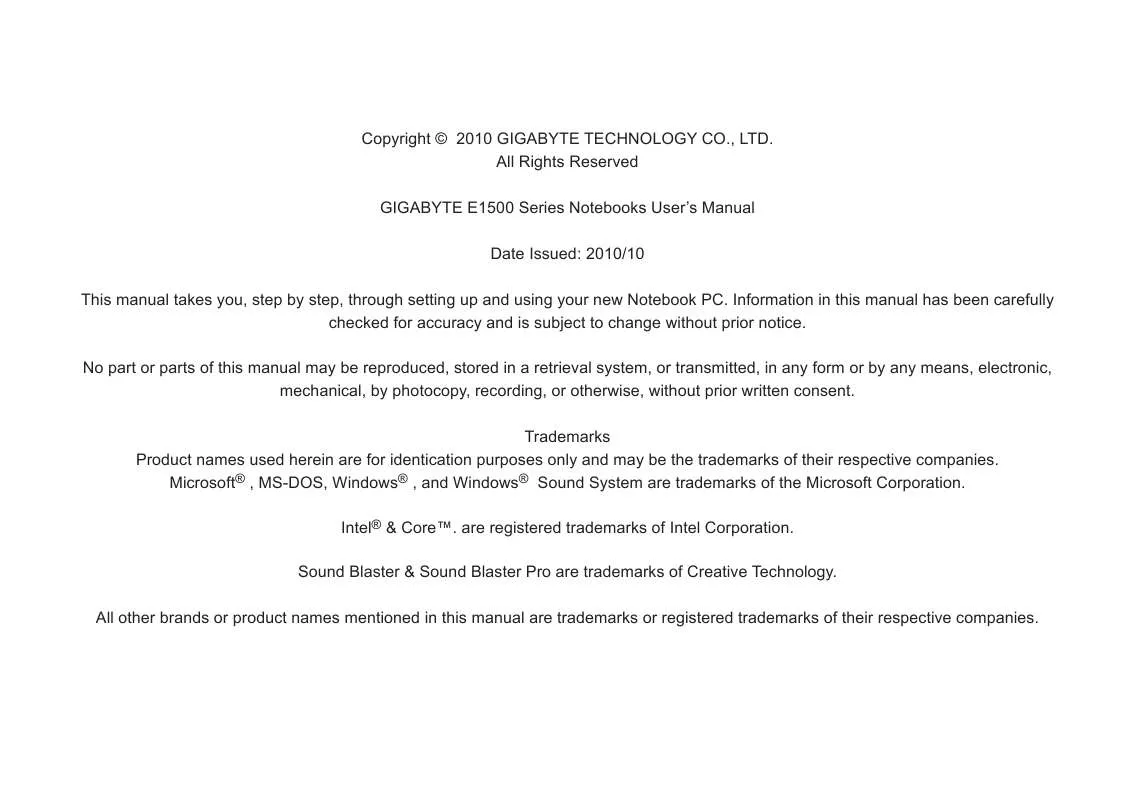User manual GIGABYTE E1500
Lastmanuals offers a socially driven service of sharing, storing and searching manuals related to use of hardware and software : user guide, owner's manual, quick start guide, technical datasheets... DON'T FORGET : ALWAYS READ THE USER GUIDE BEFORE BUYING !!!
If this document matches the user guide, instructions manual or user manual, feature sets, schematics you are looking for, download it now. Lastmanuals provides you a fast and easy access to the user manual GIGABYTE E1500. We hope that this GIGABYTE E1500 user guide will be useful to you.
Lastmanuals help download the user guide GIGABYTE E1500.
Manual abstract: user guide GIGABYTE E1500
Detailed instructions for use are in the User's Guide.
[. . . ] Copyright © 2010 GIGABYTE TECHNOLOGY CO. , LTD. All Rights Reserved GIGABYTE E1500 Series Notebooks User's Manual Date Issued: 2010/10 This manual takes you, step by step, through setting up and using your new Notebook PC. Information in this manual has been carefully checked for accuracy and is subject to change without prior notice. No part or parts of this manual may be reproduced, stored in a retrieval system, or transmitted, in any form or by any means, electronic, mechanical, by photocopy, recording, or otherwise, without prior written consent. [. . . ] Some of the features described herein may not function properly or at all unless used in conjunction with the pre-installed operating system. Any change to the operating system may cause improper function.
1
1. 1 Make Sure You Have Everything
When you receive your notebook PC, unpack it carefully and check to make sure you have all the items listed below. For a preconfigured model you should have the following:
1. 2 Familiarize Yourself with the Computer
Opening The Display Panel To open the display panel, simply lift the lid up. Use your one hand to hold the machine and use the other to open the display panel. When closing the lid, be sure not to slam it closed.
English
2
GIGABYTE Notebook Computer Lithium-Ion Battery AC Adapter with Power Cord Driver Disc Quick Start Guide Once you have checked and confirmed that your notebook system is complete, read through the following pages to learn about all of your notebook components. NOTE: Depending on the model you purchased, the actual appearance of your notebook may vary from that shown in this manual. These images are for illustration purposes.
E1500 SERIES USER'S MANUAL
1. 3 Top View
The following is an overview of the top of the notebook. Item 1 Webcam Function The built-in webcam is housed here. The resolution depends on the configuration purchased. The cam is perfeect for online chat and video streaming. The display type and size depends on the model of notebook purchased. The supported resolution will also depend on the display type and size. The WLAN Button is to switch the Wireless LAN Function On or Off on the E1500. The power button is used to switch the notebook on and off, and for emergency shutdown or restart. A full-size keyboard with dedicated Windows keys. This is the pointer device controller for the system and mimics mouse movement on the screen. It has the standard Left/Right button arrangement.
1
English
2 3 4 5
2
LCD Display
3
3 4 5
WLAN Button Power Button Keyboard
6
6 TouchPad
1. 4 Left View
The following is a brief description of the left side of the notebook.
1. 5 Right View
The following is a brief description of the right side of the notebook.
English
4 NO. Item 1 2 3 4 5 6
1
2
3
4
5
6
1
2
3
Function This port is used to connect the notebooks external AC Adaptor when charging or continuous power is needed. These ports are used for connecting external USB Peripherals and Storage to the Notebook. Devices such as Printers, Keyboards, Mice and Drives are supported and the ports are Plug And Play.
NO. Item
Function These ports are used for connecting external USB Peripherals and Storage to the Notebook. Devices such as Printers, Keyboards, Mice and Drives are supported and the ports are Plug And Play. TheOptical Disc Drive is used to read and write to and from optical media. [. . . ] 2. Turn the netbook on and press and hold the F9 key to launch the tool.
English
16
4. The "Recovering" window will open and begin the recovery.
5. Once it is complete you will be prompted to reboot the netbook.
3. The recovery window will open and give you the option to "Recovery" in the toolbar. You will be prompted if you want to recovery. Click on "Recovery" to begin the repair if you do.
E1500 SERIES USER'S MANUAL
English
Chapter 4 Troubleshooting
This section will briefly cover some frequently encountered problems and questions and provide a quick guide to assist with solve these problems. Most problems can be resolved quickly, simply and easily and are not always a system problem. [. . . ]
DISCLAIMER TO DOWNLOAD THE USER GUIDE GIGABYTE E1500 Lastmanuals offers a socially driven service of sharing, storing and searching manuals related to use of hardware and software : user guide, owner's manual, quick start guide, technical datasheets...manual GIGABYTE E1500