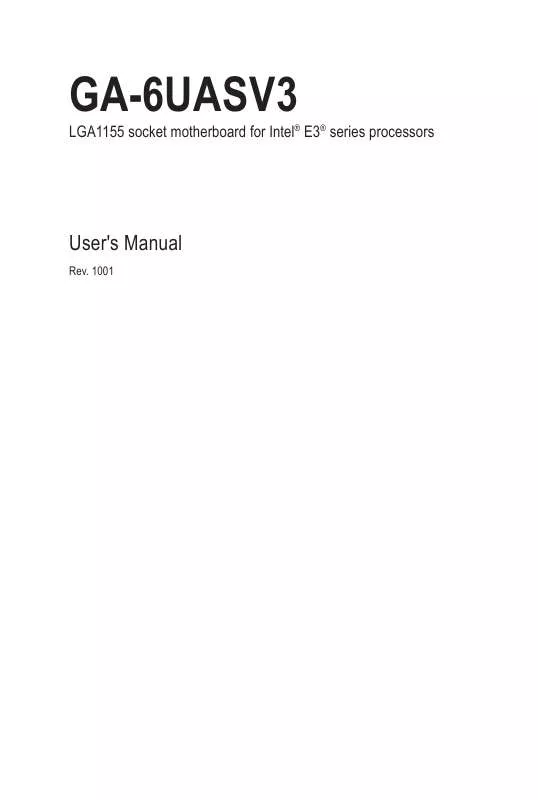User manual GIGABYTE GA-6UASV3
Lastmanuals offers a socially driven service of sharing, storing and searching manuals related to use of hardware and software : user guide, owner's manual, quick start guide, technical datasheets... DON'T FORGET : ALWAYS READ THE USER GUIDE BEFORE BUYING !!!
If this document matches the user guide, instructions manual or user manual, feature sets, schematics you are looking for, download it now. Lastmanuals provides you a fast and easy access to the user manual GIGABYTE GA-6UASV3. We hope that this GIGABYTE GA-6UASV3 user guide will be useful to you.
Lastmanuals help download the user guide GIGABYTE GA-6UASV3.
Manual abstract: user guide GIGABYTE GA-6UASV3
Detailed instructions for use are in the User's Guide.
[. . . ] 1001
LGA1155 socket motherboard for Intel® E3® series processors
Copyright
© 2010 GIGA-BYTE TECHNOLOGY CO. , LTD. The trademarks mentioned in this manual are legally registered to their respective owners.
Disclaimer
Information in this manual is protected by copyright laws and is the property of GIGABYTE. Changes to the specifications and features in this manual may be made by GIGABYTE without prior notice. No part of this manual may be reproduced, copied, translated, transmitted, or published in any form or by any means without GIGABYTE's prior written permission.
Documentation Classifications
In order to assist in the use of this product, GIGABYTE provides the following types of documentations:
For quick set-up of the product, read the Quick Installation Guide included with the product. [. . . ] (Refer to the "Load Optimized Defaults" section in this chapter or introductions of the battery/ clearing CMOS jumper in Chapter 1 for how to clear the CMOS values. )
BIOS Setup Program Function Keys
<h><i><f><g> Move the selection bar to select an item <Enter> Execute command or enter the submenu <Esc> Main Menu: Exit the BIOS Setup program Submenus: Exit current submenu <Page Up> Increase the numeric value or make changes <Page Down> Decrease the numeric value or make changes <F1> Show descriptions of the function keys <F3> Load previous value <F9> Load Optimized Defaults <F10> Save all the changes and exit the BIOS Setup program
- 26 -
BIOS Setup
Main
Advanced Security
This setup page includes all the items in standard compatible BIOS. This setup page includes all the items of AMI BIOS special enhanced features. (ex: Automatically configure hard disk parameters. ) Change, set, or disable supervisor and user password. Configuration supervisor password allows you to restrict access to the system and BIOS Setup. A supervisor password allows you to make changes in BIOS Setup. A user password only allows you to view the BIOS settings but not to make changes. Server additional features enabled/disabled setup menus. This setup page provides items for configuration of boot sequence. This setup page provides configuration of boot up devices. Save all the changes made in the BIOS Setup program to the NVRM and exit BIOS Setup. (Pressing <F10> can also carry out this task. ) Abandon all changes and the previous settings remain in effect. Pressing <Y> to the confirmation message will exit BIOS Setup. (Pressing <Esc> can also carry out this task. )
Server Management Boot Options
Boot Manager Exit
- 27 -
BIOS Setup
2-1
The Main Menu
Once you enter the BIOS Setup program, the Main Menu (as shown below) appears on the screen. Use arrow keys to move among the items and press <Enter> to accept or enter other sub-menu. Main Menu Help The on-screen description of a highlighted setup option is displayed on the bottom line of the Main Menu. Submenu Help While in a submenu, press <F1> to display a help screen (General Help) of function keys available for the menu. Press <Esc> to exit the help screen. Help for each item is in the Item Help block on the right side of the submenu. · If you do not find the settings you want in the Main Menu or a submenu, press <F1> to access more advanced options. · When the system is not stable as usual, select the Load User Default Values item to set your system to its defaults. · The BIOS Setup menus described in this chapter are for reference only and may differ by BIOS version.
- 28 -
BIOS Setup
BIOS Version BIOS Build Date
Display version number of the BIOS setup utility. Displays the date when the BIOS setup utility was created.
Processor Information:
CPU Type / CPU Core Frequency / CPU Count
Memory
Displays the technical specifications for the installed processor. [. . . ] Subnet Mask Display Subnet Mask information. Default Gateway Address Display Default Gateway Address information.
- 45 -
BIOS Setup
2-5
Boot Option Menu
The Boot menu allows you to set the drive priority during system boot-up. BIOS setup will display an error message if the drive(s) specified is not bootable.
By default, the server searches for boot devices in the following secquence: 1. UEFI Boot Device Priority Press Enter to configure the boot priority. [. . . ]
DISCLAIMER TO DOWNLOAD THE USER GUIDE GIGABYTE GA-6UASV3 Lastmanuals offers a socially driven service of sharing, storing and searching manuals related to use of hardware and software : user guide, owner's manual, quick start guide, technical datasheets...manual GIGABYTE GA-6UASV3