Detailed instructions for use are in the User's Guide.
[. . . ] GA-7N400S / GA-7N400S-L
AMD Sempron / Athlon XP / Athlon / Duron Socket A Processor Motherboard
TM TM TM TM
User's Manual
Rev. 1003 12ME-7N400S-1003
Motherboard GA-7N400S
Motherboard
GA-7N400S
Oct. 18, 2004
Copyright
© 2004 GIGA-BYTE TECHNOLOGY CO. , LTD. The trademarks mentioned in the manual are legally registered to their respective companies.
Notice
The written content provided with this product is the property of Gigabyte. [. . . ] If RTC Alarm Lead To Power On is Enabled. Date (of Month) Alarm : Everyday, 1~31 Time (hh: mm: ss) Alarm : (0~23) : (0~59) : (0~59)
- 39 -
BIOS Setup
English
Power On by Mouse
Disabled Double Click Disabled Password Keyboard 98 Disabled this function. (Default value) Double click on PS/2 mouse left button to power on the system. (Default value) Enter from 1 to 5 characters to set the keyboard power on password. If your keyboard has a "POWER Key" button, you can press the key to power on your system.
Power On by Keyboard
KB Power ON Password
When "Power On by Keyboard" set at Password, you can set the password here. Enter Input password (from 1 to 5 characters) and press Enter to set the keyboard power on password.
AC BACK Function
Soft-Off Full-On Memory When AC-power back to the system, the system will be in "Off" state. (Default value) When AC-power back to the system, the system always in "On" state. When AC-power back to the system, the system will return to the Last state before AC-power off.
GA-7N400S(-L) Motherboard
- 40 -
2-6
PnP/PCI Configurations
CMOS Setup Utility-Copyright (C) 1984-2004 Award Software PnP/PCI Configurations PCI 1/5 IRQ Assignment PCI 2 IRQ Assignment PCI 3 IRQ Assignment PCI 4 IRQ Assignment [Auto] [Auto] [Auto] [Auto] Item Help Menu Level Device(s) using this INT:
English
: Move Enter: Select F5: Previous Values
+/-/PU/PD: Value F6: Fail-Save Defaults
F10: Save
ESC: Exit F1: General Help F7: Optimized Defaults
PCI 1/5 IRQ Assignment
Auto 3, 4, 5, 7, 9, 10, 11, 12, 14, 15 Auto assign IRQ to PCI 1/5. (Default value) Set IRQ 3, 4, 5, 7, 9, 10, 11, 12, 14, 15 to PCI 1/5. (Default value) Set IRQ 3, 4, 5, 7, 9, 10, 11, 12, 14, 15 to PCI 2. (Default value) Set IRQ 3, 4, 5, 7, 9, 10, 11, 12, 14, 15 to PCI 3. (Default value) Set IRQ 3, 4, 5, 7, 9, 10, 11, 12, 14, 15 to PCI 4.
PCI 2 IRQ Assignment
Auto 3, 4, 5, 7, 9, 10, 11, 12, 14, 15
PCI 3 IRQ Assignment
Auto 3, 4, 5, 7, 9, 10, 11, 12, 14, 15
PCI 4 IRQ Assignment
Auto 3, 4, 5, 7, 9, 10, 11, 12, 14, 15
- 41 -
BIOS Setup
English
2-7
PC Health Status
CMOS Setup Utility-Copyright (C) 1984-2004 Award Software PC Health Status Vcore DDR25V +3. 3V +12V Current System Temperature Current CPU Temperature Current CPU FAN Speed Current SYSTEM FAN Speed OK OK OK OK 32oC 45oC 4687 RPM 0 RPM Item Help Menu Level
: Move Enter: Select F5: Previous Values
+/-/PU/PD: Value F6: Fail-Save Defaults
F10: Save
ESC: Exit F1: General Help F7: Optimized Defaults
Current Voltage (V) Vcore / DDR25V / +3. 3V / +12V
Detect system's voltage status automatically.
Current System/CPU Temperature
Detect System/CPU temperature automatically.
Current CPU/SYSTEM FAN Speed (RPM)
Detect CPU/SYSTEM fan speed status automatically.
GA-7N400S(-L) Motherboard
- 42 -
2-8
Load Fail-Safe Defaults
CMOS Setup Utility-Copyright (C) 1984-2004 Award Software Standard CMOS Features Advanced BIOS Features Advanced Chipset Features Integrated Peripherals Power Management Setup PnP/PCI Configurations PC Health Status ESC: Quit F8: Q-Flash Load Fail-Safe Defaults Load Optimized Defaults Set Supervisor Password Set User Password Load Fail-Safe DefaultsSave & Exit Setup (Y/N)?N Exit Without Saving : Select Item F10: Save & Exit Setup Load Fail-Safe Defaults
English
Fail-Safe defaults contain the most appropriate values of the system parameters that allow minimum system performance.
2-9
Load Optimized Defaults
CMOS Setup Utility-Copyright (C) 1984-2004 Award Software Standard CMOS Features Advanced BIOS Features Advanced Chipset Features Integrated Peripherals Power Management Setup PnP/PCI Configurations PC Health Status ESC: Quit F8: Q-Flash Load Fail-Safe Defaults Load Optimized Defaults Set Supervisor Password Set User Password Load Optimized Defaults (Y/N)?Exit Setup Save & N Exit Without Saving : Select Item F10: Save & Exit Setup Load Optimized Defaults
Selecting this field loads the factory defaults for BIOS and Chipset Features which the system automatically detects.
- 43 -
BIOS Setup
English
2-10 Set Supervisor/User Password
CMOS Setup Utility-Copyright (C) 1984-2004 Award Software Standard CMOS Features Advanced BIOS Features Advanced Chipset Features Integrated Peripherals Power Management Setup Password: Enter PnP/PCI Configurations PC Health Status ESC: Quit F8: Q-Flash Load Fail-Safe Defaults Load Optimized Defaults Set Supervisor Password Set User Password Save & Exit Setup Exit Without Saving : Select Item F10: Save & Exit Setup Change/Set/Disable Password
Selecting this field loads the factory defaults for BIOS and Chipset Features which the system automatically detects. When you select this function, the following message will appear at the center of the screen to assist you in creating a password. Type the password, up to eight characters, and press <Enter>. You will be asked to confirm the password. Type the password again and press <Enter>. You may also press <Esc> to abort the selection and not enter a password. To disable password, just press <Enter> when you are prompted to enter password. A message "PASSWORD DISABLED" will appear to confirm the password being disabled. Once the password is disabled, the system will boot and you can enter Setup freely. The BIOS Setup program allows you to specify two separate passwords: SUPERVISOR PASSWORD and a USER PASSWORD. [. . . ] Support : http://tw. giga-byte. com/TechSupport/ServiceCenter. htm Non-Tech. Support(Sales/Marketing) : http://ggts. gigabyte. com. tw/nontech. asp WEB address: http://www. gigabyte. com. sg U. K. TEL: +44-1908-362700 FAX: +44-1908-362709 Tech. Support : http://tw. giga-byte. com/TechSupport/ServiceCenter. htm Non-Tech. [. . . ]

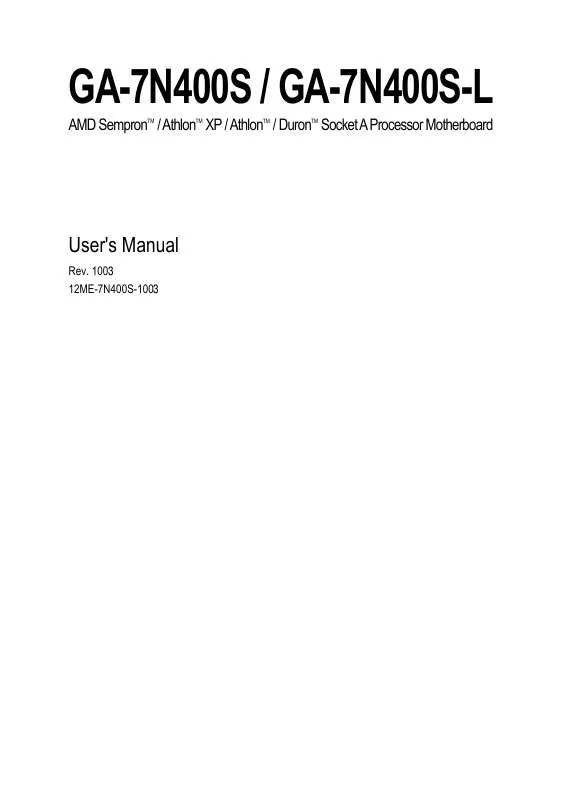
 GIGABYTE GA-7N400S-L annexe 1 (719 ko)
GIGABYTE GA-7N400S-L annexe 1 (719 ko)
