User manual GIGABYTE GA-8AENXP DUAL GRAPHIC
Lastmanuals offers a socially driven service of sharing, storing and searching manuals related to use of hardware and software : user guide, owner's manual, quick start guide, technical datasheets... DON'T FORGET : ALWAYS READ THE USER GUIDE BEFORE BUYING !!!
If this document matches the user guide, instructions manual or user manual, feature sets, schematics you are looking for, download it now. Lastmanuals provides you a fast and easy access to the user manual GIGABYTE GA-8AENXP DUAL GRAPHIC. We hope that this GIGABYTE GA-8AENXP DUAL GRAPHIC user guide will be useful to you.
Lastmanuals help download the user guide GIGABYTE GA-8AENXP DUAL GRAPHIC.
You may also download the following manuals related to this product:
Manual abstract: user guide GIGABYTE GA-8AENXP DUAL GRAPHIC
Detailed instructions for use are in the User's Guide.
[. . . ] GA-8AENXP Dual Graphic
Intel® Pentium® 4 LGA775 Processor Motherboard
User's Manual
Rev. 1001 12ME-8AENXPDG-1001
Motherboard GA-8AENXP Dual Graphic
Motherboard
GA-8AENXP Dual Graphic
Feb. 4, 2005
Copyright
© 2005 GIGA-BYTE TECHNOLOGY CO. , LTD. The trademarks mentioned in the manual are legally registered to their respective companies.
Notice
The written content provided with this product is the property of Gigabyte. [. . . ] Y PnP/PCI Configurations Set User Password PC Health Status Save & Exit Setup MB Intelligent Tweaker(M. I. T. ) Exit Without Saving ESC: Quit F8: Dual BIOS/Q-Flash F3: Change Language F10: Save & Exit Setup Save & Exit Setup
Type "Y" will quit the Setup Utility and save the user setup value to RTC CMOS. Type "N" will return to Setup Utility.
2-13 Exit Without Saving
CMOS Setup Utility-Copyright (C) 1984-2005 Award Software Standard CMOS Features Advanced BIOS Features Integrated Peripherals Power Management Setup PnP/PCI Configurations PC Health Status MB Intelligent Tweaker(M. I. T. ) ESC: Quit F8: Dual BIOS/Q-Flash Select Language Load Fail-Safe Defaults Load Optimized Defaults Set Supervisor Password Quit Without Saving (Y/N)?N Password Set User Save & Exit Setup Exit Without Saving F3: Change Language F10: Save & Exit Setup Abandon all Data
Type "Y" will quit the Setup Utility without saving to RTC CMOS. Type "N" will return to Setup Utility.
GA-8AENXP Dual Graphic Motherboard
- 50 -
Chapter 3 Drivers Installation
Pictures below are shown in Windows XP. Insert the driver CD-title that came with your motherboard into your CD-ROM drive, the driver CD-title will auto start and show the installation guide. If not, please double click the CD-ROM device icon in "My computer", and execute the Run. exe.
English
3-1
Install Chipset Drivers
After insert the driver CD, "Xpress Install" will scan automatically the system and then list all the drivers that recommended to install. Please pick the item that you want and press "install" followed the item; or you can press "Xpress Install" to install all items defaulted.
Some device drivers will restart your system automatically. After restarting your system the "Xpress Install" will continue to install other drivers. System will reboot automatically after install the drivers, afterward you can install others application. For USB2. 0 driver support under Windows XP operating system, please use Windows Service Pack. After install Windows Service Pack, it will show a question mark "?" in "Universal Serial Bus controller" under "Device Manager". Please remove the question mark and restart the system (System will auto-detect the right USB2. 0 driver).
- 51 -
Drivers Installation
English
3-2
Software Applications
This page displays all the tools that Gigabyte developed and some free software, you can choose anyone you want and press "install" to install them.
3-3
Driver CD Information
This page lists the contents of software and drivers in this CD-title.
GA-8AENXP Dual Graphic Motherboard
- 52 -
3-4
Hardware Information
English
This page lists all device you have for this motherboard.
3-5
Contact Us
Please see the last page for details.
- 53 -
Drivers Installation
English
3-6
Install IEEE 1394 Driver (Only for Windows XP SP2)
If you are using a Windows XP SP2-based computer, you need to install the Unibrain IEEE 1394 driver from the motherboard driver CD when you want to connect IEEE 1394 devices to your system. The steps below explain how to manually install the IEEE 1394 driver. Step 1: After entering operating system, insert the motherboard driver CD in the CD-ROM drive. Go to My Computer and right-click the CD-ROM drive icon to select Open. Go to the Other folder and select the 1394B folder. Double-click Setup. exe (Figure 1) to begin the IEEE 1394 driver installation.
Figure 1
Step 2: Follow the on-screen instructions to continue the driver installation (Figure 2).
Figure 2
Step 3: Restart your computer when the installation is completed (Figure 3).
Figure 3
Step 4: After system restarts, go to Device Manager and check whether the IEEE 1394 driver has been correctly installed. Under IEEE 1394 Bus host controllers, you should see Gigabyte 1394b Host Controller (Figure 4). If you see a yellow exclamation or question mark, reinstall the driver for the IEEE 1394 controller.
Figure 4
GA-8AENXP Dual Graphic Motherboard
- 54 -
Switch the IEEE 1394 Driver
If you want to connect a DV camcorder or web camera to your system, you must use Microsoft IEEE 1394 driver. To switch from the Unibrain driver to Microsoft driver, you can simply run the Unibrain IEEE 1394 driver switch utility from the motherboard driver CD or manually switch the driver from Device Manager. Method A: Switch IEEE 1394 driver via Unibrain driver switch utility (Note) Step 1: After entering operating system, insert the motherboard driver CD in the CD-ROM drive. Go to My Computer and right-click the CD-ROM drive icon to select Open. [. . . ] TEL: +1 (626) 854-9338 FAX: +1 (626) 854-9339 Tech. Support : http://www. giga-byte. com/TechSupport/ServiceCenter. htm Non-Tech. Support(Sales/Marketing) : http://ggts. gigabyte. com. tw/nontech. asp WEB address : http://www. giga-byte. com Germany G. B. T. TECHNOLOGY TRADING GMBH Address: Friedrich-Ebert-Damm 112 22047 Hamburg Deutschland TEL: +49-40-2533040 (Sales) +49-1803-428468 (Tech. ) FAX: +49-40-25492343 (Sales) +49-1803-428329 (Tech. ) Tech. [. . . ]
DISCLAIMER TO DOWNLOAD THE USER GUIDE GIGABYTE GA-8AENXP DUAL GRAPHIC Lastmanuals offers a socially driven service of sharing, storing and searching manuals related to use of hardware and software : user guide, owner's manual, quick start guide, technical datasheets...manual GIGABYTE GA-8AENXP DUAL GRAPHIC

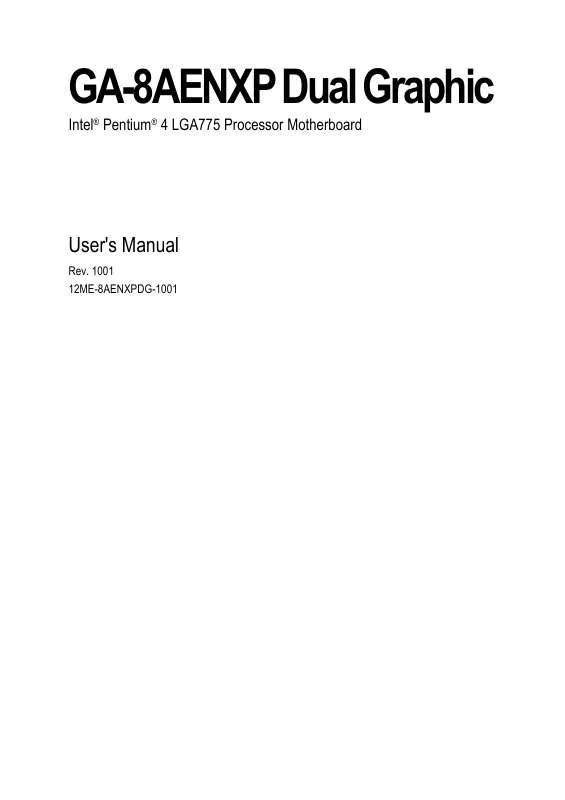
 GIGABYTE GA-8AENXP DUAL GRAPHIC (12438 ko)
GIGABYTE GA-8AENXP DUAL GRAPHIC (12438 ko)
