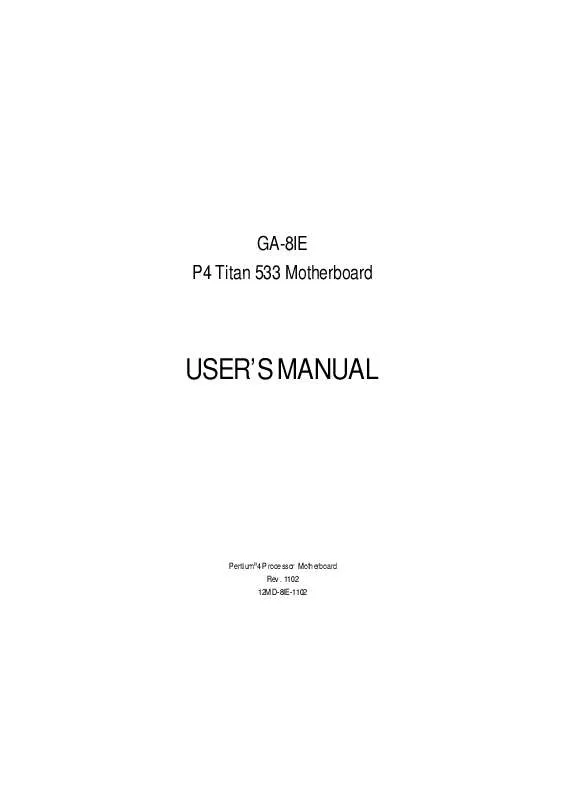User manual GIGABYTE GA-8IE
Lastmanuals offers a socially driven service of sharing, storing and searching manuals related to use of hardware and software : user guide, owner's manual, quick start guide, technical datasheets... DON'T FORGET : ALWAYS READ THE USER GUIDE BEFORE BUYING !!!
If this document matches the user guide, instructions manual or user manual, feature sets, schematics you are looking for, download it now. Lastmanuals provides you a fast and easy access to the user manual GIGABYTE GA-8IE. We hope that this GIGABYTE GA-8IE user guide will be useful to you.
Lastmanuals help download the user guide GIGABYTE GA-8IE.
Manual abstract: user guide GIGABYTE GA-8IE
Detailed instructions for use are in the User's Guide.
[. . . ] GA-8IE P4 Titan 533 Motherboard
USER' MANUAL S
Pentium® 4 P rocessor Motherboard Rev. 1102 12MD-8IE-1102
English
Table of Content
Item Checklist. . . . . . . . . . . . . . . . . . . . . . . . . . . . . . . . . . . . . . . . . . . . . . . . . . . . . . . . . . . . . . . . . . . . . . . . . . . . . . . . . . . . . . . . . . . . . . . . . . . . . . . . . . . . . . . . . . . . . . . . . . . . . . . . . . . . . . . . . . . . . . . . . . . . . . . . . . . . . . . . . . . . . . 3 Chapter 1 Introduction . . . . . . . . . . . . . . . . . . . . . . . . . . . . . . . . . . . . . . . . . . . . . . . . . . . . . . . . . . . . . . . . . . . . . . [. . . ] 6 Channel output: A "S/PDI F output" connector is av ailable on the motherboard. Ø This 2 pin connector allows y our system to enable or disable the system alarm if the sys tem case begin remove.
H ) CI
GND 1 Signal
E) BAT (Battery)
CAUTION
v Danger of explosion if battery is incorrectly replaced. v Replace only with the same or equivalent type recommended by the manufacturer. v Dispose of used batteries according to the manufacturer' instructions. s
+
GA-8IE Motherboard
- 18 -
K) F_PANEL (2x10 pins connector)
1 MPD+ MPD1 PW+ PW1 SPK+ SPK-
English
2 1
20 19
1
HD+ 1 HD-
Open: Normal Operation Close: Entering Green Mode GD (Green LED) Pin 1: LED anode(+) Pin 2: LED cathode(-) HD (IDE Hard Disk Active LED) Pin 1: LED anode(+) Pin 2: LED cathode(-) SPK (S peaker Connector) Pin 1: VCC(+) Pin 2- Pin 3: NC Pin 4: Data(-) RE (Reset Switch) Open: Normal Operation Close: Reset Hardware System PW (Soft Power Connector) Open: Normal Operation Close: Power On/Off MPD(Message LED/Power/ Pin 1: LED anode(+) Sleep LED) Pin 2: LED cathode(-) NC NC Ø Please connect the power LED, PC speaker, reset switch and power switch etc of your chassis front panel to the F_PANEL connector according to the pin assignment above.
GN (Green Switch)
J) PWR_LED
RSTRST+ NC
1 MPD+ MPDMPD-
GD+ 1 GDGN+ 1 GN- 19 -
Ø PWR_LED is connect with the sy stem power indicator to indicate whether the system is on/off. It will blink when the system enters suspend mode. If you use dual color LED, power LED will turn to another color.
Hardware Installation Process
English
Chapter 3 BIOS Setup
BIOS Setup is an overview of the BIOS Setup Program. The program that allows users to modify the basic system configuration. This type of information is stored in battery-backed CMOS RAM so that it retains the Setup information when the pow er is turned off.
ENTERING S ETUP
Powering O N the computer and pressing <Del> immediately will allow you to enter Setup. If you require more advanced BIOS settings, please go to "Adv anced BIOS" setting menu. To enter Advanced BIOS setting menu, press "Ctrl+F1" key on the BIOS screen.
GETTING HELP Main Menu
The on-line description of the highlighted setup function is displayed at the bottom of the screen.
Status Page S etup Menu / Opti on Pag e Setup Menu
Press F1 to pop up a small help window that describes the appropriate keys to use and the possible selections for the highlighted item. To exit the H elp Window press <E sc>.
The Main Menu
Once y ou enter A ward BIOS CMOS Setup Utility, the Main M enu will appear on the screen. The Main Menu allows you to select from eight setup functions and two exit choices. Use arrow keys to select among the items and press <Enter> to accept or enter the sub-menu.
Q-Flas h Utility
After power on the computer, pressing <Del> immediately during POST (Power On Self Test) it will allow you to enter Award BIOS CMOS SETUP, then press <F8> to enter Q-Flash utility. I f you want to detail information for "Q-Fl ash Utility ", please dow nload this manual from Gigabyte web http://www. gigabyte. com. tw.
l l l
Standard CMOS Features
This setup page includes all the items in standard compatible B IOS.
Advanced BIOS Features
This setup page includes all the items of A ward special enhanced features.
Integrated Peripherals
This setup page includes all onboard peripherals. We would not suggest you change the default setting unless you really need it. For power End-User use only.
l
Power Management S etup
This setup page includes all the items of G reen function features. We would not suggest you change the default setting unless you really need it. For power End-User use only.
GA-8IE Motherboard
- 20 -
l
PnP/PCI Configurati ons
This setup page includes all the configurations of PCI & PnP ISA resources. We would not suggest you change the default setting unless you really need it. For power End-User use only.
English
l l
PC Health Status
This setup page is the System auto detect Temperature, voltage, fan, speed.
Frequency/Vol tag e Control
This setup page is control CPU' clock and frequency ratio. s For power End-User use only.
l
Top Performance Defaul ts
Top Performance Defaults indicates the value of the sy stem parameters which the sy stem would be in best performance configuration.
l
Load Fail-Safe Defaul ts
Fail-Safe Defaults indicates the v alue of the system parameters which the sy stem w ould be in safe configuration.
l
Load Optimized Defaul ts
Optimized Defaults indicates the value of the system parameters which the system w ould be in best performance configuration.
l
Set S upervis or pas sword
Change, set, or disable password. It allows you to limit access to the sy stem and S etup, or just to Setup.
l l l
Set User pas sword
Change, set, or disable password. [. . . ] Then type the "BIOS flash utility" and "BIOS file" after A:\>. In this case you have to type "A :\> Flash841 7VTX. F4" and then press "Enter". Microsoft(R) Window s98 © Copyright Microsoft Corp 1981-1999 A:\> dir/w Volume in drive A has no label Volume Serial Number is 16EB-353D Directory of A:\ COMMAND. COM 7VTX. F4 FLASH841. EXE 3 file(s) 838, 954 bytes 0 dir(s) 324, 608 bytes free A:\> Flash841 7VTX. F4 (2) Now screen appears the following Flash Utility main menu. Press "E nter", the highlighted item will locate on the model name of the right-upper screen. [. . . ]
DISCLAIMER TO DOWNLOAD THE USER GUIDE GIGABYTE GA-8IE Lastmanuals offers a socially driven service of sharing, storing and searching manuals related to use of hardware and software : user guide, owner's manual, quick start guide, technical datasheets...manual GIGABYTE GA-8IE