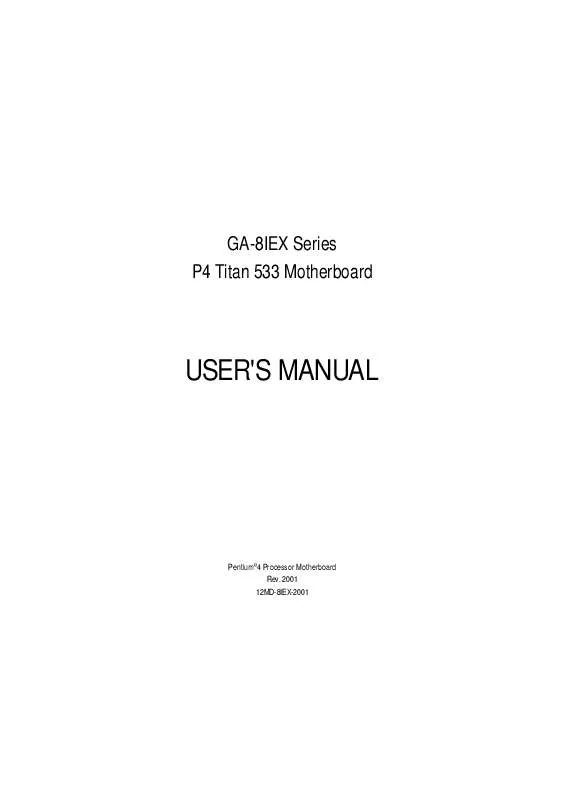User manual GIGABYTE GA-8IEX
Lastmanuals offers a socially driven service of sharing, storing and searching manuals related to use of hardware and software : user guide, owner's manual, quick start guide, technical datasheets... DON'T FORGET : ALWAYS READ THE USER GUIDE BEFORE BUYING !!!
If this document matches the user guide, instructions manual or user manual, feature sets, schematics you are looking for, download it now. Lastmanuals provides you a fast and easy access to the user manual GIGABYTE GA-8IEX. We hope that this GIGABYTE GA-8IEX user guide will be useful to you.
Lastmanuals help download the user guide GIGABYTE GA-8IEX.
Manual abstract: user guide GIGABYTE GA-8IEX
Detailed instructions for use are in the User's Guide.
[. . . ] GA-8IEX Series P4 Titan 533 Motherboard
USER'S MANUAL
Pentium® 4 Processor Motherboard Rev. 2001 12MD-8IEX-2001
English
Table of Content
Item Checklist . . . . . . . . . . . . . . . . . . . . . . . . . . . . . . . . . . . . . . . . . . . . . . . . . . . . . . . . . . . . . . . . . . . . . . . . . . . . . . . . . . . . . . . . . . . . . . . . . . . . . . . . . . . . . . . . . . . . . . . . . . . . . . . . . . . . . . . . . . . . . . . . . . . . . . . . . . . . . . . . . . . . . . . . . . . . . . . . . . . . . . . . . . . . . 3 Chapter 1 Introduction . . . . . . . . . . . . . . . . . . . . . . . . . . . . . . . . . . . . . . . . . . . . . . . . . . . . . . . . . . . . . . . . . . . . . . . . . . . . . . . [. . . ] The Smart IC Card could increase security in authenticating online transactions; the card reader device ( inquire local distributor) made by Third Party could be purchased by users. MS MSLED MSPWCTLMSCLK MS5 MS4 MS3 MS2 VCC3 MS1 GND
1
1
* For GA-8IEX Only. ** For GA-8IEXP Only. *** For PCB2. 0 Only.
GA-8IEX Series Motherboard - 20 -
20)SPDIF
VCC SPDIF Out GND
Ø The SPDIF output is capable of providing digital audio to external speakers or com pressed AC3 data to an external Dolby Digital Decoder. Use this feature only when your stereo system has digital input function. Ø Use this feature only when your stereo 1 system has digital output function.
English
1
21)SPDIF_IN(***)
GND
VCC
SPDIF IN
22)F_AUDIO_I (F_AUDIO Connector)
Ø If you want to use Front Audio connector, you must remove 5-6, 9-10 Jumper. In order to utilize the front audio header, your
MIC REF Front Audio (R) Reserved Front Audio (L)
1
chassis must have front audio connector. Also GND POWER Rear Audio (R) Rear Audio (L) please make sure the pin assigment on the cable is the same as the pin assigment on the MB header. To find out if the chassis you are buying support front audio connector, please contact your dealer.
23)CD_IN (CD Audio Line In Connector) Ø Connect CD-ROM or DVD-ROM audio out
GND CD_R 1 CD_L to the connector.
24)AUX_IN ( AUX In Connector)
GND AUX-R 1 AUX-L
Ø Connect other device(such as PCI TV Tunner audio out )to the connector.
- 21 -
Hardware Installation Process
English
25)SUR_CEN(***)
SUR OUT(R) 2 1 SUR OUT(L) GND CENTER_OUT
Ø Please contact your nearest dealer for optional SUR_CEN cable. BASS_OUT
26)CI
GND Signal
Ø This 2 pin connector allows your system to enable or disable the system alarm if the sys tem case begin remove. 1
27)CLR_CMOS (Clear CMOS)
Ø You may clear the CMOS data to its default values by this jumper. Default doesn' include the " t Shunter"to prevent
1
1-2 close: Clear CMOS
from improper use this jumper. To clear CMOS, temporarily short 1-2 pin.
1
2-3 close: Normal
28 )BATTERY (Battery)
replaced.
CAUTION
v Danger of explosion if battery is incorrectly v Replace only with the same or equivalent
+
type recommended by the manufacturer. v Dispose of used batteries according to the manufacturer' instructions. s
GA-8IEX Series Motherboard
- 22 -
Chapter 3 BIOS Setup
BIOS Setup is an overview of the BIOS Setup Program. The program that allows users to modify the basic system configuration. This type of information is stored in battery-backed CMOS RAM so that it retains the Setup information when the power is turned off.
English
ENTERINGSETUP
Powering ON the computer and pressing <Del> immediately will allow you to enter Setup. If you require more advanced BIOS settings, please go to " Advanced BIOS"setting menu. To enter Advanced BIOS setting menu, press " Ctrl+F1"key on the BIOS screen.
GETTINGHELP Main Menu
The on-line description of the highlighted setup function is displayed at the bottom of the screen.
Status Page Setup Menu / Option Page Setup Menu
Press F1 to pop up a small help window that describes the appropriate keys to use and the possible selections for the highlighted item. To exit the Help Window press <Esc>.
The Main Menu
Once you enter Award BIOS CMOS Setup Utility, the Main Menu will appear on the screen. The Main Menu allows you to select from eight setup functions and two exit choices. Use arrow keys to select among the items and press <Enter> to accept or enter the sub-menu.
Dual BIOS / Q-Flash Utility
After power on the computer, pressing <Del> immediately during POST (Power On Self Test) it will allow you to enter Award BIOS CMOS SETUP, then press <F8> to enter DualBIOS/Q-Flash utility. If you want to detail information for "DualBIOS/Q-Flash Utility ", please download this manual from Gigabyte web http://www. gigabyte. com. tw.
Select Language
You can press <F3> to select multi language. There are 7 languages available, including English, Japanese, French, Spanish, Germany, Simplified Chinese, Traditional Chinese.
CMOS Setup Utility-Copyright (C) 1984-2002 Award Software
}Standard CMOS Features }Advanced BIOS Features }Integrated Peripherals }Power Management Setup }PnP/PCI Configurations }PC Health Status }Frequency/Voltage Control Top Performance ESC:Quit F8:Dual BIOS / Q-Flash F3: Change Language F10:Save & Exit Setup Select Language Load Fail-Safe Defaults Load Optimized Defaults Set Supervisor Password Set User Password Save & Exit Setup Exit Without Saving
u
- 23 -
BIOS Setup
English
l l l
Standard CMOS Features
This setup page includes all the items in standard compatible BIOS.
Advanced BIOS Features
This setup page includes all the items of Award special enhanced features.
Advanced Chipset Features
This setup page includes all the items of chipset special features. [. . . ] Then type the "BIOS flash utility" and "BIOS file" after A:\>. In this case you have to type "A:\> Flash841 7VTX. F4" and then press "Enter". Microsoft(R) Windows98 © Copyright Microsoft Corp 1981-1999 A:\> dir/w Volume in drive A has no label Volume Serial Number is 16EB-353D Directory of A:\ COMMAND. COM 3 file(s) 0 dir(s) 7VTX. F4 FLASH841. EXE 838, 954 bytes 324, 608 bytes free
A:\> Flash841 7VTX. F4 (2) Now screen appears the following Flash Utility main menu. Press "Enter", the highlighted item will locate on the model name of the right-upper screen. [. . . ]
DISCLAIMER TO DOWNLOAD THE USER GUIDE GIGABYTE GA-8IEX Lastmanuals offers a socially driven service of sharing, storing and searching manuals related to use of hardware and software : user guide, owner's manual, quick start guide, technical datasheets...manual GIGABYTE GA-8IEX