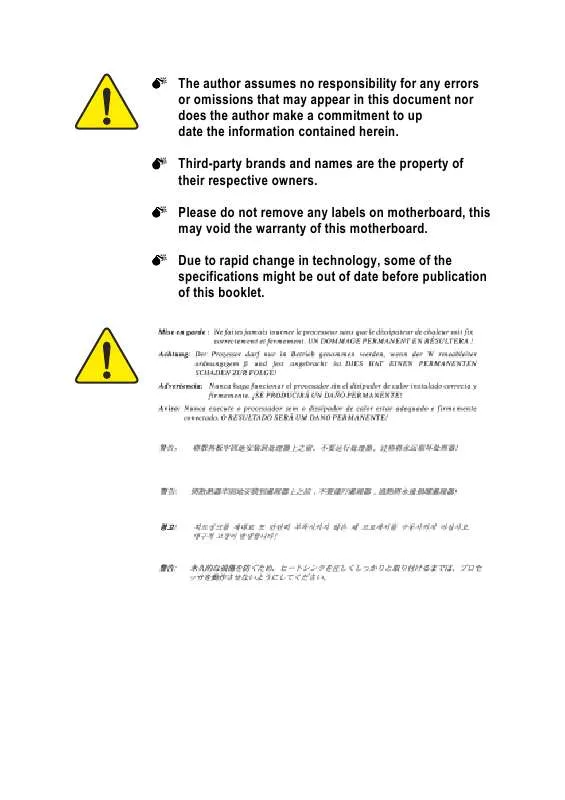User manual GIGABYTE GA-8ILMT4
Lastmanuals offers a socially driven service of sharing, storing and searching manuals related to use of hardware and software : user guide, owner's manual, quick start guide, technical datasheets... DON'T FORGET : ALWAYS READ THE USER GUIDE BEFORE BUYING !!!
If this document matches the user guide, instructions manual or user manual, feature sets, schematics you are looking for, download it now. Lastmanuals provides you a fast and easy access to the user manual GIGABYTE GA-8ILMT4. We hope that this GIGABYTE GA-8ILMT4 user guide will be useful to you.
Lastmanuals help download the user guide GIGABYTE GA-8ILMT4.
Manual abstract: user guide GIGABYTE GA-8ILMT4
Detailed instructions for use are in the User's Guide.
[. . . ] The author assumes no responsibility for any errors or omissions that may appear in this document nor does the author make a commitment to up date the information contained herein. Third-party brands and names are the property of their respective owners. Please do not remove any labels on motherboard, this may void the warranty of this motherboard. Due to rapid change in technology, some of the specifications might be out of date before publication of this booklet.
Declaration of Conformity
We, Manufacturer/Importer (full address) G. B. T. [. . . ] UART Mode Select
(This item allows you to determine which Infra Red(IR) function of Onboard I/O chip)
!ASKIR !IrDA !Normal Set onboard I/O chip UART to ASKIR Mode. Set onboard I/O chip UART to Normal Mode. UR2 Duplex Mode
!Half !Full IR Function Duplex Half. (Default Value) IR Function Duplex Full.
!Onboard Parallel port
!378/IRQ7 !278/IRQ5 !Disabled !3BC/IRQ7 Enable onboard LPT port and address is 378/IRQ7. (Default Value) Enable onboard LPT port and address is 278/IRQ5. Enable onboard LPT port and address is 3BC/IRQ7.
!Parallel Port Mode
!SPP !EPP !ECP !ECP+EPP Using Parallel port as Standard Parallel Port. (Default Value) Using Parallel port as Enhanced Parallel Port. Using Parallel port as Extended Capabilities Port. Using Parallel port as ECP & EPP mode.
- 33 -
BIOS Setup
English
!ECP Mode Use DMA
!3 !1 Set ECP Mode Use DMA to 3. (Default Value) Set ECP Mode Use DMA to 1.
!Game Port Address
!201 !209 !Disabled Set Game Port Address to 201. (Default Value) Set Game Port Address to 209. Disable this function.
!Midi Port Address
!300 !330 !Disabled Set Midi Port Address to 300. Set Midi Port Address to 330. (Default Value) Disable this function.
!Midi Port IRQ
!5 !10 Set Midi Port IRQ to 5. (Default Value)
GA-8ILMT4 Motherboard
- 34 -
Power Management Setup
CMOS Setup Utility-Copyright (C) 1984-2002 Award Software Power Management Setup ACPI Suspend Type Power LED in S1 State Soft-Off by PWR_BTTN PME Event Wake Up ModemRingOn/WakeOnLan Resume by Alarm x Date (of Month) Alarm x Time (hh:nn:ss) Alarm Power On By Mouse Power On By Keyboard x KB Power ON Password AC Back Function Instant-Off Enabled Enabled Disabled Everyday 000 Disabled Disabled Enter Soft-Off [S3] Set suspend type to Suspend to RAM under ACPI OS Set suspend type to Power On Suspend under ACPI OS Menu Level & [S1] S1(POS) Item Help
English
"#$%: Move Enter:Select +/-/PU/PD:Value F10:Save ESC:Exit F5:Previous Values F6:Fail-Safe Defaults Figure 5: Power Management Setup
F1:General Help
F7:Optimized Defaults
!ACPI Suspend Type
This option will not be shown or not be available if you are using a CPU with the locked ratio.
!S1(POS) !S3(STR) Set ACPI suspend type to S1. (Default Value) Set ACPI suspend type to S3.
!Power LED in S1 State
!Blinking !Dual/Off In standby mode(S1), power LED will blink. If use single color LED, power LED will turn off. If use dual color LED, power LED will turn to another color.
- 35 -
BIOS Setup
English
!Soft-off by PWR_BTTN
!Instant-off Press power button then Power off instantly. Enter suspend if button is pressed less than 4 sec.
! [. . . ] Microsoft(R) Windows98 © Copyright Microsoft Corp 1981-1999 A:\> dir/w Volume in drive A has no label Volume Serial Number is 16EB-353D Directory of A:\ COMMAND. COM 3 file(s) 0 dir(s) 7VTX. F4 FLASH841. EXE
English
838, 954 bytes 324, 608 bytes free
A:\> Flash841 7VTX. F4 (2) Now screen appears the following Flash Utility main menu. Press "Enter", the highlighted item will locate on the model name of the right-upper screen. Right after that, press "Enter" to start BIOS Flash Utility.
- 73 -
Appendix
English
(3) It will pop up a screen and asks "Are you sure to flash the BIOS?" Press [Enter] to continue the procedure, or press [ESC] to quit. Beware: Please do not turn off the system while you are upgrading BIOS. [. . . ]
DISCLAIMER TO DOWNLOAD THE USER GUIDE GIGABYTE GA-8ILMT4 Lastmanuals offers a socially driven service of sharing, storing and searching manuals related to use of hardware and software : user guide, owner's manual, quick start guide, technical datasheets...manual GIGABYTE GA-8ILMT4